Twitter basically serves as a platform for microblogs or sharing quick thoughts. However, we have seen a single tweet or one hashtag can change the scenario and turn it into a revolution. Every day we all come across such thought-provoking tweets on Twitter in thousands of numbers. The social media app has the feature to save the tweets you like for future viewing. It’s popularly known as the Twitter bookmark feature. In this guide, I will explain to you how to create a bookmark for a tweet you liked. Also, I have covered the steps to remove a bookmark on Twitter.
I know a lot of you who spend hours on Twitter do end up bookmarking a lot of tweets. At one point you have a long list of bookmarked tweets. Now, you may find it messy or maybe at the current point in time, you may disagree with some tweet that you have previously liked and bookmarked. So, your next move is to remove the bookmark for that tweet.
Also Read
What is Twitter Spaces? How To Start or Join Spaces?
How to Fix Twitter App Crashing in iOS 16 / iOS 16.1?
Twitter Two-Factor Authentication Not Working, How to Fix?
How to Get Square Profile Picture On Twitter
Twitter DM Disappeared, How to Fix Missing Messages in Twitter?
500+ Cool, Funny Aesthetic, and Best Twitter Username Ideas 2023
Page Contents
How to Create A Bookmark on Twitter
As I mentioned earlier, when you like a Tweet, you can bookmark it for checking it out at some point in the future.
- Make sure you’re logged in to your Twitter account
- On your homepage tap on the Share button on any Tweet that you see
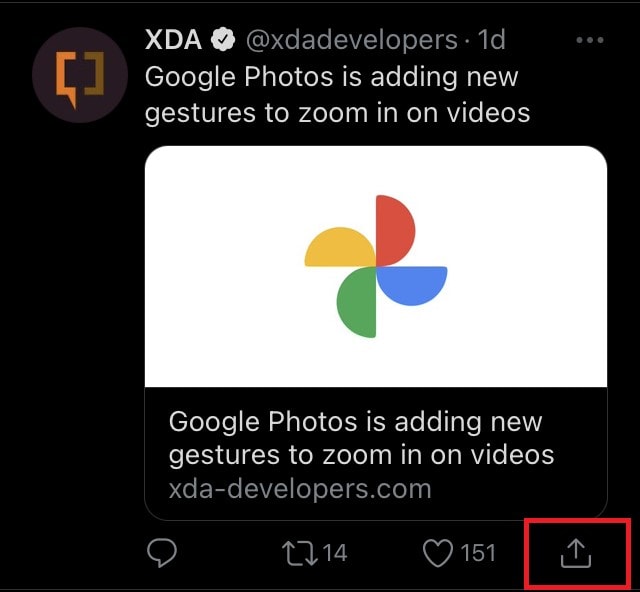
- A small menu will pop-up. It would have a horizontal menu bar with some options
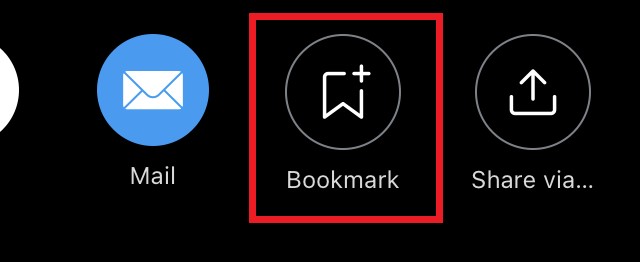
- Navigate to that and tap on the Bookmark option.

- You will see a toast message appear on the top of the screen that says “Tweet Added to your Bookmarks“
A bookmarked tweet is only visible to you who saved it. Neither your followers, nor the regular Twitter users, or the person whose Tweet you bookmarked will be able to know about it. Yeah, if you liked the tweet the concerned person may know it via notifications.
Remove Twitter Bookmark
Now, let’s check out how to remove a bookmark for any Tweet. There are two ways to do it. Either you can remove a selected Tweet from the bookmark section or at once delete all bookmarks.
Delete Any Particular Tweet You Have Saved
- Open Twitter
- Tap on the hamburger button on the top left corner to expand a menu

- From the menu tap on Bookmarks
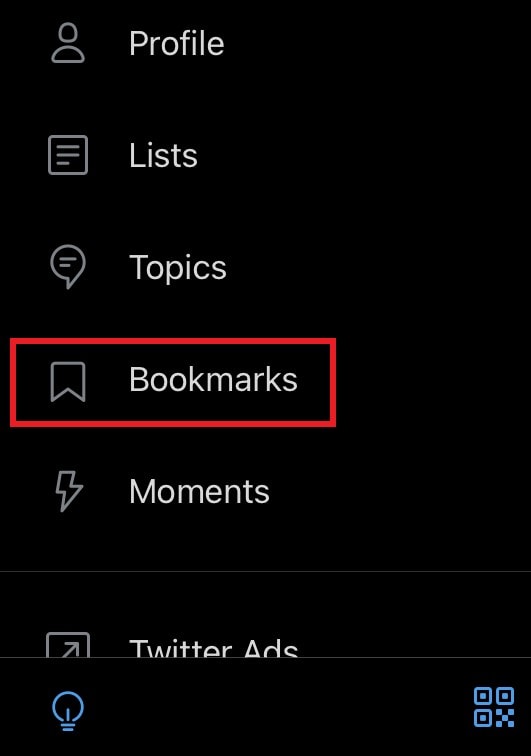
- You will see the list of all tweets that you have bookmarked
- Navigate to any tweet that you wish to remove from the bookmark list
- Tap on the Share icon
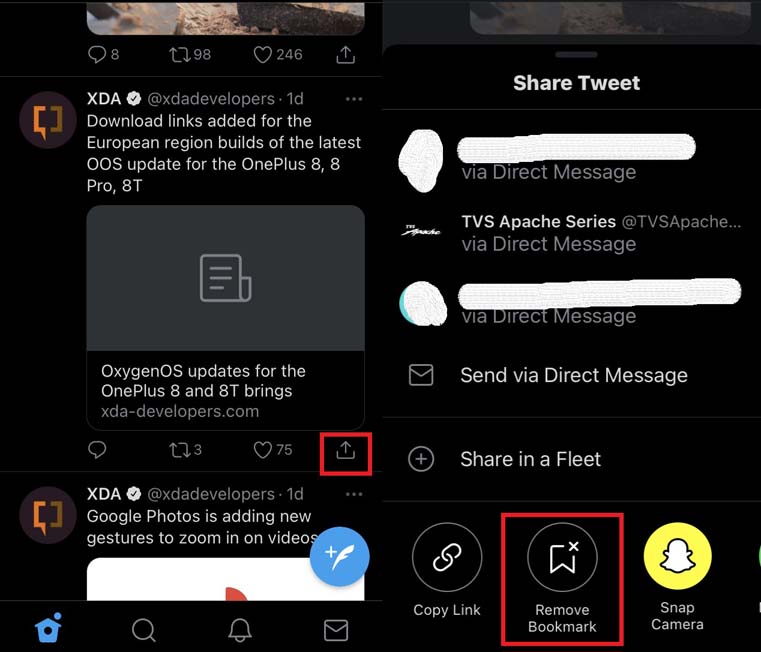
- From the horizontal menu tap on Remove Bookmark
Remove All Bookmarked Tweets
If you have outgrown fanboying over a tweet and want to delete every single tweet that you have bookmarked, then here is the easy step for you to follow.
- Go to Twitter > tap the hamburger button on the upper-left corner
- Next, tap on Bookmarks to see the list of tweets you have saved
- On the right-hand top corner, tap on the 3-dot button
- Tap on Clear All Bookmarks
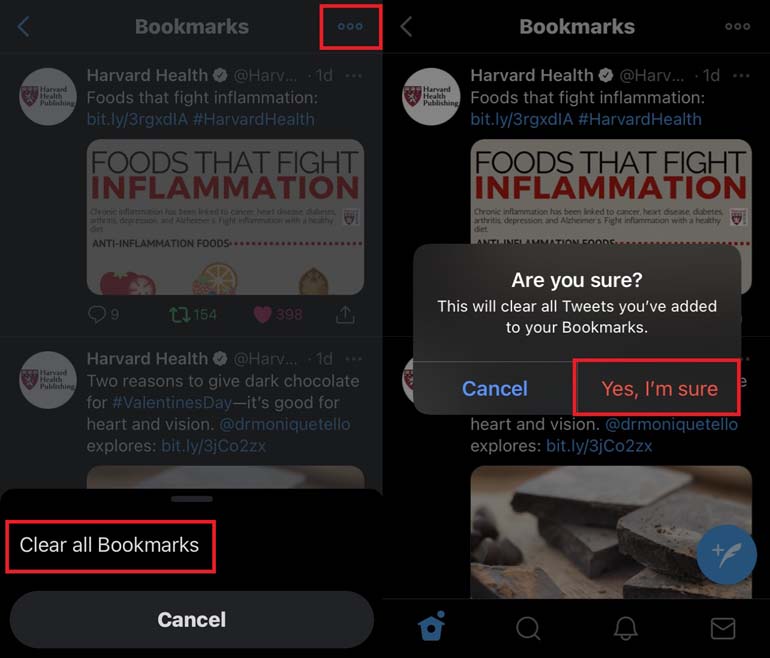
- To confirm the action tap on Yes, I’m Sure
So, if you wish to bookmark a Tweet or remove a bookmark for any tweet from your profile, then these steps will help you out. I believe the bookmark section should be kept for a few selective meaningful tweets only. You can always share a tweet and even save the screenshot of a tweet if you want.
