Android is an open-source platform and offers plenty of customizations and developments. There are so many loopholes and flaws on Android OS that helps attacker or hacker to affect the user data, etc. Or even a normal user can easily reset your device and start using it. But Google has improved its system security over Android OS with some security measures. Here in this article, we will share with you the steps to Remove Google Account or ByPass FRP Lock on the Irbis TZ772 device.
Now, you may ask how you can know or understand that your device has that security measure or not. So, if in case, you have done a factory reset on your Android device, you may get an error message like “This device was reset, to continue to sign in with a google account that was previously synced on this device”. Therefore, you need to input the previously used Google credentials on your device to remove that lock. Some times, we prefer any second-hand device at a low cost and the first person sells it after removing all data from the device. In that case, also, you have to enter the Google ID and password. Otherwise, you have to manually remove the FRP Lock or Google Account on your device.

Before going to the pre-requirements and installation steps, take a look at the FRP Lock details.
Page Contents
What is FRP Lock?
‘FRP’ stands for “Factory Reset Protection”. It’s a newly featured security measure taken by Google for the latest Android smartphones and tablet devices. When a user does the factory reset and use it again or sell it, the handset will require the previously used Google credentials. If you have that Google ID and Password then simply put it and remove the lock.
Otherwise, you have to remove the Google Account Lock or Bypass the FRP Lock manually. It basically enhances the device and user security so that no one can easily bypass it and start using your device without your information.
Steps to ByPass FRP lock on Irbis TZ772
Now, let’s take a look at the pre-requirements that will come in use during following the FRP Lock removal steps on Irbis TZ772.
Pre-Requirements:
- Requires: A Windows or Mac PC/Laptop and a USB Cable will require.
- Supported: For the Irbis TZ772 model only. Don’t try it on other devices.
- Tools: SP Flash Tool – Download and install it on your PC.
- Scatter File: Download Irbis TZ772 Stock Firmware. (Required)
- VCOM Drivers: Download MTK VCOM Drivers and install it on your computer.
- USB Drivers: Download and install the Android USB Drivers on your PC.
- Battery: Keep your phone battery charged up to 60% at least.
- Backup: Make sure to take a full backup of your device data before doing anything. Requires no Root.
After following all the pre-requirements properly, you can follow the removing FRP lock steps carefully:
Disclaimer:
Instructions to Remove Google Account Lock on Irbis TZ772
Follow the instructions carefully to remove the FRP lock on the Irbis TZ772 device via SP Flash Tool. We will use SP Flash Tool because the Irbis TZ772 is powered by MediaTek chipset.
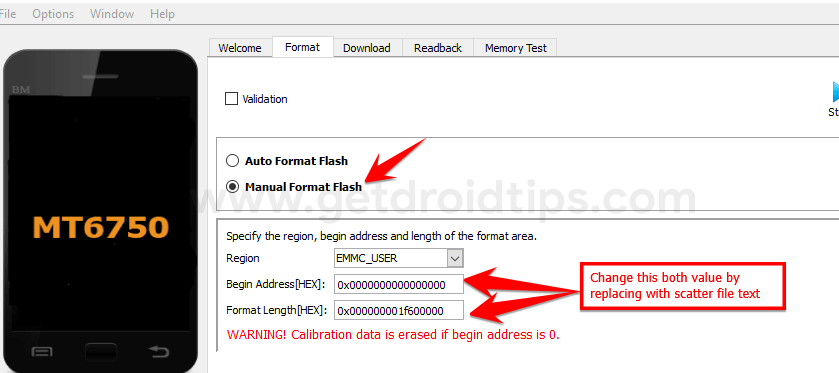
You can check out our full-depth video tutorial as well:
Guide to Bypass FRP Lock on a MediaTek Device via SP Flash Tool – Video TutorialWe hope this guide is helpful to you and you have successfully removed the FRP Lock or Google Account Lock on your Ibris TZ772 device. For any queries, do let us know in the comments below.
