If you’re using this device and facing issues with the IMEI, then you should follow this guide to fix the IMEI number on Realme 1 CPH1859. The device was the latest smartphone released by Realme in the year 2018. It is powered by Mediatek MT6771 Helio P60 chipset, 6.0″ IPS LCD display, MT6771 Helio P60 chipset, 13 MP primary camera, 8 MP front camera, with up to 6 GB of RAM and 128GB of internal storage. The Realme 1 runs on Android OS 8.1 Oreo.
The IMEI (International Mobile Equipment Identity) number is a unique 15-digit code that accurately identifies the device by using the SIM card. Each and every IMEI numbers are individual numbers that are assigned to each and every mobile phone around the world. It’s really easy to check IMEI on any phone by using the *#06# into the dialer.
As the SIM cards can be swapped easily from one phone to another, only the IMEI helps to find out or track a particular device. But some users may find some issues with the IMEI numbers on their devices. Those reasons can be like flashing any Custom Firmware or any Custom File or any mod file as well. So, it’s a better idea to repair and restore the IMEI number.

Page Contents
Steps to Repair and Fix IMEI number on Realme 1
We’ve provided the easy guide to restore the IMEI number on your Realme 1 device by using the SN Writer Tool. It’s free and easy to use tool to restore IMEI on any Xiaomi or Redmi devices. Before going to the steps, follow all the download links and requirements at first.
Download Links:
- Realme 1 database [extract from official ROM]
- Download Realme USB Drivers
- Download SN Writer tool
Pre-Requirements:
- Ensure that all the required files are downloaded from the above links.
- Supported device: Realme 1.
- Charge the device more than 50%.
- A PC/Laptop and a USB cable needed.
- Take a complete data backup of the device at first.
- Guide to enable USB Debugging.
Disclaimer:
Rebuild and Restore IMEI – Guide
- First of all, download the SN Write Tool zip file on your computer and extract it to a folder.
- Click on the SN Writer.exe to launch the SN Write Tool interface.
- Next, you can select USB VCOM on the ComPort option.
- Now, you can choose your device type in the Target Type dropdown. That means if you’re going to flash IMEI on the smartphone, the select smartphone.
- Next, click on the System Config and enable Wi-Fi Address, BT Address, and IMEI in the Write Option.
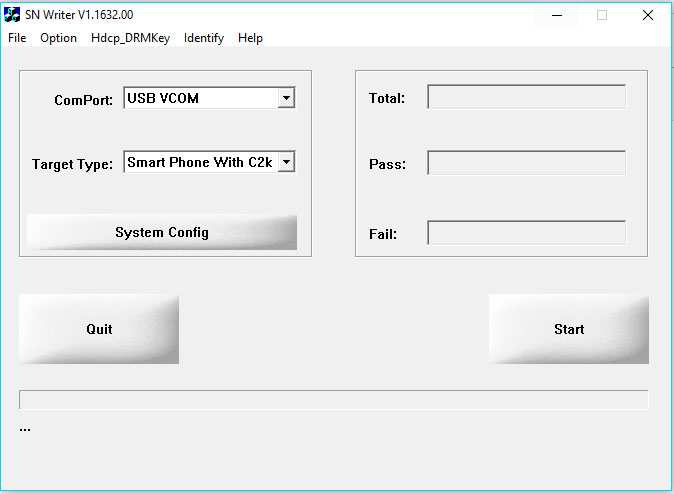
- If you have a Dual SIM device, you can enable Dual IMEI in the IMEI Option.
- Click on the MD1_DB under Database File and select the MD1_DB of your device.
- Follow the same steps and add the AP_DB file.
- Once done, click on the Save button.
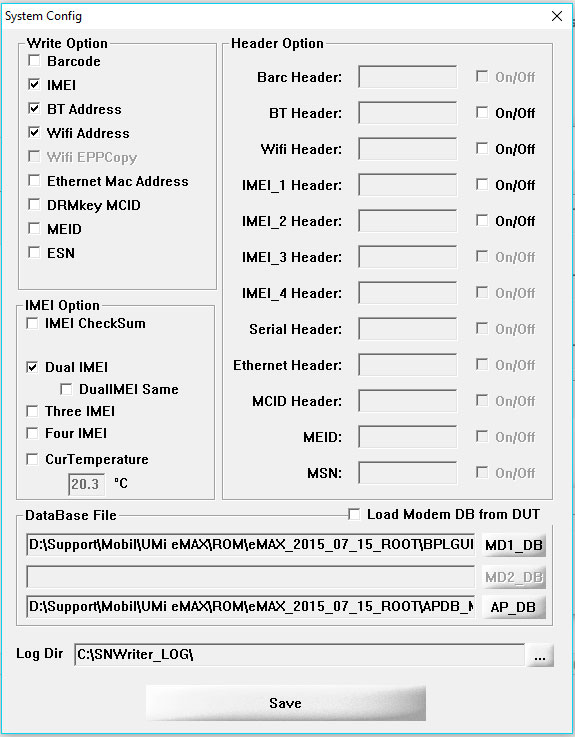
- Next, click on the Start button to launch the Scan Data window in the main interface of the SN Write Tool.
- Enter the IMEI_1, IMEI_2, BT Address, and Wi-Fi Address in the Scan Data window.
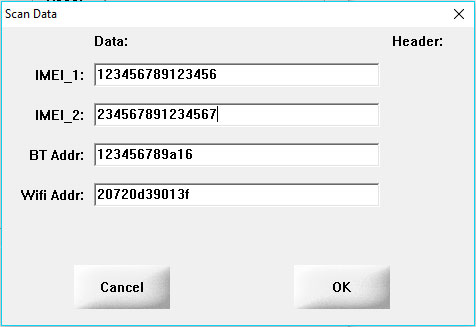
- After entering all the details, click on the Ok button.
- Switch off your Realme 1 and remove the battery (if removable). Then connect your device to the computer using the original USB cable. After connecting the Realme 1 to PC, the IMEI flashing process will start automatically.
- Once the IMEI flashing process is done, you will see the Green success message.
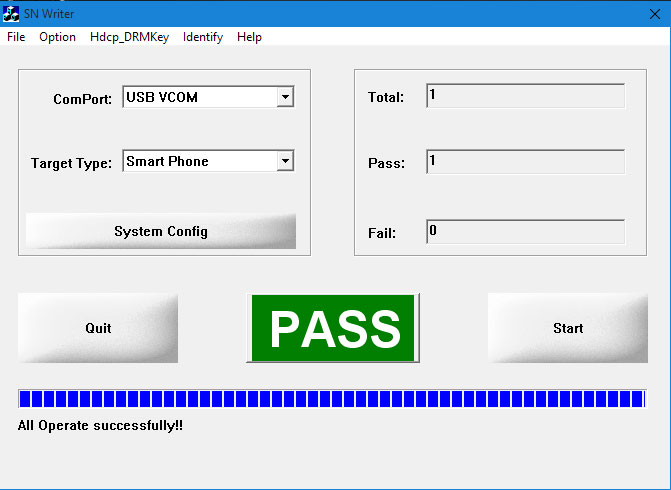
That’s it. Now you have successfully finished writing IMEI on your Realme 1 using SN Write Tool.
We assume that now you’ve fixed the IMEI on your Realme 1 by following this guide properly. For any queries, let us know in the comments below.

Kyun chutiya bana rhe ho sabko, apne se try kiye ho kabhi realme 1 par imei write karna?