Instagram is one of the most famous social media apps nowadays that millions of users use every day. Being a social media app, Instagram lets us socialize with people and share our precious moments on the platform. The Story feature on the Instagram app is the best place for us to share our everyday activities with various add-ons like music, location, stickers, etc. It also allows us to tag our friends in the story, which later allows them to repost it.
That being said, we always want to share our friends’ stories. However, due to some bugs, we sometimes fail to repost the stories or share any posts to our story. Although this can be fixed very easily, sometimes there might be an underlying issue that can make it hard to fix. We will look into all the possible solutions one by one. But before that, let’s see the correct way how to repost on Instagram, as this might be the issue itself.
Also Read
Why Instagram Reel Shows Blurry or Bad Video Quality?
Why Is Instagram Showing Bad Camera Quality on Android?
Fix: Instagram Ingress Timeout Stead ID Error
Fix: Instagram Stories Skipping too fast
How to Fix Delayed Instagram Notifications?
Fix – Instagram Won’t Let Me Post Multiple Photos
Is Instagram Down Today? How to Find Out?
Top 10 Best Alternatives to Picuki for Instagram in 2023
Fix: Instagram This Story is Unavailable Message
Fix: Instagram Swipe Reply Not Working on Android or iPhone
Fix: We Limit How Often Instagram Error
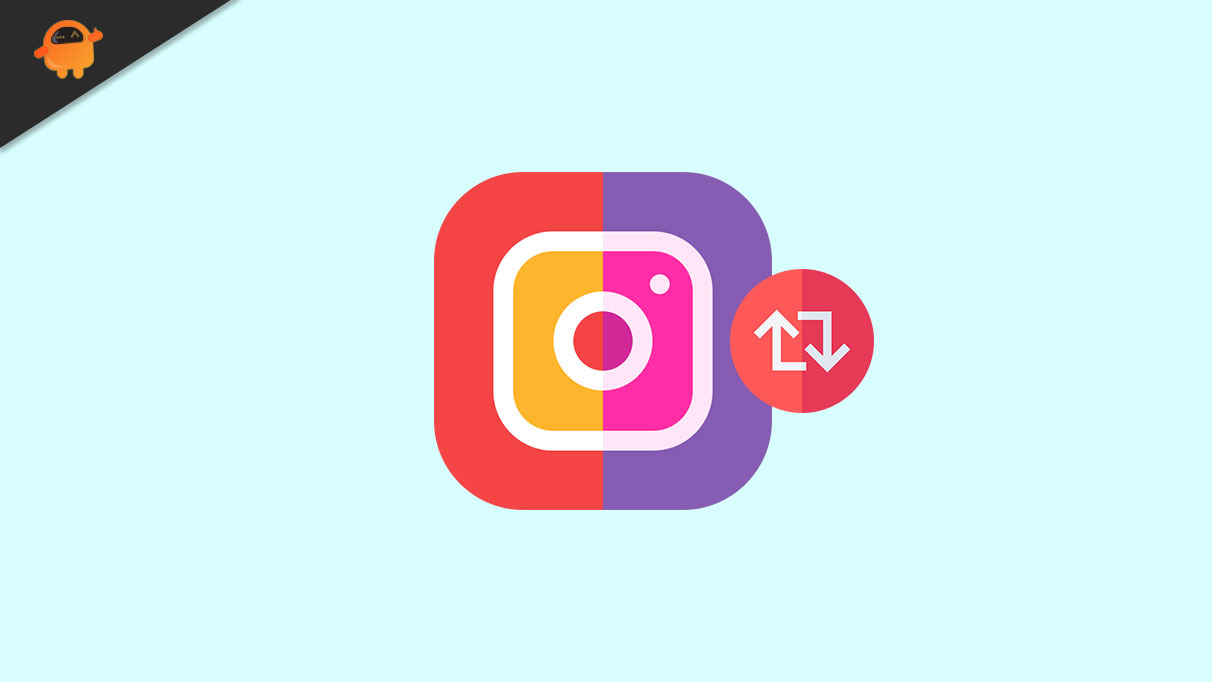
How to Repost on Instagram?
Reposting on Instagram is quite easy and pretty straightforward. However, there might be people who may not know the correct way of reposting on Instagram, which might be an issue behind the repost issue.
Here’s how to repost on Instagram correctly:
Repost Tagged Stories on Instagram
Tagged stories appear on your Instagram DM itself. Just navigate the “Messenger” icon on the top right and find the person who tagged you. Once you open the chat, you will see the story with an “Add to Your Story” button. Tap on that, and you will be redirected to the Story upload page. After that, tap on “Your Story” to make it public or “Close Friends” to make it visible only to them.
Repost Posts or Reels on Instagram
- Once you are on the Instagram feed, find a post or reel you want to share.
- Click on the “Share” button (it looks like a paper rocket).
- Now tap on “Add post (or reel) to your story,” and you will be redirected to the Story upload page.
- Once you are there, follow the abovementioned steps to select your privacy and upload the story.
How to Fix Repost Not Working on Instagram?
Even after following the correct steps to repost on Instagram, if it still fails to repost, it is a pain. However, there can be several other issues that can be the reason behind the issue. We have listed various issues with possible solutions that will probably fix the issue very easily. Make sure you follow them thoroughly to prevent any mishappenings.
Fix 1: Make Sure the Account is Not Private
As our privacy always comes first, we always want to keep our social media handles unreachable from unknown people. However, having a private account on Instagram means that the account’s contents are not visible to anybody if they do not follow the private account.
So, sometimes we want to share posts or stories from friends who have locked their accounts. In this case, you have to verify if your friend does not have a private account and the contents are public. You won’t even see an option of adding to the story in case of private accounts.
Fix 2: Reposting is Disabled for the Story
If you are sharing a story, there is an option that disables reposting the story anywhere. If your friend’s account is not private, but you are still unable to share the story, you should discuss the issue with him. There is a custom toggle in the particular story setting that one has to change to allow others to share it to their profile.
Fix 3: Check for any Network Issues
These apps depend highly on the internet as they rely upon them for every task. So, a broken internet connection can interfere between the data transfer and block it without you noticing it. Make sure you have a stable network connection (preferably WiFi) while using the app. Also, disable any VPN connection which might interfere in the middle, and Instagram might disable any requests from your end.
Fix 4: Clear the Instagram App Data
Sometimes a bug in the current version of the Instagram app can cause the problem. The best possible way to overcome the issue is to clear the Instagram app’s data and check whether the issue persists.
Clearing app data is impossible on iPhone, so you must move to the next solution to fix the issue. For Android users, here we go:
- First, open “Settings” on your phone and find all your installed apps (Storage -> Apps).
- Once you see all the apps, find Instagram and tap on it.
- A new details page will appear with a lot of options. You have to find and tap on “Clear storage.”
- If any popup appears, agree to it and let the Android system delete all the data.
- Once it is done, open the Instagram app again, log in, and see if you can repost or not.
Fix 5: Reinstall the Instagram App
The only way that is left to do now is to reinstall the Instagram app. Both Android and iOS devices are required to reinstall the app as this will help delete any unused data, cache, cookies, etc.
Reinstall Instagram on Android Phone
- As the first step is to uninstall the app, long press the Instagram icon and drag it to the “Uninstall” option on top of the screen.
- After that, confirm any popups, and they will be immediately uninstalled.
- To install the app again, open the Play Store and search for Instagram.
- Once you find the app, click on “Install,” and it will start installing the app soon.
Reinstall Instagram on iPhone
- Open Settings on your iPhone and tap on “General”.
- After that, click on “iPhone Storage.” A new page with the list of all your installed apps will appear.
- Now find Instagram and tap on that.
- On the details page, tap “Delete App” to uninstall the app completely.
- Once the uninstallation is done, open App Store and find the Instagram app.
- Now click on the Download Button (Cloud with a Down Arrow) and verify your identity to start downloading the app.
Final Thoughts
We have discussed all the possible solutions to fix the repost issue on Instagram. They all are tested and should fix your problem as well. However, the comment section is always there for you if you can still fix the issue.
Leaving everything aside, here is a trick that will help you repost anything to your story or post without the need to do any of the abovementioned steps.
How to Easily Repost on Instagram: Both Public and Private Posts
The easiest way to repost anything on Instagram is by screenshotting the image. However, you can only repost images with screenshots. So, forget about reels. Also, you should respect the owner’s privacy while reposting their content and ensure you have permission to post the same in your feed. Keeping everything in mind, here’s how to easily repost on Instagram:
- The first step is to screenshot the photo itself. To take a screenshot on Android, you must press the Volume Down and the Power buttons together. You must quickly press the Power Button and the Volume Up button together for iPhones.
- Once you have taken the screenshot, go to the Gallery and edit the screenshot to remove any extra stuff from the image.
- Once you are done, save the image and open the Instagram app.
- Now click on the “+” icon on the top right and select the type of content you want to post. It will be either Post or Story in our case. Select your desired one.
Reposting a Story:
Once you are on the next page, a camera view will open. There will be a small square on the bottom left with your recent photos; click on it. Once your gallery is visible, select the recent image you edited, add any add-ons if you want, and post the story.
Reposting a Post:
The next page is the content selection page, where you must select the recent screenshot. Once selected, adjust the crop and click on the right arrow on the top right. After that, you will see a whole bunch of options. You can now post the image from the screen itself.
Also Read
How to Use WhatsApp for Two-Factor Authentication (2FA) on Instagram?
How to Fix If Instagram Captions Not Showing Up
How To Reply To A Time-Specific Message From Someone On Instagram
Fix: Instagram Account Locked Due to Suspicious Activity
How to Copy and Share an Instagram Profile Link
Dangers and Implications of Using Free Instagram Accounts Found Online
