Using a computer on a daily basis and then finding your Start menu or Taskbar a little bit annoying or creating a distraction from the computer. Many times, pressing your start button and getting a big or small start menu according to you. And you wish to resize your start menu or taskbar in your windows PC, a little large or little short according to your convenience.
Keeping the mind of the Users, Microsoft provided the feature to resize your Start Menu & TaskBar in Windows 10; even you can modify your taskbar according to you. And it is also quite simple to do this. You just have to follow some necessary steps to alter your Start menu and Taskbar.
Also Read
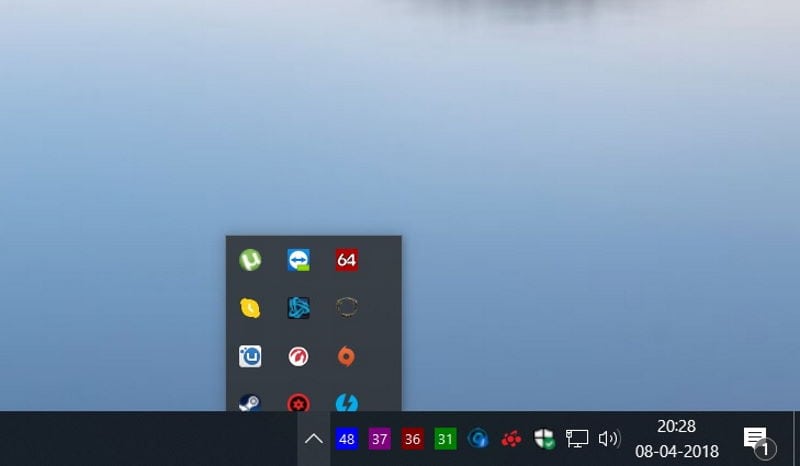
Page Contents
How to resize Start Menu and Taskbar in Windows 10
You just have to follow some simple steps in order to resize the Taskbar and Start menu on your computer.
Resizing Start Menu
Step 1: Launch Start menu by pressing the Window button or clicking on the Start menu on the desktop.
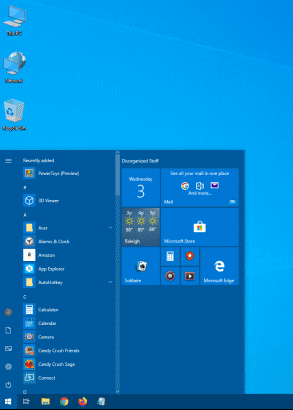
Step 2: Move the cursor at the border of the Start menu

Step 3: Drag the cursor to resize Start Menu
Resize Taskbar
Step 1: Right-click on an empty space of your taskbar
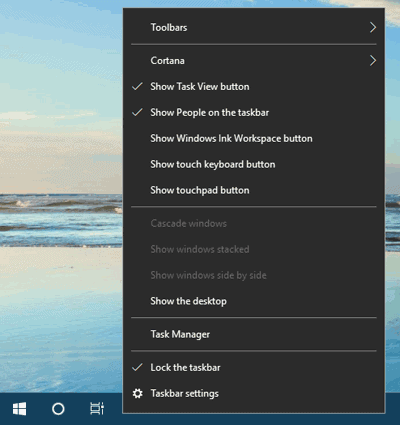
Step 2: Click on Lock the Taskbar
Step 3: Drag the taskbar from the mouse to resize.

Step 4: Right-click on the taskbar and go to Taskbar settings.
Step 5: Click on the switch of Automatically hide the taskbar in desktop mode.
Relocate Taskbar
Step 1: Right Click on an empty space of your Taskbar
Step 2: Click on “Taskbar Settings”
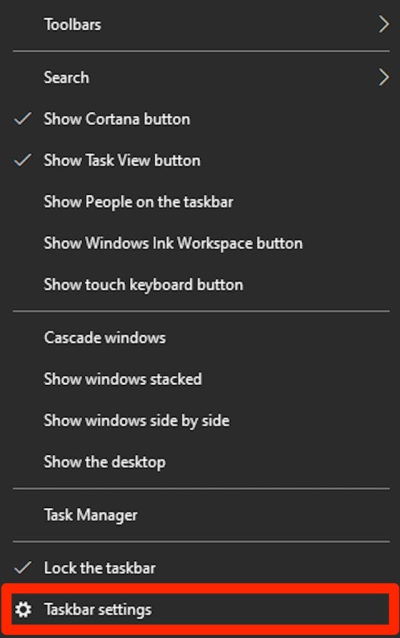
Step 3: Scroll down to “Taskbar locations, on-screen.”
Step 4: Click on that, you will get an option to relocate your taskbar (i.e Top, Left, Right, Bottom)
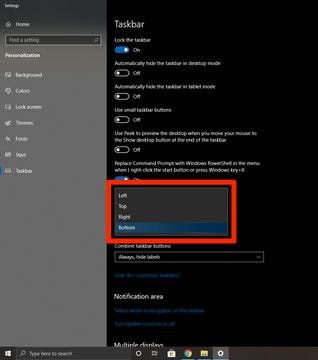
Step 5: Select your Desire option (i.e Top, Left, Right, Bottom)
Conclusion
Resizing Start menu and Taskbar is truly simple and turns out into some favorable condition according to the work you do.
Even if you try to explore, you can find some features of Taskbar that you can relocate the Taskbar from Horizontal to Vertical by using that above method. So it can add some more satisfying results some times when you find that taskbar is blocking any content you are reading on the web or anywhere.
