The American company Roku is pretty known for its expertise in offering access to streaming media content on TV. Although Roku, as a brand, and its devices are known for delivering quality to all its users, it is almost foolish to expect their electronic products to work as seamlessly as you want. Of course, it is a known fact that the line of electronics up to this date has always had flaws of their own.
Currently, we’re seeing a trend of an issue among the users of the Roku player. The common problem is that the TV won’t display anything when the Roku player is connected, and the users are all puzzled. If you’ve also been affected by this issue and you have no idea how to tackle it, then just follow the possible fixes below, and, hopefully, you’ll get the entire thing working. So without any further ado, let’s look right into how to fix the Roku No Display on TV issue.
Also Read: Roku TV won’t Turn On: How to Fix?
Page Contents
How to Fix Roku No Display on TV issue
In this guide, we will share step by step guide to fix the Roku No display issue.
1. Making sure your Roku player is powered up
The first thing to look out for is the light on the Roku player that indicates whether it’s powered up or not. This is where we should start with so look and see if the light on your Roku player is on. If the power light on the Roku player doesn’t light up and stays off, then there’s something in between keeping it from switching on. Consider applying the 3 methods below to get the power light on the Roku Player to turn on:
- The first step is to make sure to use the Roku power adapter and cables that came with your Roku player
- Next, make sure the cables are all in place and well and firmly connected with the Roku player or streaming stick
- Finally, make sure that the adapter is connected to a working wall socket
By applying and checking the above 3 methods, you’ll hopefully manage to turn on the power light on the Roku Player. If you see the light finally turned on, then the display should probably get normal and working. However, if the light does turn on but the display won’t yet show up, then you may have to consider the following steps below to get things working.

2. Tune your TV to the right input source
The next step is to make sure your TV is tuned to the correct input source. To access the input source on your TV, you should press the respective button on your remote that takes you there. Each remote comes with a different button label. If you see any button labeled Source, Input, Aux, or such, just press it. This will take you to the input list. Just toggle through the list and spend a few seconds on each option there.
Also Read
Fix: Fubo TV Not Working on Roku, Firestick, And Apple TV
How to Fix Pandora Not Working on Roku TV
How to Sign out of Netflix on Roku Device
List of All Free Channels Available on Roku 2023
How To Fix Roku Remote Flashing Green Issue
How to Fix If Hisense Roku TV Not Turning On
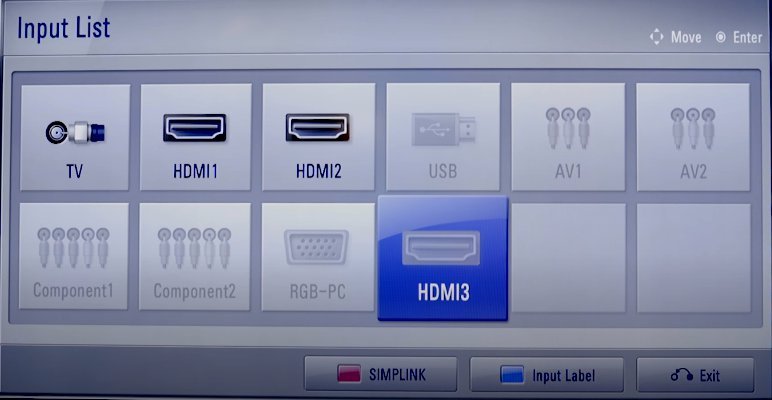
3. Try a different TV
If none of the methods are working out for you and you still see no display, then try connecting your Roku player on a different TV. This is the last method that’s there to apply and only use if as a last resort. If none of the above fixes doesn’t fix the issue, then trying a different TV for your Roku player is the final try. The reason to consider doing this is that maybe the TV itself is damaged or perhaps the ports that the cables are connected might not be in working condition.
Also Read
Winding things up, these are our possible fixes for our issue with Roku player today. When the TV won’t display its colors when you connect the Roku player, you should consider treating the issue depending on the situation the TV or Roku player is going through. That said, we hope reading the article above has equipped you with some bit of information. Please let us know by commenting down below if you have any further queries regarding the same.
Also, check out our iPhone Tips and Tricks, PC tips and tricks, and Android Tips and Tricks if you’ve got queries for it or want help. Thank you!
