If you’re an avid Android user or a developer then you should probably know about the Rooting an Android smartphone. ZTE Blade V10 is an Android device that sports a MediaTek Helio P70 SoC chipset and can be rooted using this guide. We already know that Google’s Android OS is highly customizable and easy to use based on Linux. Here in this guide, we will provide you an easy method to root ZTE Blade V10 using Magisk without TWRP.
Talking about the specifications, ZTE Blade V10 features a 6.3-inch IPS LCD display with a screen resolution of 1080 x 2280 Pixels. It is powered by MediaTek Helio P70, a 64-bit Processor coupled with 3/4GB of RAM. The phone packs 32/64GB internal memory with expandable storage support of 128GB via microSD card. The camera on the ZTE Blade V10 comes with a Dual 16MP + 5MP rear camera with LED dual-tone flash and 32MP front camera for selfies. It is backed by a Non-Removable 3200 mAh Lithium-Polymer battery. ZTE Blade V10 also has a fingerprint sensor on the back.
If you’re using ZTE Blade V10 handset or planning to buy it and want to enable root access, then you should follow this guide completely. Here we have shared the ZTE Blade V10 Stock ROM download link, all the pre-requirements, and a complete rooting process via Magisk. By rooting your ZTE Blade V10, you will be able to change themes, uninstalling bloatware, improve battery life, access rooted apps, etc. Additionally, a rooted device user can tweak mod files via system root directory, change visuals of the system, icons, lock screen, hibernate system apps, and more. Without root access, you can’t edit or delete system files or apps on your ZTE Blade V10 firmware mostly.
![Easy Method To Root ZTE Blade V10 Using Magisk [No TWRP needed]](https://www.getdroidtips.com/wp-content/uploads/2019/10/ZTE-Blade-V10.gif)
Page Contents
Smartphone Rooting and it’s Advantages
As we already mentioned above that Rooting for Android means quite similar to the jailbreaking the device to get access to the root directory of your Android system. It will give you the superuser access as an administrator to use your device over an Android subsystem and system apps freely.
Though sometimes improper rooting may brick your ZTE Blade V10 or void your device warranty as well (if applicable). But it will give you extra access to change or edit the system settings, themes, icons, install other mod files, etc.
Let’s take a look at the rooting advantages.
- You can get access to all files on your ZTE Blade V10 root directory.
- Increase the performance of your device by overclocking.
- By rooting you can increase battery life by underclocking device.
- Uninstall Bloatware on ZTE Blade V10.
- You can block Ads on any applications.
- By Rooting ZTE Blade V10 device, you can View, Edit, or Delete any system file inside the root directory.
- Install the Xposed Framework and Xposed module.
The smartphone OEMs don’t provide root access with the Stock ROM by default due to some limitations and security reasons. The Magisk root process doesn’t require a Custom Recovery in order to flash anything. But if in case, your device gets bricked or you’re facing any software bug, you can unroot your ZTE Blade V10 as well.
Please Note:
- You won’t be able to get official OTA updates automatically after installing Root.
- Additionally, your device may get bricked easily due to improper rooting steps.
- Your device warranty may void as well after rooting. Before doing anything, check with your device manufacturer for the warranty terms and conditions.
- Make sure to take a complete backup of your device before doing anything.
Steps to Root ZTE Blade V10 using Magisk
Now, let’s take a look at the rooting steps along with requirements and download links. Check out the full requirements and download all the necessary files at first.
Pre-Requirements:
- Keep charged your device battery up to 60% at least for a smoother process.
- Take a full backup without the root of your device data before doing anything. If in case, anything goes wrong, you can get back your data.
- A PC/Laptop and a USB cable are required in order to connect your device with a PC.
- Download and Install all the required files, tools, and drivers from the below links.
Download Links:
- You have to download and install the ADB and Fastboot tool for Windows/MAC.
- Download and Install ZTE USB Drivers | MTK USB Drivers | VCOM Drivers
- Stock ROM file: Download Latest ZTE Blade V10 Stock ROM
- Download And Install SP Flash tool on your PC
Warning!
Steps to Extract and Patch Boot.image via Magisk
- Let’s assume that you’ve already downloaded the Stock ROM. Now, just extract it on your PC.
- Connect your ZTE Blade V10 device via a USB cable to the PC and copy the boot.img file only from the extracted folder to your device storage.
- Open the Magisk Manager on your device. Select Install option to choose the file.
- Now, tap on ‘Patch Boot Image File’.
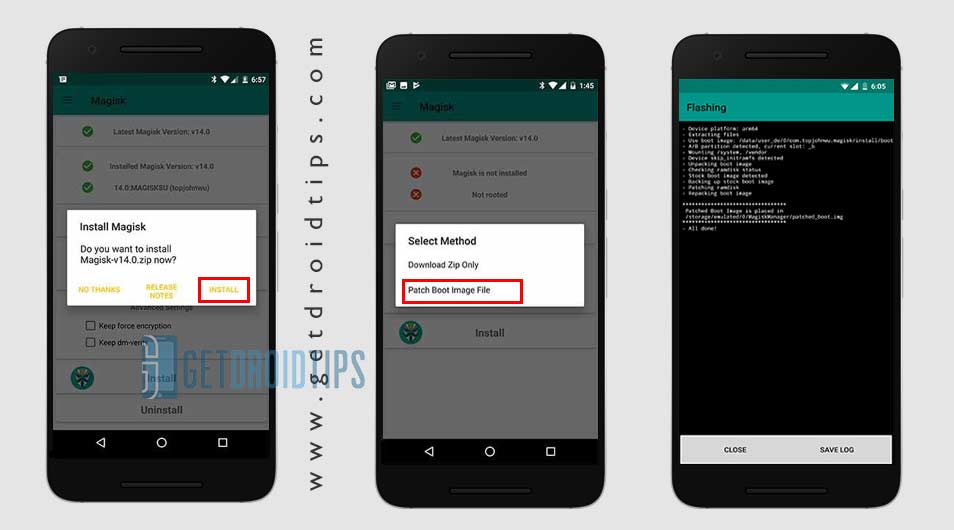
- Head over to the folder where you have moved the image file earlier.
- Now, wait for a couple of seconds and Magisk will start patching the boot image.
- After the boot image is patched, copy the ‘patched_boot.img’ from the internal storage and replace it in the same extracted ROM folder on your PC.
Finally, you need to follow the second method to flash the patched boot image file on your ZTE Blade V10 smartphone.
Steps to Install the Patched Boot Image on any ZTE Blade V10
Check out the full guide mentioned below in a link for a complete guide.
How To Install the Patched Boot Image on MediaTek device- We assume that you have already downloaded the ADB & Fastboot tool from the link given above.
- Now, extract the ADB fastboot tool, then move the patched boot image to the same folder.
- Hold the Shift key and right-click on the mouse to open the command window/PowerShell.
- Next, enter the following command:
- Flash the “patched_boot.img” to install Magisk and root your Android device:
fastboot flash boot patched_boot.img
- For devices with A/B partition system, use the following commands:
fastboot flash boot_a patched_boot.img fastboot flash boot_b patched_boot.img
Please replace [patched_boot.img] with the name of the boot image file you downloaded followed by the .img extension.
- Flash the “patched_boot.img” to install Magisk and root your Android device:
- The flashing process will begin. Once done, run
fastboot reboot
Steps to Verify Device Systemless Root:
- Download the Magisk Manager app APK file and install it on your device.
- Open the app and check the Status mode.
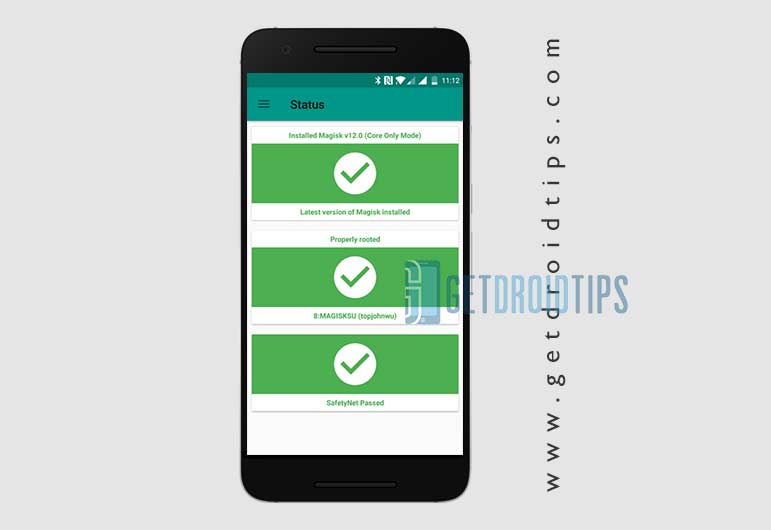
- If you see all options are green checked, that means you have successfully rooted. It also means that you’ve bypassed the SafetyNet as well.
- That’s it. Enjoy!
We assume that this guide is helpful to you and you’ve successfully rooted your ZTE Blade V10 device via Magisk. If you’re facing any issues or have any queries, do let us know in the comments below.

Este Es Para El V10 Vita
Pero sirve para el V10 normal?
yo estoy en las mismas hermano no encuentro nada para ser root en el zte blade vita v10 y no esta no debe servir para el modelo ya q el procesardor del v10 es tipo MTK y el vita v10 es SPD
Lograste el root con el Vita? estoy buscando lo mismo para el mio