2020’s Samsung Galaxy Note 20 and Note 20 Ultra were the flagship level Note series devices with an improved design overview and stunning hardware specifications. The device recently received its first major OS update with Android 11 and later received its second major OS update to Android 12 on top of One UI 4.1.
From this post, you can download and install the latest Android 13 stable update for the Samsung Galaxy Note 20 and Note 20 Ultra devices. Now that Google has released the stable build of its latest OS, Android 13, many OEMs are quick to jump on this bandwagon. Going by the track record of Samsung, it is no surprise that they have also released an update for their flagship smartphones. This new One UI 5.0 / 5.1 update would bring in numerous noteworthy features for the end-users.
To begin with, the new brings in improvements like multi-language support, user privacy, revamped clipboard features, and more. Other than these, there are a few design changes, like an updated media player and support for themed icons to match wallpaper colour. Here are the detailed instructions to download and install the latest Android 13 update for the Samsung Galaxy Note 20 and Note 20 Ultra devices.
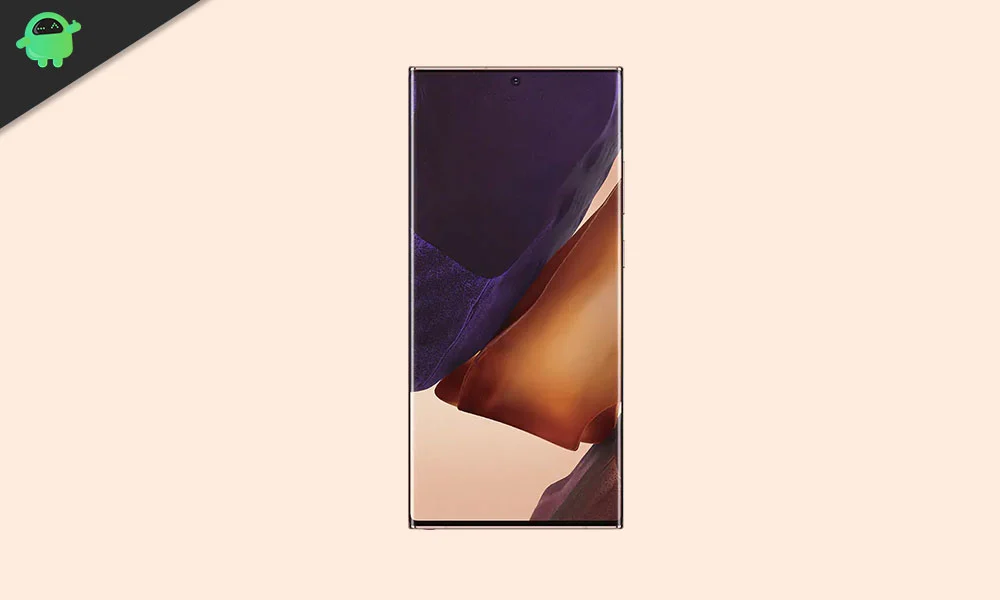
Page Contents
What’s On One UI 5.1?
The latest One UI 5.1 update, which is based on the Android 13 operating system, brings several new features and improvements to Samsung devices. One of the major updates is the enhancement of the Samsung Gallery app with support for EXIF files, allowing users to access more information about their photos. Additionally, the photo viewer has also been updated with a shadow and reflection remover feature, making it easier for users to edit their photos.
Furthermore, the Weather app has also been updated with a new widget, giving users access to real-time weather updates directly on their home screens. Another notable addition is the new battery widget, which displays the battery status of all connected devices along with the phone. This feature provides users with a more comprehensive view of their device’s battery status.
Overall, the One UI 5.1 update introduces several new features and enhancements that improve the user experience and functionality of Samsung devices. With this update, Samsung continues to demonstrate its commitment to providing users with the latest technology and improving the overall performance of its devices.
All One UI 5.0 Features are:
- Improved Material You: One UI does not fully implement Material You design, but it offers wallpaper-based device theming. In the One UI 5.0 / 5.1, we get to choose from eight solo color presets. Several tweaks have been made to the Wallpaper & style section.
- Smart Widgets: With One UI 5.0, you can create the scrollable quick-look widgets by long pressing atop an existing widget on the home screen. You can also enable auto-rotation for widgets.
- Camera App Improvements: More features have been added to the Samsung Camera app in the One UI 5.0 / 5.1. In the latest version of the One UI skin, you can auto-watermark the images. You can customize the watermark with different font and layout options. Withing the Camera Promode, a histogram function has been added. It helps you manage the light distribution on a scene your camera is pointing at.
- Call-Related Changes: Several tweaks have been made to the call feature as well. During a call, you can quickly take notes by tapping the tree-dot menu button in the upper-right corner. With One UI 5.0, you can fully customize the call background image. You can even customize it on a contact-to-contact basis.
- Quick Settings Improvements: The Quick Settings panel is getting a more Pixel-like layout for the incoming notifications. Like the Pixel phones, there’s an Active Apps option in the One UI 5.0 / 5.1, which you can access by tapping on the upper-right kebab menu button. It’s helpful in checking which apps are running in the background.
- Text Extraction from Images: You can now extract text from any image by long pressing on the image. The Samsung Keyboard also has a new option to Extract text that quickly launches the camera. Even, the Gallery app has a T icon to use this feature.
Android 13 and Its Features
Google has finally started rolling out their stable Android 13 update to the public. As expected, only Google has released the update to their Pixel lineup, but no OEM has started cooking a stable yet.
Regarding the Android 13, it seems that the Android 13’s successor has plenty of additional features and improvements to its predecessor. We’ve already seen and used the major UI and design element changes in Android 13 last year, known as ‘Material You.’ This materialistic theming design enhanced the Android user experience from the minimal subtle look, rounded corners, improved pop-ups, etc.
Whereas the improved scrolling screenshots, optimized one-handed UI mode, better privacy & security features, improved app notifications, per-app basis language preferences, app permissions to send notifications, BT LE Audio support, auto theme icons, updated now playing widget, etc. Users will also find intuitive QR scanner support, enhanced silent mode, tap-to-transfer media controls, multiple profiles for NFC payments, and more.
Android 13 One UI 5.0 / 5.1 Update Tracker:
Updated on May 16, 2023: Samsung has recently commenced the rollout of its devices’ highly anticipated May 2023 security patch update, featuring the software version N986BXXS6HWE1. This update includes the latest enhancements and bug fixes to ensure a secure and optimized user experience. Moreover, it is based on the highly anticipated Android 13 operating system, offering users a range of exciting new features and improvements.
Updated on March 08, 2023: The Canadian versions of the Samsung Galaxy Note 20 and Note 20 Ultra for the Fido and Rogers carriers have received the One UI 5.1 update from Samsung. Along with this update, the devices now also have the latest security patch for February 2023.
Updated on March 07, 2023: Samsung has released the One UI 5.1 update for the Galaxy Note 20 and Note 20 Ultra, with firmware versions N981BXXU5HWAC and N986BXXU5HWAC. The update, which is around 1GB in size, includes the latest security patch for February 2023. It will be gradually rolled out to other regions in the coming weeks.
Updated on December 8, 2022: Today, Samsung started seeding November 2022 security patch for the Galaxy Note 20 and Note 20 Ultra globally with software versions N981BXXS5GVK1, and N986BXXS5GVK1.
Updated on November 13, 2022: Today, Samsung rolled their first One UI 5.0 update to the Galaxy Note 20 and Note 20 Ultra globally with software versions N981BXXU5GVJE, and N986BXXU5GVJE.
Download Android 13 | One UI 5.0 / 5.1 Update:
| Build Number: N981BXXS9HXA1 Supported: Galaxy Note 20 5G Security Patch: January 2024 File Size: 4 GB |
Download Link |
| Build Number: N981BXXS9HWL1 Supported: Galaxy Note 20 5G Security Patch: November 2023 File Size: 4 GB |
Download Link |
| Build Number: N986BXXS8HWK1 Supported: Galaxy Note 20 Ultra 5G Security Patch: November 2023 File Size: 4 GB |
Download Link |
| Build Number: N986BXXS8HWI1 Supported: Galaxy Note 20 Ultra 5G Security Patch: September 2023 File Size: 4 GB |
Download Link |
| Build Number: N981BXXS8HWI1 Supported: Galaxy Note 20 5G Security Patch: September 2023 File Size: 4 GB |
Download Link |
| Build Number: N986BXXU8HWH9 Supported: Galaxy Note 20 Ultra 5G Security Patch: August 2023 File Size: 4 GB |
Download Link |
| Build Number: N9810ZSS6HWG8 Supported: Galaxy Note 20 5G Security Patch: August 2023 File Size: 4 GB |
Download Link |
| Build Number: N981BXXU7HWF3 Supported: Galaxy Note 20 5G Security Patch: June 2023 File Size: 4 GB |
Download Link |
| Build Number: N986U1UES4HWE1 Supported: Galaxy Note 20 Ultra 5G Security Patch: June 2023 File Size: 4 GB |
Download Link |
| Build Number: N986USQS4HWE4 Supported: Galaxy Note 20 Ultra 5G Security Patch: May 2023 File Size: 4 GB |
Download Link |
| Build Number: N986BXXS6HWE1 Supported: Galaxy Note 20 Ultra 5G Security Patch: May 2023 File Size: 4 GB |
Download Link |
| Build Number: N986BXXU6HWCC Supported: Galaxy Note 20 Ultra 5G Security Patch: April 2023 File Size: 4 GB |
Download Link |
| Build Number: N986BXXU5HWAC Supported: Galaxy Note 20 Ultra 5G Security Patch: February 2023 File Size: 4 GB |
Download Link |
| Build Number: N981BXXU5HWAC Supported: Galaxy Note 20 5G Security Patch: February 2023 File Size: 4 GB |
Download Link |
| Build Number: N981BXXS5GVK1 Supported: Galaxy Note 20 5G Security Patch: November 2022 File Size: 4 GB |
Download Link |
| Build Number: N981BXXU5GVJE Supported: Galaxy Note 20 5G Security Patch: October 2022 File Size: 4 GB |
Download Link |
| Build Number: N981USQU3GVK1 Supported: Galaxy Note 20 5G Security Patch: November 2022 File Size: 4 GB |
Download Link |
| Build Number: N986BXXS5GVK1 Supported: Galaxy Note 20 ULTRA 5G Security Patch: November 2022 File Size: 4 GB |
Download Link |
| Build Number: N986BXXU5GVJE Supported: Galaxy Note 20 ULTRA 5G Security Patch: October 2022 File Size: 4 GB |
Download Link |
Steps to Install Android 13 on Samsung Note 20 and Note 20 Ultra
Before we get straight to the steps to flash the One UI 5.0 / 5.1 update based on Android 13 on your Samsung Galaxy Note 20 and Note 20 Ultra, let us take a look at the prerequisites first.
Pre-Requirements:
- Download and Install Samsung Kies Software on your computer.
- You must download the latest Samsung USB Drivers and install them on your PC.
- Make sure that you have ODIN Software installed on your PC.
- You will also require a Windows PC/Laptop and a USB cable.
- Keep your Samsung Galaxy Note 20 and Note 20 Ultra battery charged at least up to 60% for a smoother process.
- Take a backup of your device (No Root) before doing anything.
Now, let’s take a look at Steps to flash Stock ROM on Samsung Galaxy Note 20 and Note 20 Ultra.
Disclaimer:
Installation Instructions:
We have provided a full detailed installation guide to flash the Android 13 update using Odin Tool on your Samsung Galaxy Note 20 and Note 20 Ultra. To flash Android 13 (One UI 5.0 / 5.1) on Samsung Galaxy Note 20 and Note 20 Ultra, you need to follow the below guide carefully:
- Download the appropriate Android 13 firmware file for your Samsung Galaxy Note 20 and Note 20 Ultra.
- Extract the contents of the firmware zip file.
- Notice that the extracted files will be in “.tar” or “.tar.md5” format.
- Now download and extract the Odin tool on your PC.

- Open the extracted folder and click on the Odin.exe file.

- You need to connect your Galaxy Note 20 and Note 20 Ultra to the PC while it is in Download Mode.

- Notice that the CO port will light up on Odin once you connect your phone.
- Click the AP button and select the firmware.

- Do the same for BL, CP, and CSC.
- Keep in mind that the regular CSC file will erase the entire data. In order to save the data, select the ‘HOME_CSC‘ file.
- Don’t forget to select Auto Reboot and F.Reset Time in the Options tab.

- Click the Start button to install the firmware on your Galaxy Note 20 and Note 20 Ultra.
- That’s it! You will see a PASS message once the installation is complete.

Check out our full-depth video guide as well.
We hope that this guide will be helpful to you. If in case, you’re facing any issues, feel free to ask in the comments below.
