Samsung finally started pushing their new major OS update, One UI 4.1 for the Galaxy Tab A7 Lite based on Android 12. The update is now started rolling around the globe. This device was launched with an affordable price tag. Samsung Galaxy Tab A7 Lite runs on Android 11 with One UI Core 3.1. It features an 8.7-inch WXGA+ display powered by MediaTek Helio P22T (MT8786T) processor clubbed with 3GB and 4GB RAM options.
As per some reports, it is said to be rolling with build number Tab A7 Lite5FXXU2BVD6 for users around the globe. With this, Samsung has included the latest June 2022 Security patch, which fixes many security bugs and vulnerabilities.
Also Read
Page Contents
One UI 4.1 Upgrade and Features
Of course, the Samsung Galaxy Tab A7 Lite came out of the box with Android 10 and later received the Android 11 update. According to Samsung’s recent policy change, their device will get three years of major OS support and a security patch update of four years. As promised, Samsung finally started rolling their One UI 4.1 update to their flagship and feature-rich smartphone.
One UI 4.1, based on Android 12, brings an entirely new UI design with a simplified color palette feature and the game-changer Android 12’s material YOU design that lets users significantly personalize the look and feel of the UI. The dark mode is now been expanded to all app icons, and the camera UI adds ease to use and is better than the last version.
Android 12 One Ui 4.1 Update Tracker:
Updated on August 08, 2022: Today, Samsung rolled their first One Ui 4.1 update to the global users with software version T225XXU1BVGB.
Download Android 12 | One UI 4.1 Update:
| Android 13 Update | Download Link |
| Build Number: T220XXS1BVJ2 Security Patch: October 2022 File Size: 4 GB Country: Global |
Download Link |
| Build Number: T225XXU1BVGB Security Patch: June 2022 File Size: 4 GB Country: Global |
Download Link |
Steps to Install Android 12 on Samsung Tab A7 Lite
Before we get straight to the steps to flash the One UI 4.1 update based on Android 12 on your Samsung Galaxy Tab A7 Lite, let us take a look at the pre-requisites first.
Pre-Requirements:
- Download and Install Samsung Kies Software on your computer.
- You have to download the latest Samsung USB Drivers and install them on your PC.
- Make sure that you have ODIN Software installed on your PC.
- You will require a Windows PC/Laptop and a USB cable as well.
- Keep your Samsung Galaxy Tab A7 Lite battery charged at least up to 60% for a smoother process.
- Take a backup of your device (No Root) before doing anything.
Now, let’s look at the Steps to flash Android 12 on Samsung Galaxy Tab A7 Lite.
Disclaimer:
Installation Instructions:
We have provided a full detailed installation guide to flash the Android 12 update using Odin Tool on your Samsung Galaxy Tab A7 Lite. In order to flash Android 12 (One UI 4.1) on Samsung Galaxy Tab A7 Lite, you need to follow the below guide carefully:
- Download the appropriate Android 12 firmware file for your Samsung Galaxy Tab A7 Lite.
- Extract the contents of the firmware zip file.
- Notice that the extracted files will be in “.tar” or “.tar.md5” format.
- Now download and extract the Odin tool on your PC.

- Open the extracted folder and click on the Odin.exe file.

- You need to connect your Galaxy Tab A7 Lite to the PC while it is in Download Mode.

- Notice that the CO port will light up on Odin once you connect your phone.
- Click the AP button and select the firmware.

- Do the same for BL, CP, and CSC.
- Keep in mind that the regular CSC file will erase the entire data. In order to save the data, select the ‘HOME_CSC‘ file.
- Don’t forget to select Auto Reboot and F.Reset Time in the Options tab.

- Click the Start button to install the firmware on your Galaxy Tab A7 Lite.
- That’s it! You will see a PASS message once the installation is complete.

Check out our full-depth video guide as well.
We hope that this guide will be helpful to you. If in case you’re facing any issues, feel free to ask in the comments below.

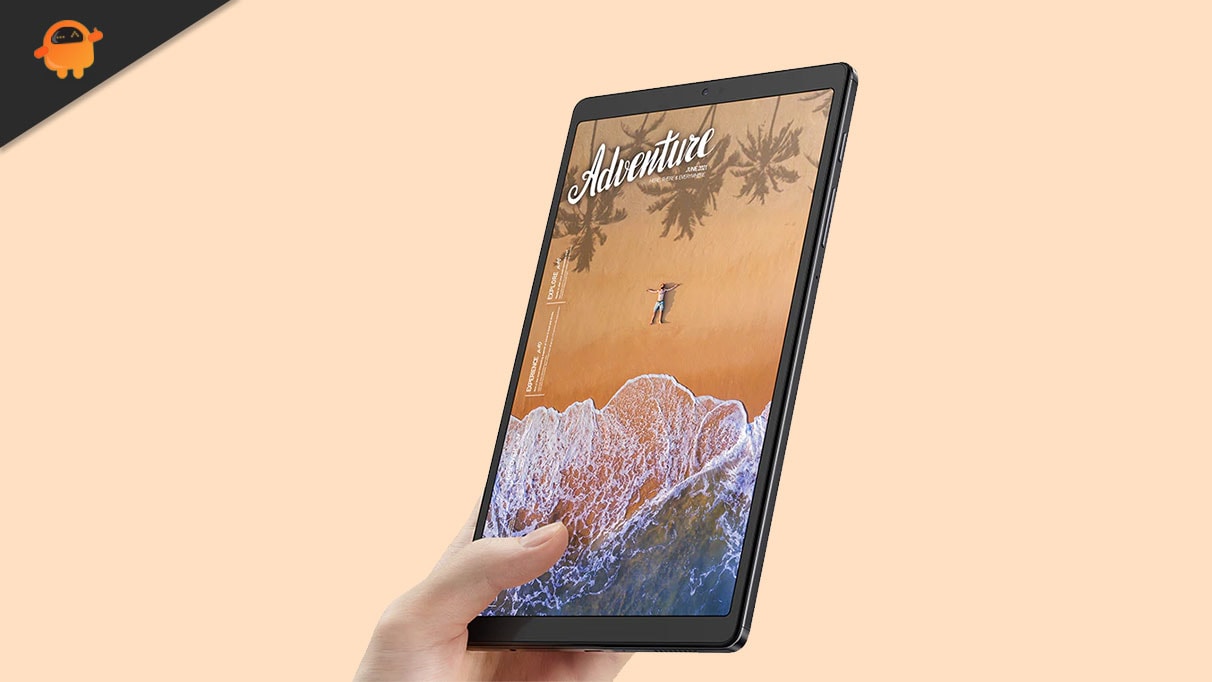
Will samsung tab a7 lite upgrade to Android 12?
Samsung galaxy tap a7 lite SM-T220
VERY USEFULL TNX…
Tab me security policy changing settings problem
Update the tab
WARNING – DON’T UPGRADE TO ANDROID 12 IT WILL RUIN YOUR SAMSUNG TABLET
Samsung have stopped you having apps on your sd card so you can’t use apps on there already and you can’t transfer new ones there
Totally ruined my a7 liteb
Ddfh