Today we have the latest firmware flash file for the Sony Xperia 10 Plus Dual I4213 based on Android 10.0 powered by Qualcomm Snapdragon 636. To install the firmware flash file, we need a software called Xperia Flash tool which can be helpful to flash the firmware file on your Sony device. The method is simple and easy.

Page Contents
Why We Need Stock Firmware?
Stock Firmware or a Stock ROM is official software that is designed by the OEM manufacturer for a particular device. This file is required to fix any software-related issue on your Sony Xperia 10 Plus Dual. If you are facing any problem with your device, your final attempt will be to re-install the stock ROM. This way, you can restore your device back to stock ROM. This guide will be more useful to those users who always want to try rooting, installing mods, or custom ROM.
Advantages of Stock ROM:
Here are the answers to why you need to download and save the Sony Xperia 10 Plus Dual Stock ROM flash file on your computer.
- If your device is dead, you can unbrick using the Stock ROM file
- You can fix or repair the IMEI on your device using DB files from Stock ROM
- Remove any malware or Adwares from Sony Xperia 10 Plus Dual
- You can fix the boot loop issue on Sony Xperia 10 Plus Dual
- Fix Unfortunately, the app has stopped errors on Sony Xperia 10 Plus Dual
- Fix Network related issue
- Patch Boot image to Root using Magisk
- You can unroot Sony Xperia 10 Plus Dual
- To Reset or Remove FRP on your device
- Restore Sony Xperia 10 Plus Dual back to Factory State
Firmware Details:
- Device Name: Sony Xperia 10 Plus Dual I4213
- ROM Type: Firmware
- Gapps File: Included
- Tool Supported: Xperia Flash Tool
- Processor: Qualcomm Snapdragon 636
- Android Version: Android 10.0
How to Flash Sony Xperia 10 Plus Dual I4213 Firmware File
Before installing the Stock ROM on your Sony Xperia 10 Plus Dual I4213, you should download the firmware flash file. Then download and install the USB Drivers and flash tool on the PC as well. Once you’re done with these, you can proceed to the steps below. But let’s take a quick look at the Stock Firmware importance and firmware details below.
Pre-Requirements:
- Before following this guide, make sure that you have enough battery backup on your device (at least 50% or higher)
- To begin with, you will have to enable OEM Unlocking. For that, head over to Settings > About Phone > Tap on Build Number 7 times > Go back to Settings > System > Advanced > Developer Options and Enable OEM Unlocking.

- Next up, download and install the XperiFirm Tool on your PC.
- Also, download and install the NewFlasher Tool on your PC.
- We would recommend you take a complete device backup and make sure that it is sufficiently charged as well.
- Finally, download and install the Sony USB Drivers on your PC.
That’s it. These were all the required files. You may now proceed with the steps to flash the Sony Xperia 10 Plus Dual I4213 firmware file.
Download Flash Files
| Software Details | Download Link |
| Flash File Name: 53.1.A.3.105 File Size: 2.19 GB Android Version: 10.0 Device: Xperia 10 Plus dual (I4213) Market: Europe Version: 53.1.A.3.105-R5C |
Download XperiFirm Tool |
STEP 1: Download Firmware
- To begin with, you will have to download the firmware for your I4213 with the desired region. For that, launch the XperiFirm software on your PC
- Next, select your device (Sony Xperia 10 Plus Dual) from the left-hand menu bar and select the model number I4213.
- Go through the firmware information section and select the region.
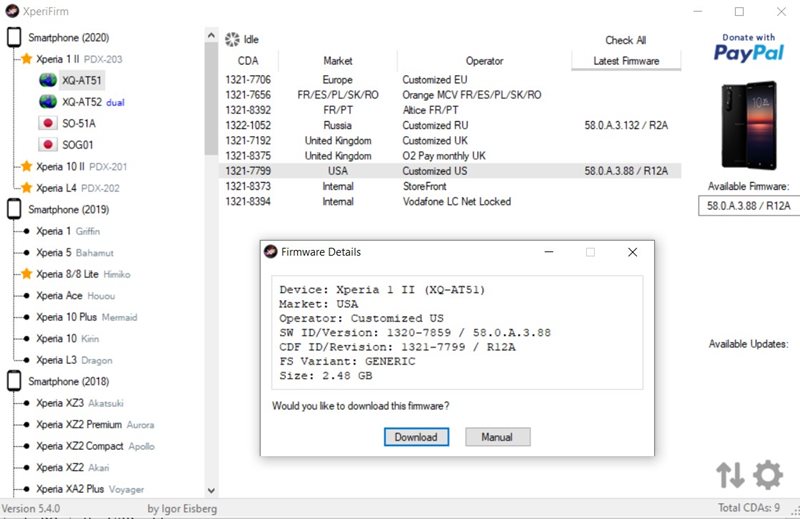
- Then on the right side, click on the latest available firmware that it displays. It should be present just beneath the Available Firmware section.
- A popup dialog box will then appear, click on the Download button.
The downloading process will now begin and once that is done, you will get an Unpacked Successful message. Click on OK. You could also go through our guide on how to install stock firmware on Sony Xperia using Xperifirm and Flashtool to gain more knowledge about this tool.
If you have flashed the firmware using this guide, then you don’t have to follow the second and the third step. If not, you can flash the firmware using the Newflasher tool command.
STEP 2: Boot your Sony Device to Flash Mode
- You will now have to boot the device to Flash mode. To do so, power off your device. Then press and hold the Volume Down key and connect your device to the PC via the USB cable.
- As soon as the Notification LED light turns green (while the device is in a switched-off state), it indicates that the device has been successfully booted to Flash Mode.
STEP 3: Flash Sony Xperia 10 Plus Dual I4213 Firmware Files
- First of all, extract the Newflasher inside the same folder where the firmware files are present (that you got from the XpeirFirm tool in STEP 1).
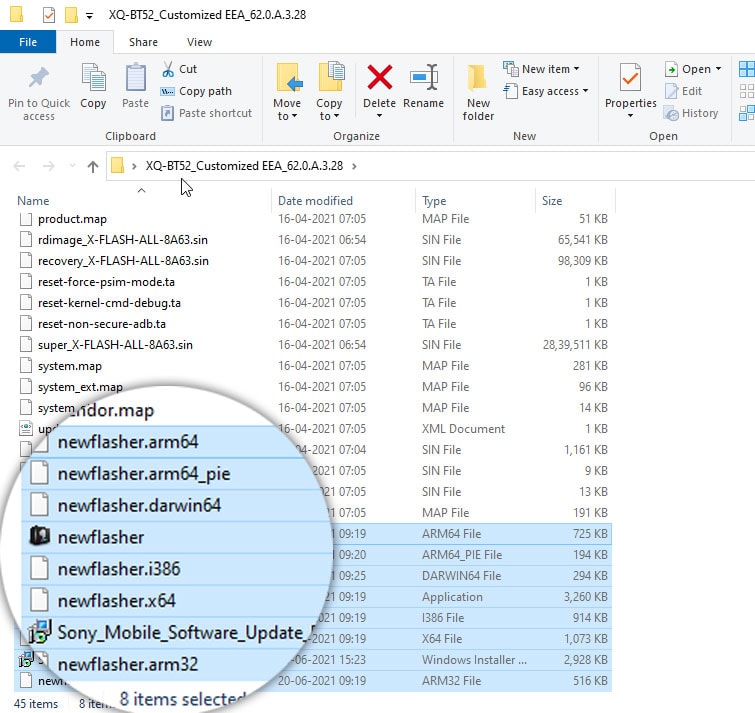
- Now launch the NewFlasher application on your PC.
- Type in n and hit Enter. Then again type n and hit Enter. You should now be taken to the flashing stage.
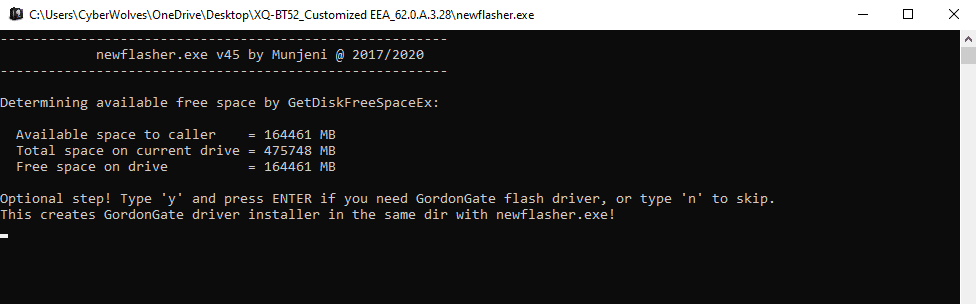
- Make sure to connect your device to start the upgrading process.
- Now press Y and again Y to reply in the affirmative. The conversion process will then begin and once that is done, the tool will notify you that is now safe to disconnect your device.
- Hence, disconnect it from the PC and then press and hold the Power key to boot it to the converted firmware.
That’s it, guys. We hope that you’ve installed the Stock Firmware on your Sony Xperia 10 Plus Dual device successfully. Feel free to ask in the comments below for any queries.
