If you are the owner of the Realme Q phone and are looking for ways via which you can unlock the bootloader, install TWRP Recovery and root your device, then you are at the right place. Because in this post, we will be sharing with you the method on how to unlock the bootloader, install TWRP Recovery and root your Realme Q phone. Keep in mind that you need to follow all the steps correctly in order to avoid any permanent damage caused to your device.
Moreover, if you are new to rooting, then you must understand that first, you need to unlock the bootloader of the device and then install a custom recovery like TWRP to root the device. Also, rooting allows the user to go ahead and install restricted apps, mod apps, install custom OS like Lineage OS, etc. on the device. Note that the unlocking of the bootloader will void the warranty of your device. So, it is better to allow the warranty period to get over and then unlock it. However, if you do not want to wait then, you can follow this guide on how to unlock the bootloader, install TWRP recovery and root your Realme Q phone:
Page Contents
Pre-Requisites
Now before we go ahead and unlock the bootloader of your Realme Q, let us make a list of pre-requisites that are required to unlock it:
Charge your phone
You need to make sure that your Realme Q is charged to about 60% before operating it for unlocking the bootloader to avoid any boot loop issues during the unlocking process.
You need a PC or Laptop
We would be running certain ADB and Fastboot commands that can be executed via PC or a laptop. So, we would need a computer in order to unlock the bootloader.
Take a complete backup
Before rooting, one of the most important things that you need to do on your phone is to take a complete backup of your phone. For that, you can follow the guide by clicking the link below:
Download USB Drivers
In order to make your Realme phone get recognized by your PC, you need to have proper USB Drivers appropriate to your phone installed on your computer. And for that, you can follow the link in the below section.
Enable Developer Option, USB Debugging, and OEM Unlock
Follow our in-depth guides on how to enable Developer Option, enable USB Debugging, and OEM Unlock options on your Android smartphone.
Downloads
Warning
Unlock Bootloader, Install TWRP Recovery and Root your Realme Q
Below is the stepwise guide that you need to follow to unlock the bootloader, install TWRP Recovery and root your Realme Q phone:
Step 1: Unlock the bootloader
- Make sure that you have backed-up all the data of your internal memory securely before heading on with the unlock procedure.
- You need to check that you have the latest and the official version of the system running on your device.
- Download the “Unlock Tool APK” from the download section above and install it on the smartphone.
- Now, open the unlock tool and click on “Start applying.”
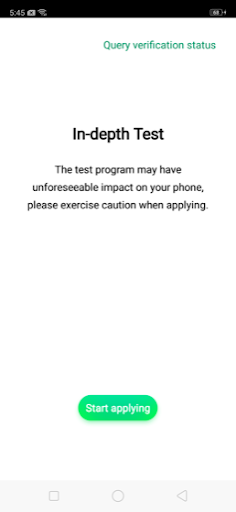
- You will be presented with a disclaimer. It is advised that you read the disclaimer in detail.
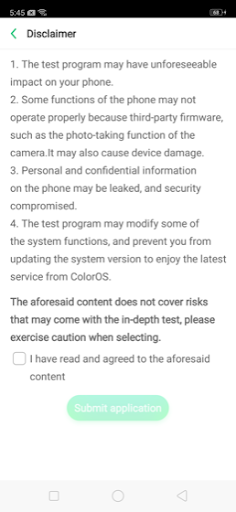
- Once you are done with it, select the checkbox, and submit your application.

- After this, the application will be checked by the Realme servers, and within approximately 1 hour, the unlock tool will show you the status of your request.
- Once you are through with the unlock request, then you need to tap on the “Start the in-depth test.”
- Download the ADB Tool and extract it.
- Open a command prompt in the same folder where you have extracted the contents of the ADB tools.
- Enter the below command:
fastboot devices - Again enter the below command:
fastboot oem unlock - You will be displayed a screen like below. You need to press the Volume Down key to select “Unlock.”
Step 2: Install TWRP
- Download TWRP and Vbmeta.img file from the above section and rename the TWRP file to twrp.img and copy both files to the folder where you have extracted the contents of the ADB and Fastboot tools.
- Then, power off the phone then press and hold the Volume Down button with the Power button to boot your phone into bootloader mode.
- Open the command prompt in the same folder of ADB and Fastboot tools.
- In CMD type
fastboot flash recovery twrp.img - Now in CMD type
fastboot flash vbmeta vbmeta.img - Once you are done with the flashing of the vbmeta:
a. On your phone press the volume down button to select Recovery mode
b. Now you need to press the power button to boot in recovery.
c. You will be presented with a message Unmodified System Partition and uncheck menu “Never Show……..”. Swipe to allow modification.
d. Make sure to create a backup of all partitions to an external sd card.
e. From TWRP reboot to recovery first and then reboot to the system.
Step 3: Root your Realme Q
- Make sure that you installed TWRP in your phone otherwise.
- Now make a backup first using TWRP before proceeding to the next steps.
- Then, you need to download the latest Stable Magisk version and Stable Magisk Manager from the link given above.
- Download the Magisk fix and Redblink Patch (SystemUI) file.
- You need to copy all 4 files downloaded above to the internal memory or any external card.
- Turn off the phone and you need to press and hold the VOLUME DOWN button with POWER button to enter your phone into bootloader mode.
- Then, press the volume down button to select Recovery Mode and press the power button to confirm.
- Now follow below final steps:
a. In TWRP recovery navigate and flash the Magisk file.
b. Now reboot phone to system.
c. To fix the red blinking issue(rooted warning) in status bar of phone, follow steps 6 and 7 of this guide and flash SystemUI patch file and reboot.
d. If Magisk manager is missing in the app drawer of your phone(rooted+magisk flashed) then install magisk manager file downloaded in step 3 of rooting method.
e. If Magisk manager showing core mode only then uncheck “magisk core only mode” in the setting of magisk and reboot your phone.
So, there you have it from my side in this post. Hope you guys liked this post and were able to successfully unlock the bootloader, install TWRP recovery on your phone and root your Realme Q via the above guide. Let us know in the comments below if you come across any issues while following the above-mentioned commands. Until the next post…Cheers!


Mohammed thanks for this helpful info, i would like to know if rooting my RealmeQ will erase the data on my phone?