The Chinese OEM Xiaomi has recently released its two new flagship devices called Xiaomi Mi 10 and Mi 10 Pro. Both the devices do come with a 108MP quad rear camera setup that offers stunning image quality even in low lighting conditions. While the rest of the specifications and features also seems value for money in its price segment. Now, if you’re stuck into the bootloop issue or bricked your handset then you can follow this guide to easily Unbrick Restore Xiaomi Mi 10 and 10 Pro from Dead or Bootloop.
Mostly the device is stuck in the bootloop or gets bricked due to improper firmware flashing method or incompatible flash file or even if someone fails to perform any specific action while flashing the third-party firmware file on the Android device. Well, if you’re a Xiaomi Mi 10 and 10 Pro user and going through the same issue then we’ll definitely help you out of it.
Also Read

Page Contents
How to Unbrick Xiaomi Mi 10 and 10 Pro?
Before heading over to the method, make sure to follow all the requirements properly to avoid any kind of further issues with your handset. If you’re trying to flash the misc.bin file, then your device can be stuck in bootloop forever.
Pre-Requisites:
Make sure to read and perform all the requirements mentioned below apart from downloading & installing tools/drivers/files accordingly.
1. You Need a PC or Laptop and a USB cable
First of all, you’ll require a Windows desktop/laptop and a USB cable to easily connect your Mi 10 and 10 Pro handset with the computer. It’s necessary.
2. Charge Your Phone
Make sure to charge your device battery sufficiently (more than 50%) to avoid any kind of occasional shut down during the unbricking process.
3. Download Unbrick Firmware
Visit this link to get a full list of Mi 10 and 10 Pro Stock ROM depending on the region variant. Just download the latest one according to the variant.
4. Download ADB and Fastboot Binaries
You can grab ADB and Fastboot binaries here. ADB and Fastboot drivers or tools are used to perform adb or fastboot commands on the connected Android device for removing system apps, flashing firmware files, etc.
5. Download Xiaomi USB Drivers
Make sure to download the Xiaomi USB driver and then install it properly on your computer. A USB driver is always required to easily connect to a handset with the computer for a successful data transfer or flashing files, etc.
5. Download Mi Flash Tool
You can now download the Mi Flash Tool to flash the fastboot ROM on any Xiaomi device.
Instructions to Restore Your Mi 10 and 10 Pro:
Disclaimer: GetDroidTips won’t be held responsible for any kind of issue that may happen on your device. You’ll be only responsible for what you’re doing.
There are a couple of methods to easily unbrick or restore your Mi 10 and 10 Pro handset. You can perform any one of these. Just head over to this in-depth guide on how to flash stock firmware on a Xiaomi device.
- Download the MIUI xxxx Fastboot ROM for your Xiaomi devices
- Now turn your device off completely. Press the Volume– key and the Power button simultaneously to enter Fastboot mode.
- Once you have entered fastboot mode, you will see the Mi Bunny Fastboot mode picture (See screenshot below)

- Now connect the device to the Windows PC/laptop via a micro USB cable.
- You need to double-click on the downloaded ROM file to extract it.
- Open the extracted ROM folder, and copy its path on the computer.
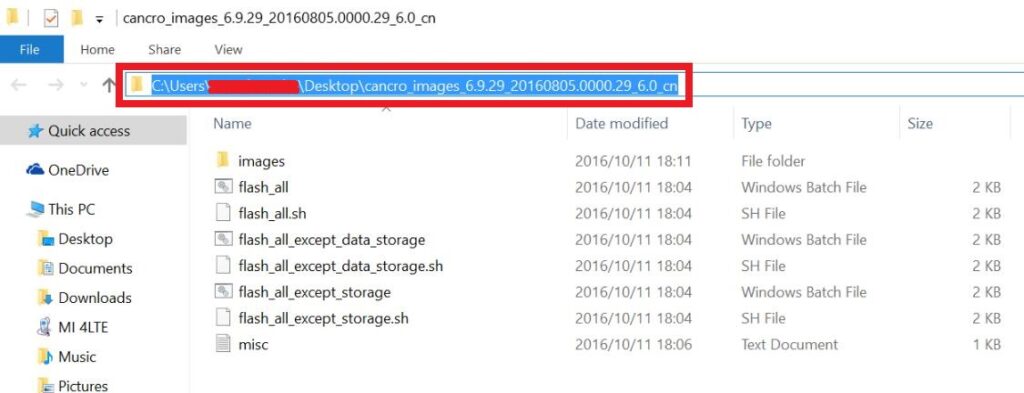
- To install Mi Flash Tool and Extract the MIUI MI Flash tool on your computer.
- Now click on the installer file on your computer and continue the installation. (Ignore the security warning) and select run to continue the installation.
- After installation is completed, open MiFlash.exe and paste the address bar from the ROM file folder path copied in the 6th step. (You can also browse the folder by tapping the Select button)
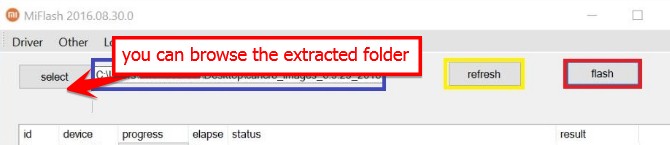
- If you have pasted the Address code, Now Click on the first button (circled out in yellow) to Refresh, and MiFlash should automatically recognize the device. Then click the second button (circled out in red) to flash the ROM file to the device.
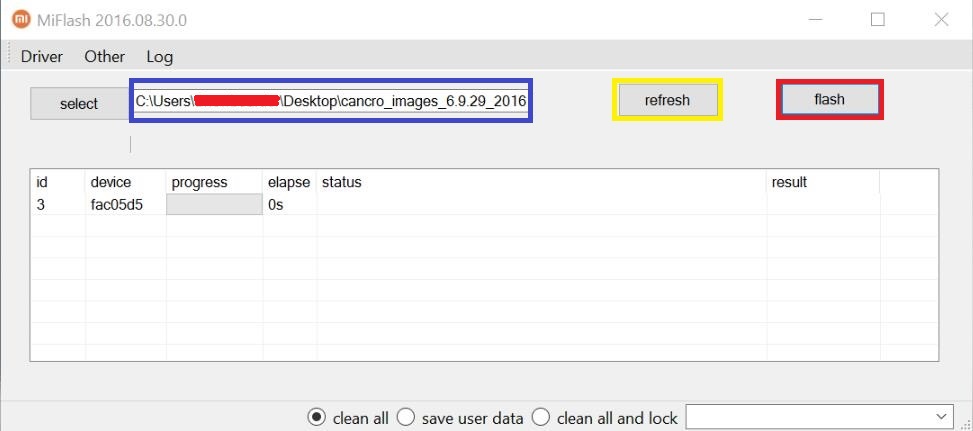
- Your flashing process has started, Now Wait until the progress bar inside MiFlash turns fully green, which means the ROM has been successfully installed. Then your device should automatically boot to the new version.
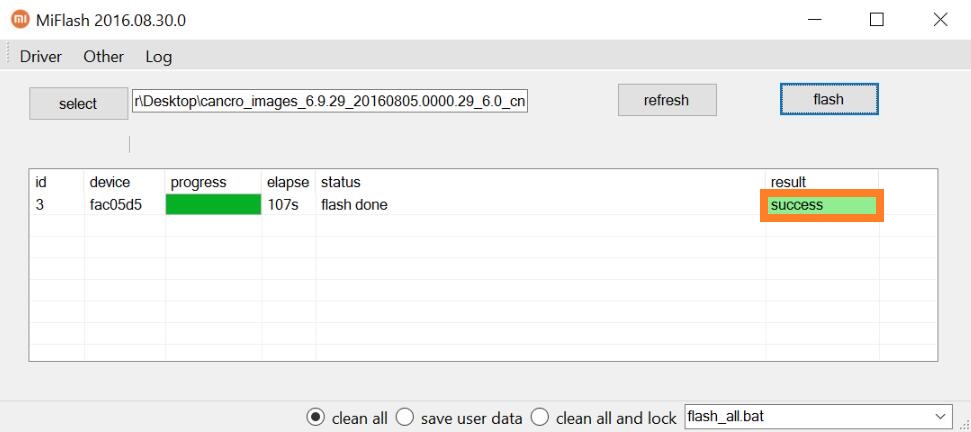
This is how you can easily unbrick or restore your bricked/bootloop Xiaomi Mi 10 and 10 Pro device. Once you restore your handset and boot into the system, it may take some time to boot for the first attempt. So, have some patience until it boots up. If you’ve any other issues with the black screen or bootloop or even Misc partition then you can head over to the XDA forum link below.
