OnePlus launched their new device called OnePlus Nord N200 5G which is one of the cheapest 5G powered by Qualcomm Snapdragon 480 SoC. The device features a triple rear camera setup at the back with a 13MP main sensor and on the front, it has a 16 MP wide selfie camera. In this tutorial, we will show you how to unbrick your T-Mobile OnePlus Nord 200 5G using EDL Firmware with the MSM Download Tool.
Once you step into the custom development, you could try out a plethora of tweaks as well. But these customizations also have a risk factor involved, the most dangerous of which is when your device gets bricked. However, if that ever happens to your Nord handset, then there is nothing to fret about. With the help of this guide, you could easily unbrick your T-Mobile OnePlus Nord 200 5G using EDL Firmware via the MSM Download Tool. Follow along for the complete instructions.
Also Read

Page Contents
OnePlus Nord N200 5G Specifications: Overview
The Oneplus Nord N200 features 6.49 inch IPS LCD panel with a resolution of 1080 x 2400 pixels and an aspect ratio of 20:9. It is a high refresh rate panel with a 90Hz refresh rate. We have the Qualcomm Snapdragon 480 5G chip built on an 8nm manufacturing process in terms of processing power. It is an octa-core processor with two Kryo 460 cores clocked at 2.0 GHz and six Kryo 460 cores clocked at 1.8 GHz. For handling the graphics-intensive tasks, we have the Adreno 619.
Coming to the optics, we get a triple camera setup at the rear and a single camera at the front. The triple camera consists of a 13MP primary sensor paired with an f/2.2 lens, a 2MP macro sensor paired with an f/2.4 lens, and a 2MP depth sensor paired with an f/2.4 lens. Coming to the front, we get a single 16MP sensor paired with an f/2.1 lens. Both the front and the rear camera setup can only shoot 1080p videos at 30fps.
The Oneplus Nord N200 5G comes with Android 11 out of the box with OxygenOS 11 skin on top. The smartphone comes with a single storage variant with 4GB of RAM and 64GB of UFS 2.1 internal storage. There is also a MicroSD slot for storage expansion.
In terms of communications, we get Wi-Fi 802.11 a/b/g/n/ac, Bluetooth 5.1, GPS, NFC, FM radio, and USB Type-C 2.0. And for sensors, we get a side-mounted fingerprint sensor, accelerometer, gyro, proximity, and compass. There is a 5,000 mAh battery inside the Oneplus Nord N200 5G that supports 18W fast charging
How to Unbrick T-Mobile OnePlus Nord 200 5G With MSM Download Tool
While it has only been a few weeks since the device launch, but there are already quite a few custom binaries available for this device. For example, you could easily install TWRP Recovery and root it. Apart from that, a few custom ROMs have also made their way for this device, including the LineageOS 18 and Pixel Experience. No doubt all these tweaks offer a plethora of new features and allows you to carry out tons of customizations onto your Nord device.
But that isn’t the complete picture. All these tweaks are quite risky in nature and might generally lead to a soft-brick or boot loop. However, in those cases, the fastboot mode is still accessible and you could easily bring back your device without much fuss. The major issue arises when your device gets bricked (or rather hard-bricked). As and when that happens, you wouldn’t be able to make use of the Fastboot mode.
However, every Qualcomm device comes with an Emergency Download Mode, and the OnePlus Nord 200 5G is no different. Making use of this EDL mode, you could easily flash the stock firmware via the MSM Tool and bring back your device from a dead state. In this guide, we will show you how to achieve just that. Here are all the required instructions on unbrick your OnePlus Nord 200 5G using EDL Firmware via the MSM Download Tool.
Prerequisites
- To begin with, you will have to disable the Driver Signature Verification on your Windows PC. For that, launch Command Prompt as an admin, execute the below command in the CMD window, and restart your PC.
bcdedit /set testsigning on
- Furthermore, you will also have to install the Qualcomm USB Drivers on your PC. There are two different methods for the same: Direct and Manual. Please refer to our detailed guide on Qualcomm HS-USB QDloader 9008 Drivers to download and install these drivers via any of the two methods.
That’s all the requirements. You could now head over to the Downloads section and grab hold of the necessary files before proceeding with the steps to unbrick your OnePlus Nord 200 5G. On that note, don’t forget to check out our comprehensive guide on How to Unbrick or Restore Back to Stock ROM on all OnePlus using this Tool.
Download Firmware File
| Software Details | Download |
| Software Version: Oxygen OS 11.0.1.5.DE18CB File Size: 3.30GB |
11.0.1.5.DE18CB Original archive Google Drive 7z format (thanks @edale1) AnddoidFileHost MEGA zip format (thanks @nv270) Rethink Files |
Now that you have downloaded the firmware, proceed with the below steps to unbrick your OnePlus Nord 200 5G using EDL Firmware with the MSM Download Tool.
Steps to Unbrick T-Mobile OnePlus Nord 200 5G
- Launch the MSM Download Tool on your PC (double click on the MsmDownloadTool V4.0.exe file for that).
- You should now see a Login prompt. Under the User Type section, select Others and click on Next.
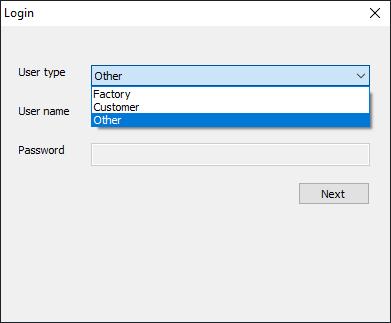
- Now click on the Target button. From the drop-down menu that appears, select O2 while using the Global tool, India while using the Indian tool or EU when using the European tool.

- Then click on the Start button. This should be situated at the top left of the tool. By doing so, we have successfully set up the tool.
- Now power off your device and leave it in that state for a minute or so.
- It’s time to boot your OnePlus Nord 200 5G to the Qualcomm EDL Mode. For that, press and hold the Volume Up and Volume Down keys for about 40 seconds.
- Once your device gets booted to EDL mode, connect it to the PC via the official USB cable (recommended). You may then leave both the Volume keys.
- Wait for around 300-400 seconds and let the tool do its job. After this, your device will then boot to the Android OS.
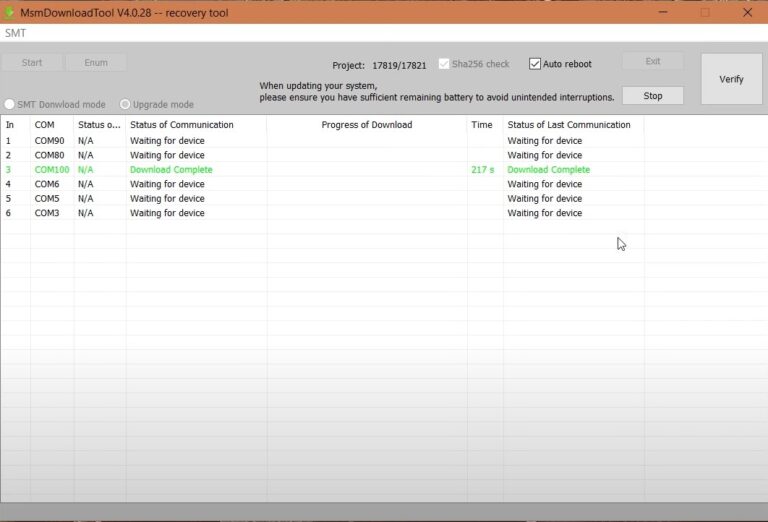
Concluding Remarks
That’s it. These were the steps to unbrick your OnePlus Nord 200 5G using EDL Firmware with the MSM Download Tool. If you are facing any issues, then here are a couple of points to keep in mind. Once you have connected your device to the PC via USB cable in EDL mode, head over to the Device Manager on your PC. For that, right-click on the Start Menu and select the said option. Then expand the Ports option and make sure that the device is been recognized as Qualcomm HS-USB QDLoader 9008.
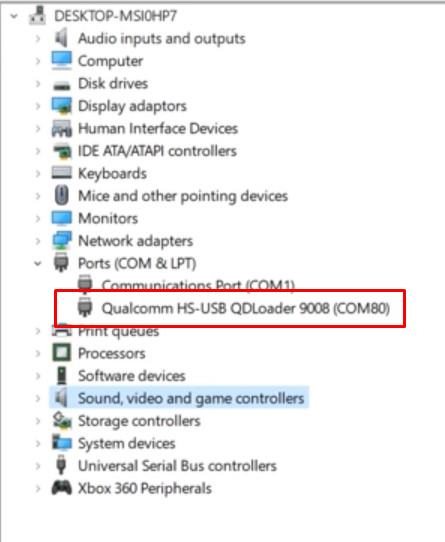
However, if it was seen being shown as under the Other Devices, then the Qualcomm USB Drivers aren’t installed correctly. You may have to reinstall them. Apart from that, if you have any other issues, do let us know in the comments section below. Rounding off, here are some iPhone Tips and Tricks, PC tips and tricks, and Android Tips and Tricks that you should check out as well.
