Infinix Note 10 Pro (model named X695, X695D) was launched in India with the aim to produce affordable smartphones with gaming systems. The device features a 6.95-inch full-HD+ Super Fluid display with a 90Hz screen refresh rate and a MediaTek Helio G95 processor. Infiinix Note 10 sports a quad rear camera setup with a 64 MP main camera. It includes an 8 MP ultra-wide sensor and a 2 MP macro lens, and another 2-megapixel portrait lens.
However, Infinix Note 10 Pro does come with XOS skin out of the box that may feel buggy or not so improved to most users. That’s why you should know the process to unlock the Bootloader on Infinix Note 10 Pro and relock it back later.
Also Read
ByPass FRP on Infinix Note 10 Pro X695 | Reset Using CM2, Miracle or UMT Tool
Will Infinix Note 10 Pro Get Android 12 Update?
Infinix Note 10 Pro X695/X695C/X695D DA File | Download Scatter Boot Auth File
Download Google Camera for Infinix Note 10 Pro | GCam APK
Common Problems in Infinix Note 10 Pro and Solutions – Wi-Fi, Bluetooth, Camera, SIM, and More
Well, if you’re not aware of the bootloader unlocking thing then don’t worry. In this tutorial, we will share all the necessary details and easy steps to perform bootloader unlocking on your Infinix Note 10 Pro. Due to the lack of optimization or not so attractive user interface unlike other Android smartphone brands, it may possible that you want to flash a custom firmware or enable root access on your Infinix Note 10 Pro device.
So, it’s worth mentioning that without unlocking the bootloader, you won’t gonna able to customize your Infinix Note 10 Pro from the root level (system-level). Normal theme launchers or icons may not be useful that much if you’re interested to jump into the unlimited customizations of the Android world or if you’re already an Android geek. Now, you may ask what is actually a locked bootloader? Well, let’s take a brief look.
Page Contents
What is a Bootloader on Android?
A Bootloader on any Android device is software or a set of programs that actually commands or helps the device to boot into the operating system or the recovery mode. It basically depends on the user in which mode the device should start or power on. To understand it better, a Bootloader is a vendor-specific image file that loads up the device kernel and allows the hardware to run the system or recovery.
A locked device bootloader always verifies the secure boot state of the device and recognizes whether the device is trying to boot up the signed images from the manufacturer or not. That means if in case, you’re trying to flash or boot any third-party file on a locked bootloader, it won’t work.
It’s one of the security measures that has been provided by each Android device manufacturer to protect the system and its partitions from external items whatsoever that may affect the system files. Therefore, every Android smartphone manufacturer offers a locked bootloader state to their devices out of the box. But you can start customizing on Android by unlocking the bootloader very easily.
Advantages of Bootloader Unlocking
There are a couple of benefits of having an unlocked bootloader on your Infinix Note 10 Pro such as you’ll be able to fully customize your handset from the system level. Additionally, you can flash any third-party firmware (aftermarket firmware) instead of using the stock ROM or XOS skin whatsoever.
Meanwhile, you can also enable root access on your Infinix Note 10 Pro, and then you’ll be able to install the Xposed Modules or Magisk Modules. The best part is that you can use rooted apps on your device after rooting which will offer you some advanced level performance or customizations that you won’t get on the non-rooted device.
Interested users can also install a custom recovery mode rather than using the stock recovery which will offer various options to go through. Another thing we should mention is that you can easily improve battery life, overclock hardware performance, uninstall bloatware or system applications using root access.
Infinix Note 10 Pro Device Overview:
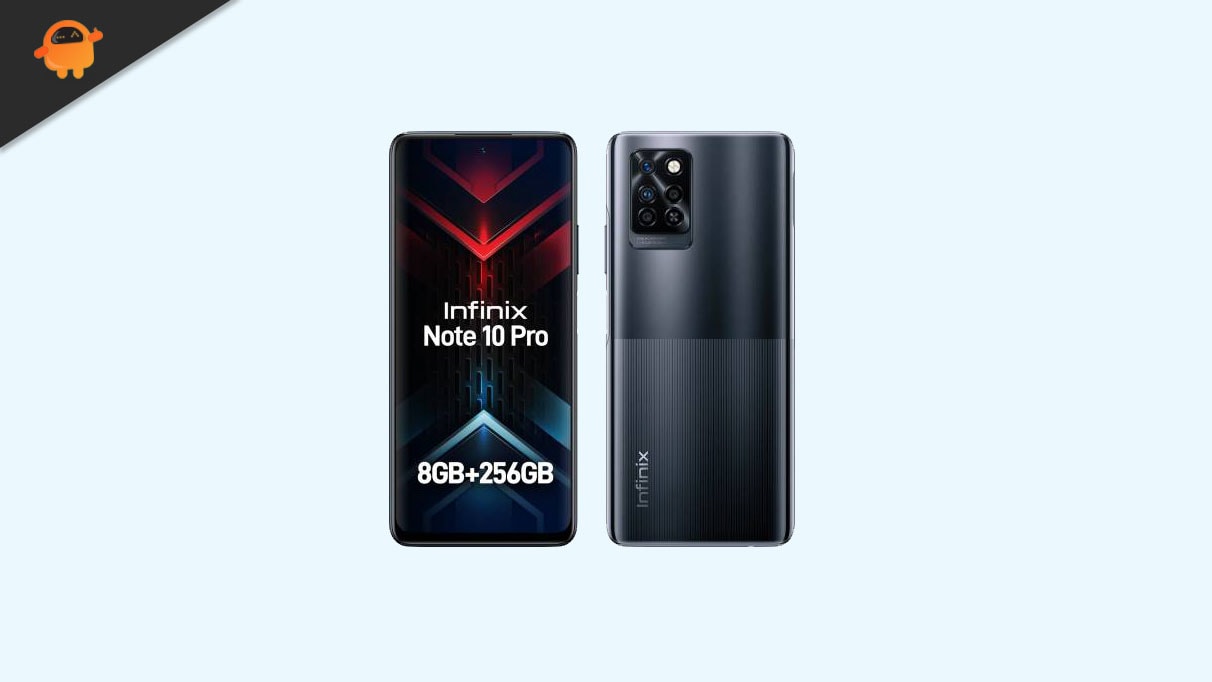
The Infinix Note 10 Pro features a 6.95 inches IPS LCD panel with a resolution of 1080 x 2460 pixels. As mentioned above, it is a high refresh rate panel with a refresh rate of 90Hz. Under the hood, we have the MediaTek Helio G95 built on a 12nm manufacturing process. It is an octa-core processor with two Cortex-A76 cores clocked at 2.05 GHz and six Cortex-A55 cores clocked at 2.0 GHz. For handling the graphics-intensive tasks, we have the Mali-G76 MC4.
Coming to the optics, we get a quad-camera setup at the rear and a single camera at the front. The quad-camera setup at the rear consists of a 64MP primary sensor, an 8MP ultrawide sensor with a view of 120 degrees, a 2MP depth sensor paired with an f/2.4 lens, and a 2MP monochrome sensor paired with an f/2.4 lens. At the front, we have a 16MP sensor. The rear setup can capture 4K videos at 30fps, while the front camera is limited to 1080p video recording at 30fps.
The Infinix Note 10 Pro comes with Android 11 out of the box with XOS 7.6 skin on top. There are three storage options of this smartphone: 6GB RAM + 64GB internal storage, 8GB RAM + 128GB internal storage, and 8GB RAM + 256GB internal storage. There is a dedicated microSD slot for storage expansion. For communications, we have Wi-Fi 802.11 a/b/g/n/ac, Bluetooth 5.0, GPS, FM radio, and USB Type-C 2.0. And for sensors, we have a side-mounted fingerprint sensor, accelerometer, gyro, proximity, and compass. There is a 5,000 mAH battery that powers this smartphone. It can be powered up using the 33W adapter included in the box. The smartphone is available in three color options: Black, Purple, and Nordic Secret.
How to Unlock Bootloader on Infinix Note 10 Pro
Here we’ve mentioned all the requirements and download links before jumping into the bootloader unlocking method. So, make sure to follow everything properly.
Pre-Requirements:
You’ll need to follow all the mentioned requirements below for a successful and hassle-free bootloader unlocking process.
1. Charge Your Device
Make sure to charge your Infinix Note 10 Pro at least up to 60% or higher before doing anything else so that your handset won’t shut down during the bootloader unlocking process.
2. Take Backup of your device
We’ll always recommend you take a full backup of your device data before performing any system-level methods because of the bootloader unlocking process which will completely wipe out all the internal storage data and eventually you may lose your important files.
3. Download ADB and Fastboot Binaries
ADB and Fastboot drivers or tools are really useful to run system-level commands on your connected device using the computer in a matter of seconds. Whether you want to run fastboot or adb commands on the device, or sideload OTA files, or remove programs, etc. You can grab ADB and Fastboot binaries here.
4. Download Google USB Drivers
USB Drivers are necessary enough to build a strong connection between the device and the computer via a USB cable for data transferring or flashing items. It ensures a smooth operation without any interruption. You can get Google USB Drivers here or you can even check our official Infinix USB driver-guide.
5. Requires a PC and a USB Cable
To perform the bootloader unlocking method on any of your Infinix Note 10 Pro, you’ll require a Windows computer and a USB cable to connect the device to the PC.
How to Relock Bootloader on Infinix Note 10 Pro
If in case, you don’t want to continue using your Infinix Note 10 Pro handset with an unlocked bootloader due to certain reasons then you can go back to the factory locked bootloader state very easily. So, without wasting any more time, let’s jump into the steps below.
Please Note: For some similar steps, you can check out the above method for ease.
1. First of all, go to the device Settings menu > Tap on My phone.
2. Tap on the Build number 7 times continuously to enable Developer options (if not turned on yet).
3. Once enabled, go back to the previous Settings menu page and select System.
4. Here you’ll find out the Developer options menu > Just tap on it to open.
5. Enable the USB Debugging toggle and tap on OK to confirm.
6. Now, connect your Infinix Note 10 Pro to the PC using a USB data cable.
7. Open the File Explorer (This PC) and head over to the ADB Platform Tools folder inside the C: drive.
8. From the Platform Tools folder where you can see a bunch of files, click on the path directory or bar.
9. Type cmd and hit Enter to open the Command Prompt window.
10. Now, the following command line and hit Enter to check whether your device is connected properly or not:
adb devices
11. If connected, you’ll see a random code on the command prompt window.
12. Then run the following command line to restart your device into the Bootloader (Fastboot Mode):
adb reboot bootloader
13. Once your device will reboot into the Fastboot mode, the screen will show you a USB icon and Fastboot text.
14. Now, run the following command to check whether your device is connected in the Fastboot mode or not with the PC:
fastboot devices
15. If detected and shows you a random device ID then you can jump into step 16. But if the Fastboot device isn’t detected then make sure to follow the additional steps that are mentioned in the A. If Fastboot Device Not Detected: section above.
16. Once fastboot devices ID is verified on the computer, you’re just two steps away to relock the bootloader.
17. Just execute the following command line on the command prompt window to completely relock the device bootloader again:
fastboot flashing lock
18. Now, you’ll see a confirmation message on the device screen that asks “Lock Bootloader?”
19. Simply press the Volume UP button to Lock the Bootloader. [If in case, you don’t want to relock the bootloader, then press the Volume Down button]
20. You’ve now successfully relocked the bootloader on your Infinix Note 10 Pro handset.
21. Finally, run the last command line to reboot your Infinix Note 10 Pro device into the system again:
fastboot reboot
22. Wait for the device to boot into the system as it may take some time. Please be patient.
23. Enjoy!
If you want a video tutorial on relocking the bootloader for any Infinix Note 10 Pro device then check out the video link below:
That’s it, guys. We assume this in-depth guide was helpful to you. For further queries, you can comment below.



