The newly announced Motorola Moto G Power is another budget category smartphone that offers a massive battery and triple rear cameras with macro support. There are no drastic differences between the Moto G Power and Moto G Stylus except for the battery, cameras, and a stylus pen. While the SD665 chipset offers good multitasking, the big honking battery can last more than a day on a single charge very easily. Most importantly, under the 10K price tag, it’s a stunning device with a nice look and feels. If you’re using the Moto G Power or planning to buy it, here in this article, we will share with you steps on how to unlock bootloader on the Moto G Power device.
Also Read
Unlocking the bootloader will perform a factory reset to the device that erases all the device settings, user data, third-party apps, and more from the internal storage. This will let you freely install a Custom ROM, enable Root access, etc. on your Android device.

Before going to the bootloader unlocking details and steps, let’s take a look at the device specifications.
Page Contents
Moto G Power Specifications: Overview
The Moto G Power comes with a 6.4-inches IPS LCD display with a resolution of 1080×2300 pixels that has a pixel density of 399 ppi and more than 83% screen-to-body ratio. It runs on Android 10 and powered by Snapdragon 665 processor along with Adreno 610 GPU. The handset packs 4GB of RAM and 64GB of eMMC 5.1 storage with a dedicated microSD card slot.
It packs a triple rear camera setup of 16MP (wide, f/1.7) + an 8MP (ultrawide, f/2.2) + 2MP (macro, f/2.2) lens with an LED flash, PDAF, HDR, Panorama, etc. It supports 2160p@30fps, 1080p@30/60fps, 1080p@30fps video recording with gyro-EIS. While the front packs a 16MP (wide, f/2.0) selfie shooter with HDR mode. It features 1080p@30/120fps video recording.
The handset sports a 3.5mm headphone jack, dual-band Wi-Fi 802.11 a/b/g/n/ac, GPS, Bluetooth 5.0, A-GPS, GLONASS, BDS, GALILEO, FM Radio, USB 2.0 Type-C port. It packs a giant 5,000mAh battery with 10W charging. The device features a rear-mounted fingerprint sensor, an accelerometer, gyro, an ambient light, proximity sensor.
Bootloader Unlock
The bootloader is a program that starts whenever a device turned on. It instructs the system to boot the OS from the kernel and ramdisk. Every operating system running smart devices are coming under the list like smartphones, tablets, PCs, smartwatches, smart TVs, and more.
The smartphone manufacturers provide smartphones with a locked bootloader. If you’re an advanced user and want to install any custom third-party file on your device, you have to unlock the device bootloader first.
Disclaimer:
Pre-Requirements:
- You will need a Laptop/PC and a USB Cable.
- Keep your device battery charged up to 60% at least.
- We recommend you to take a complete backup of your device data.
- Make sure to download all the required files, drivers from below.
Download Links:
- You need to download ADB and Fastboot Tools to your PC and Extract it.
- Download the Motorola USB Drivers for your PC.
Steps to Unlock Bootloader on Moto G Power via ADB Fastboot
- First, you need to enable the Developer Options > Enable OEM Unlock and USB Debugging.
- In order to do this, go to your device Settings > About > Software Information > More > tap on the Build Number for 7 times to see a message “You are now a developer”.

- In order to do this, go to your device Settings > About > Software Information > More > tap on the Build Number for 7 times to see a message “You are now a developer”.
- Now, go back to the main settings menu > search Developer Options > tap on it > turn on the OEM Unlock and USB Debugging settings.

- Download and extract the ADB Fastboot zip file on your PC and install it.
- Now, connect your Motorola phone to the computer via USB cable and install the Motorola USB Drivers on your PC.
- Go to the installed ADB Fastboot folder and open a command prompt window by pressing the Shift + Right Mouse button click in a blank area > click on Open Command Prompt/Powershell here.
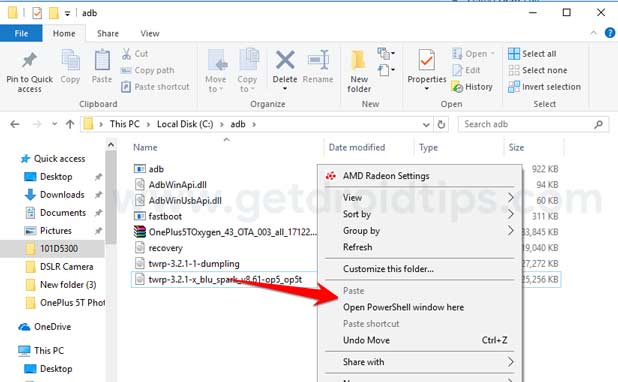
- Now, type the following command in the command prompt and press enter:
adb devices
- If you see a pop up to allow USB Debugging on your phone, Click OK

- This command will list the connected device serial number. If your phone’s serial number shows up there then you are good to go. (If not listed, then re-install the USB Driver and retry typing the above command)
- Now type the command below to reboot your phone to bootloader
adb reboot bootloader
- Your device will now enter into bootloader mode.

- Next, enter the below command and hit the enter button to get the unlock code
- Once your phone reboots into bootloader, make sure your phone shows the bootloader locked and then type the command below to make sure fastboot drivers correctly installed.
fastboot devices
- This command will list the connected devices. If your phone’s serial number shows up, you are good to go and may continue. If the phone is NOT listed, this indicates that your drivers are not installed correctly. To keep the setup, you must fix your drivers to list your device under fastboot devices.
- If the phone is recognized by the command above, proceed to boot into bootloader by tapping down the volume down button on your phone and select the BOOT TO DOWNLOAD MODE option with power key. Now you can unlock the bootloader with the following command: Remember that this step will wipe EVERYTHING off the phone
fastboot oem get_unlock_data
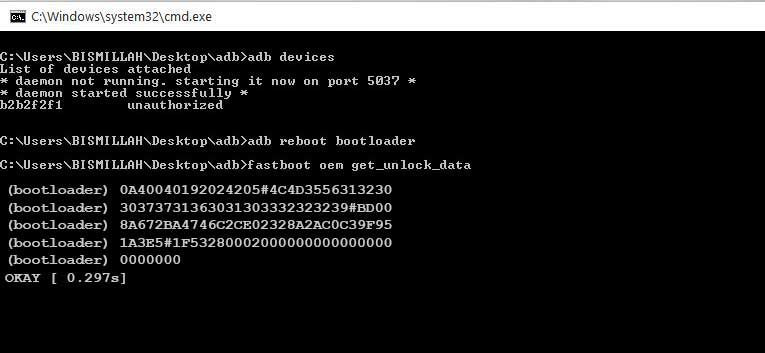
- It will display a 5 line code, and you have to copy it on a notepad and make it in one-line code.

- Go to the Motorola Unlock Page and click on the Next button and login/sign up with the Motorola account.
- Copy the one-line code that you copied and paste it in the Motorola Unlock Page interface.
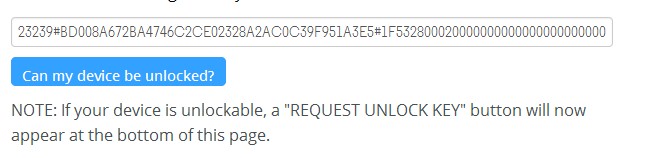
- Click on ‘Can my device be unlocked’ and then click on ‘I Agree’ and click on ‘Request Unlock Key.’
- You will receive a code in your Email ID. Copy the code and replace it with the ‘code.’ (Without inverted commas)
fastboot oem unlock 'code'
- Again enter the above command, and your device bootloader will be unlocked.
- Now, type the following code and hit enter:
fastboot reboot
- Now, your phone will reboot. Wait for a while, and your device will boot into the system again.
- Set up your phone with your Google mail id.
We hope this guide is helpful to you, and you’ve successfully unlocked the bootloader on Moto G Power. For any queries, feel free to ask in the comments below.
