In this tutorial, we will show you how to unlock the bootloader of the OnePlus 8 and 8 Pro. Thanks to the open-source nature of Android, there’s a plentitude of customization options available at your hand. From installing themes and icon packs to trying out tons of custom launchers, the possibilities are endless. Well, these just some of the options. If you go ahead and unlock the device bootloader, then you are opening the floodgates to many more customizations along the way.
In this guide, we will list the steps on how the same could be done on the OnePlus 8 and 8 Pro: the latest addition to the OnePlus family. But before we outline the same, it is of paramount importance to get you aware of the pros and cons of having an unlocked bootloader. After that, we will list down all the prerequisites and finally the steps to unlock the bootloader on the OnePlus 8 and 8 Pro. So without further ado, let’s see what’s both these devices have to offer.
Also Read
OnePlus 8 and 8 Pro: Plenty to Offer
One of the USP of the devices from OnePlus has always been its ability to offer feature-rich devices at an affordable price. While, it has deviated a little bit this time from this affordable pricing scheme, yet the reasons for the same are quite understandable. To further concrete this evidence, the device comes with the latest Snapdragon 865 chipset under the hood, which makes 5G possible as well.

Furthermore its the display that’s been a lot of talking lately. The 6.78 inches Fluid AMOLED display of the Pro Model has a 120hz display rate and an impressive 1440×3168 pixel resolution. Coupled with 8 of RAM (and 12GB in the higher model), the device has 128GB of storage (256GB in top variant) which should be more than sufficient for your needs.
Coming to the camera department, well OnePlus never seems to disappoint, and the same is the case this time as well. In OnePlus 8, you get a triple rear (48-megapixel + 16-megapixel + 2-megapixel) camera setup and a 16MP front camera. Likewise, the Pro variant has a quad-camera setup (48-megapixel + 8-megapixel + 48-megapixel + 5-megapixel) with 16MP front camera. Cameras in both these devices manage to take some beautiful and crisp photos. To support all these features, you get a 4300mAh battery in OnePlus 8 and 4510mAh in the 8 Pro, with 30W fast charging capabilities.
What is Bootloader Unlock
Before we go ahead with the instructions to unlock bootloader on OnePlus 8 and 8 Pro, first let us go through what exactly is bootloader unlocking. A bootloader is a software program that tells your device what all programs does it have to load at boot time. Furthermore, it is also used to boot your device to recovery mode. However, most of the devices by default comes with a locked bootloader. The reason for their part is simple: they only want you, the user, to run authorized OS that they have shipped.
From the security point of view, this is perfectly fine. However, this then leaves the user only with whatever the OEM has to offer. So to escape from this, there’s a pretty nifty gateway. Most of the OEMs, therefore, leave a slight window of opportunity for those who wish to tweak their device system files. And this window of opportunity is known as the unlocking of bootloader. Although it might sound too good on paper, yet it has a few caveats as well. So before you jump into the process of bootloader unlocking on OnePlus 8 and 8 Pro, please have a look at the associated risks and benefits.
Advantages and Disadvantages of Bootloader Unlocking
If you unlock the bootloader on your device, then you have tons of opportunities at hand. To begin with, you could altogether install a new Android-based OS. These are known as Custom ROMs and have to offer a plethora of new features and customization opportunities. Installing a newer version of a custom ROM also upgrades the Android version, even if the device’s manufacturer has stopped the support for the same.
Apart from that, you could also install a custom recovery like TWRP, which in itself comes with numerous features like Nandroid backup, installing ZIP and IMG files, etc. And not to forget an unlocked bootloader is the first and foremost requirement if you wish to root your device. But as the saying goes, every coin has two sides, and the same is the case here as well. Unlocking the bootloader has a few associated risks.
To begin with, unlocking the bootloader wipes all the data from your device. Apart from that, some apps also may not function properly. For example, the Widevine Certification drops to L3 from L1 and you won’t be able to watch Netflix contents in HD. Apart from that, your device is now more prone to attacks since the system partition could now easily be tweaked. Last but not the least, if you end up messing up with the unlocking instructions, your device might end up in a boot loop or bricked state. so before you go ahead with unlocking the bootloader, keep all these risks in your mind and then decide accordingly.
Steps to Unlock Bootloader on OnePlus 8 and 8 Pro
So now that you are available of all the pros and cons, of an unlocked bootloader, let’s now check out how the same could be done on the OnePlus 8 and 8 Pro.
Prerequisites
Here are all the prerequisites that you keep a note of, before beginning with the process:
Charge your OnePlus Device
Make sure that your device is charged to a sufficiently high level. At least 60% or more is recommended. This is because if your device suddenly shuts down during the process, then it might lead to issues.
Take a complete backup
Unlocking the bootloader of your OnePlus 8 or 8 Pro will wipe all the data from your device. So it is recommended to take a complete backup beforehand. We already have a detailed guide on creating a backup of an Android device, do check it out.
Install USB Drivers
For your PC to successfully recognize your device, then is important to install the USB drivers for your OnePlus device. So go ahead and download it from our guide.
Download ADB and Fastboot Tools
Finally, you will also be required to download and install the ADB and Fastboot Tools on your PC. This is required so that the PC successfully recognizes your device in ADB and Fastboot Mode and also that they accept the fastboot command we will be executing later on.
So these are all the requirements that you will be needing as of now. With that said, here are the steps to unlock bootloader on OnePlus 8 and 8 Pro.
Warning
Instructions to Unlock Bootloader
- First of all, you will have to enable USB Debugging as well as OEM Unlocking. To do so head over to Settings and go to About Phone. Then tap on Build Number 7 times. You should get a message that you’re now a developer.

- Furthermore, Enable the USB Debugging toggle from the said screen itself.

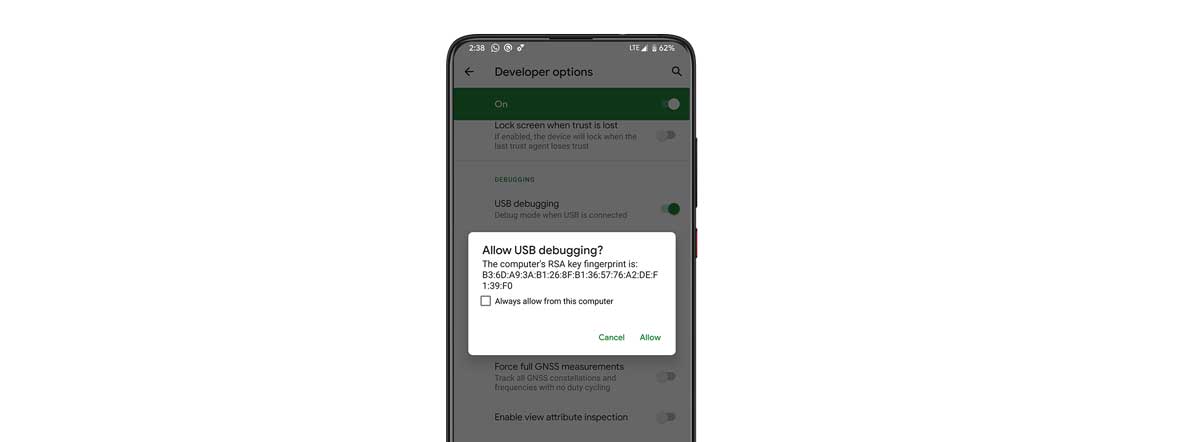
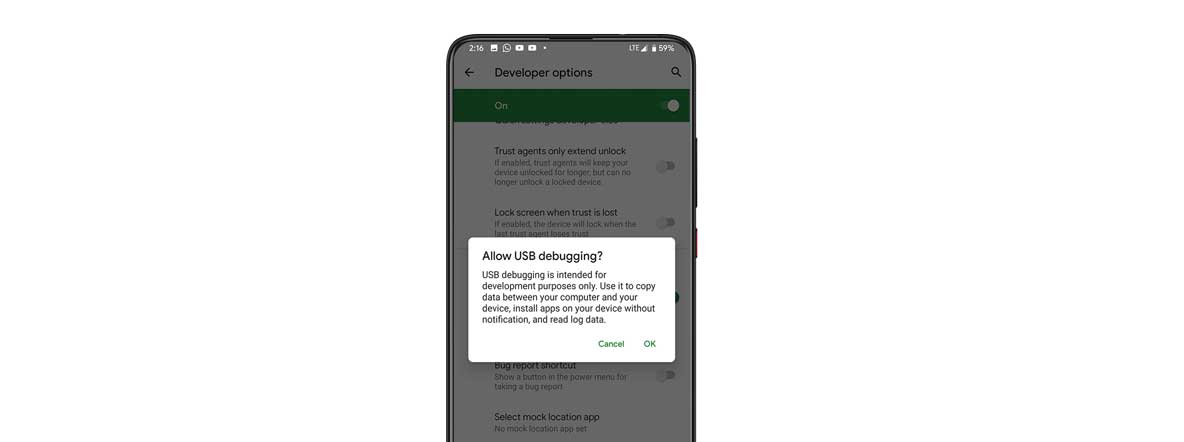
- Next up, connect your device to PC via USB cable. At this stage, you might get a USB Debugging Authorization popup. Tap on Allow.

- Now head over to the platform-tool folder and type in cmd in the address bar. This should open the Command Prompt. You could also use Powershell for this purpose. To do so, hold the Shift key and right-click in an empty location inside the platform-tools folder and select Open PowerShell window here.

- Enter the below command in the command prompt. This will boot the device to fastboot mode.
adb reboot bootloader
- Finally, enter the below code to unlock the bootloader of your OnePlus 8 or 8 Pro:
fastboot oem unlock
- As soon as you execute the above command, you should see a confirmation message on your device. Use the Volume keys to select Unlock the Bootloader option and then hit the power key to confirm the decision.
- Now the bootloader will be unlocked within a few seconds. Once it does, your device will boot to fastboot mode. To reboot it to the Android OS, use the below code:
fastboot reboot
- That’s it. The process has been completed successfully. Do note that the first boot might take some time, it is completely normal. When your device does boots up, you will have to set it up using your Google Account.
Conclusion
With this, we conclude the guide on how to unlock the bootloader on your OnePlus 8 and 8 Pro. If you face any issues while executing any of the above steps, do drop in your queries in the comments section below. So now that you have successfully unlocked the bootloader, go ahead and try installing a custom recovery like TWRP, different types of Custom ROMs, or even root your device via Magisk. After this, you could try out tons of Magisk Modules, Xposed Framework, Substratum Themes, and plenty of other tweaks and customizations.
- How to Relock Bootloader on OnePlus 8 and 8 Pro
- OnePlus 8 Stock Firmware Collections [Back To Stock ROM]
- OnePlus 8 Pro Stock Firmware Collections [Back to Stock ROM]
- Comprehensive Guide to Install TWRP Recovery and Root Your OnePlus 8 / 8T
- Which OnePlus 8 Waterproof? Is OnePlus 8 or 8 Pro Water and Dust Resistant?
- How to Bypass or Remove Pattern Lock on OnePlus 8, 8 Pro or 8T