In this tutorial, we will show you how to unlock the bootloader on the Realme X5o Pro (5G) device. Devices from Realme already offers a plethora of features at affordable prices. The brand’s USP has made it extremely popular in many countries including India. In this regard, the RealmeUI is the customized Android skin that you will be getting once the device has been updated to Android 10. Among the plentitude of opportunities available at your disposal, you could try out tons of icon packs, themes, custom launchers among others.
On the other hand, the tech geeks wish to take this a step further. They install custom ROMs, flash a custom recovery like TWRP, try out tons of Magisk modules, and other system-level modifications. But for any of these things to be successful, there is just one although pretty important prerequisite that needs to be met. That is an unlocked bootloader. Therefore in this tutorial, we will show you how to unlock the bootloader on Realme X50 Pro (5G). But before that, let’s check out the perks and the dangers of unlocking the bootloader.

Page Contents
What is Bootloader
A bootloader is a software program that tells the device which all programs the device needs to start at boot time. Furthermore, it also helps in booting the device to stock recovery. By default, the OEMs ships their devices with a locked bootloader. The reason they state out is the fact they only want the user to use the stock OS shipped by them. This does make sense on their part.
But more often than not, these customized Android OS skins include so many of the unnecessary features that users look for an escape route. Similarly, some users just don’t like the look and feel of the pre-installed OS. Fortunately for them, there is a pretty nifty workaround. They could easily unlock the bootloader of their devices and try out the above-mentioned modifications. Here are all the benefits that come with an unlocked bootloader and the associated risks as well.
Advantages and Downsides of Unlocked Bootloader
Once the bootloader of your device is unlocked, you could install a custom recovery like TWRP, which itself provides a plentitude of features. Likewise, you could also get administrative level privileges in the form of the root. After that, there is a plentitude of mods and frameworks waiting for you. But every coin has two sides, and so that this process.
Once you unlock the bootloader, it might make the device’s warranty null and void. Likewise, all the data on your device will be wiped off as well. Some apps like Google Pay and Pokemon could just refuse to work on a rooted device. Similarly, apps like Netflix wouldn’t work in its full capacity. Not to mention unlocking is a risky procedure and you might end up with a bricked or bootloop device, if not followed correctly.
Now that both the perks and caveats are mentioned, you might have made up your mind. And if you are ready to unlock the bootloader on Realme X50 Pro (5G), then follow the below instructions set.
How to Unlock Bootloader on Realme X50 Pro (5G)
Before we list out the instructions to do so, please go through the below requirements and make sure to follow each point very precisely.
Prerequisites
- As already mentioned, all the data on your device will be wiped off. So create a complete backup of your device before proceeding ahead.
- Download and install the Android SDK and Platform Tools on your PC. This is necessary for executing the ADB and Fastboot commands.
- Also, download and install the Realme USB drivers on your PC.
- Furthermore, you will also have to enable OEM Unlocking. The said option is buried deep inside the Developer Options, which is itself hidden. So head over to the Settings menu on your device and navigate to About Phone. Tap on the Build Number 7 times > Then go back to Settings > Additional Settings> Developer Options > Enable the OEM Unlocking Toggle.
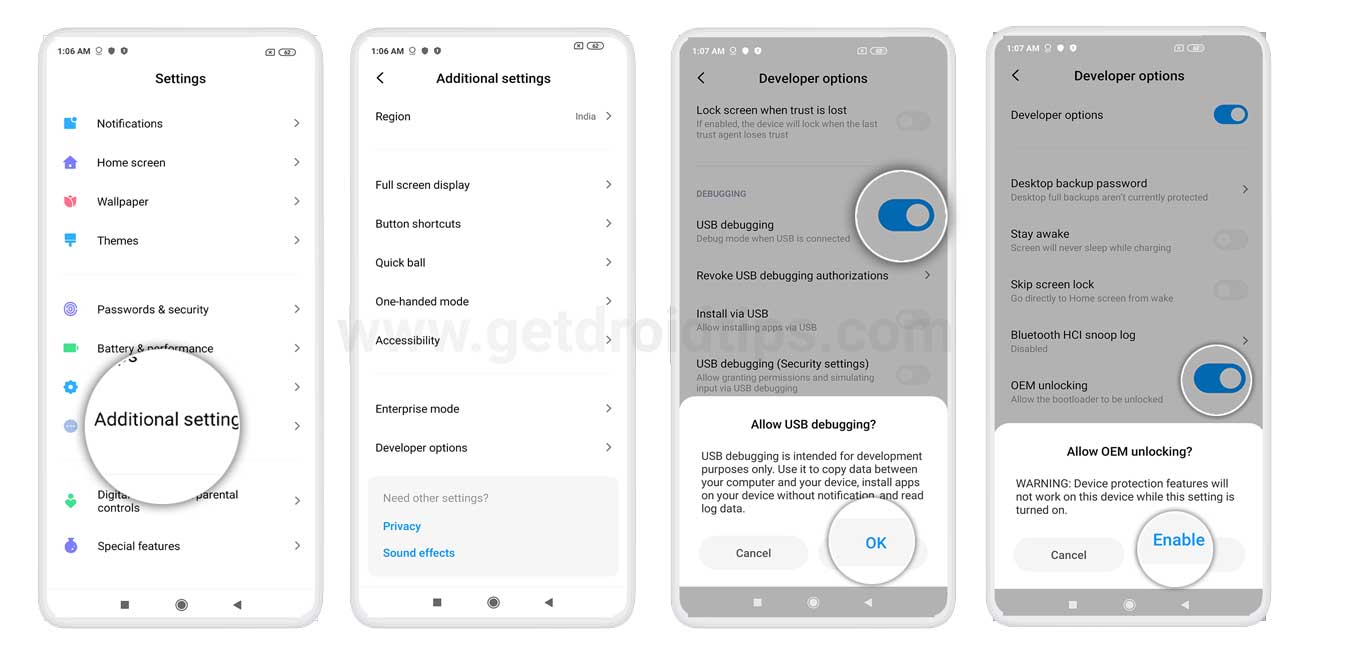
Now head over to the next section and download a few tools that we will be needing for this process.
Downloads the Deep Testing Tool
Realme device takes a different approach as far as the unlocking process is concerned. There is a standalone app that needs to be installed onto your device in the initial steps. This app provides the interface of applying for the said process and letting the OEM know your intentions. once the application is verified, which hardly takes 15 minutes or so, you could easily proceed ahead with the unlocking method.
So download the official Unlock Tool or more popularly known as the Deep Testing Tool and install it onto your device. As soon as you click on the download button, it will ask for the Extraction Code. Type in l7n3 and hit Enter. You will be then presented with the APK file. Just launch it and install it as you do for any other APK. Since you are sideloading the app, you might have to Enable Unknown Sources. If that is the case, then please refer to our detailed guide on the said topic. Once that is done, proceed with the below steps to unlock the bootloader on Realme X50 Pro (5G).
Realme X50 Pro (5G) Bootloader Unlocking Instructions
- First of all, launch the Deep Testing tool on your device.
- Hit the Start Applying button situated at the bottom.
- Next, under the Disclaimer screen, agree to the aforementioned content and tap on Submit Application.
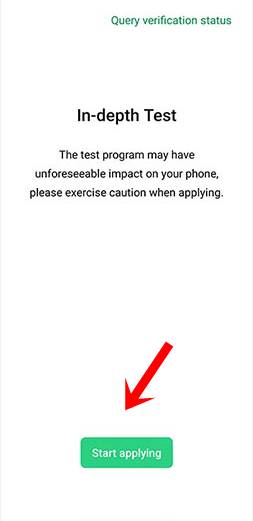
- Now, wait for a few minutes. Within 15 minutes to half an hour, you should see the Review Success message.
- Before proceeding ahead, make sure you have made a backup of your device. Now hit the Start the In-Depth Test option. It should be situated just above the Back option of the app.
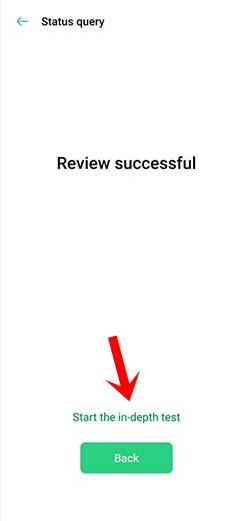
- As soon as you tap the said option, your device will be booted to Fastboot/Bootloader mode.
- Now connect your device to PC via USB cable.
- Head over to the platform-tools folder and type in CMD in the address bar and hit Enter. This will open the Command Prompt window.
- In that CMD window, execute the below command. If you get an alphanumeric character followed by the “fastboot” keyword, then your device has been successfully booted to fastboot mode.
fastboot devices

- Now enter the below code to unlock the bootloader on your Realme X50 Pro (5G):
fastboot flashing unlock
- As soon as execute the above command, you should see a prompt appearing on your device. Use the Volume keys to select the Unlock the Bootloader message and hit the Power button to confirm your decision. That’s it. The bootloader is now unlocked.
So this was all from this guide on how to unlock the bootloader on Realme X50 Pro (5G). The first boot might take some time, it is completely normal. Furthermore, you might also see the Unlock Bootloader warning message every time your device boots up. Again, nothing to worry about. After the device boots, you will have to set it up from scratch, as it has been formatted. On that note, if you have any queries related to the aforementioned steps, do let us know in the comments. Rounding off, here are some iPhone Tips and Tricks, PC tips and tricks, and Android Tips and Trick that you should check out as well.
