Umidigi is a Chinese smartphone vendor which launched their new generation Power series with Umidigi Power 3. The smartphone packs awesome specifications include 6.53-inch IPS LCD Fullview display (2340 x 1080 pixels), Mediatek MT6771 Helio P60, 4GB of RAM and 64GB of storage. In this guide, we will tell you how to unlock the bootloader on Umidigi Power 3.
Now you can unlock bootloader easily by following this simple guide. Official Bootloader Unlock for Umidigi Power 3 will also void the device warranty. So if you planning to Unlock Bootloader On Umidigi Power 3, then it’s always better to wait until your warranty gets over. In case if you have unlocked the bootloader, then you can always relock the bootloader on your device anytime.

Page Contents
What is Unlock Bootloader?
A Bootloader is a code that runs when we turn on our device. This code initializes some hardware and then loads the kernel and ramdisk, and gets the boot process going. So this process is known as Bootloader. The same concept applies to all the technical stuff such as laptops, PC, Smartphones and any such device. Every Android OEM manufacturers lock the bootloader even though it is an Open Source. So if you want to try any CUSTOM ROM, it is impossible to load the CUSTOM ROM without the Unlock Bootloader. So Manufacturer made a policy of making the smartphone with Unlocked Bootloader will void the warranty. They want you to stick with the Stock ROM. Unlock Bootloader allows you to Root your Android smartphone, Flash TWRP and Custom ROM in a simple easy method.
Steps to unlock bootloader on Umidigi Power 3
Before you unlock the bootloader on Umidigi Power 3, make sure that you have the right tool for the process. Basically, we will need the Mi Flash Unlock Tool and the latest USB driver for the device.
Pre-Requisites
- Charge your device up to 50% or more before unlocking the bootloader
- A PC and a USB cable to connect the phone to the system
- Always remember to take the backup of your device data.
Warning
Required downloads
- Install the correct Umidigi USB Drivers.
- Download ADB and Fastboot Tools on your system.
Instructions to install
- You need to enable the developer option to activate OEM unlock and USB Debugging
- To enable the developer option, Go to your Settings -> About phone -> Now tap on the Build Number 7-8 Times until you see a toast message “You are now a developer!“

- Go back to settings -> Now you need to enable the OEM Unlock by going to Settings -> Developer Option and Enable OEM Unlock and USB Debugging

- Download and Extract the Downloaded ADB fastboot Zip file on your PC.
- Now connect your phone to the computer using USB Cable.
- When you connect your Phone to Computer, please wait until all the drivers get installed.
- In your ADB fastboot folder open a command prompt window by pressing Shift Key + Right Mouse Click

- Now type the command in your command window
adb devices
- If you see a pop up to allow USB Debugging on your phone, Click OK

- Now type the command below to reboot your phone to bootloader
adb reboot bootloader
- Once your phone reboots into bootloader, make sure your phone shows the bootloader locked and then type the command below to make sure fastboot drivers correctly installed.

- Now enter the command given below to verify whether your device is been connected properly to PC.
fastboot devices
- This command will list the connected devices. If your phone’s serial number shows up, you are good to go and may continue. If the phone is NOT listed, this indicates that your drivers are not installed correctly. To keep the setup, you must fix your drivers to list your device under fastboot devices.
- If the phone is recognized by the command above, proceed to boot into bootloader by tapping down the volume down button on your phone and select the BOOT TO DOWNLOAD MODE option with power key. Now you can unlock the bootloader with the following command: Remember that this step will wipe EVERYTHING off the phone.
fastboot flashing unlock
- Notably, if this command does not work you can try to use the below command:
fastboot oem unlock
- You will get a confirmation on your Android device’s screen, Navigate to yes and hit the Power button to unlock the bootloader of your device.
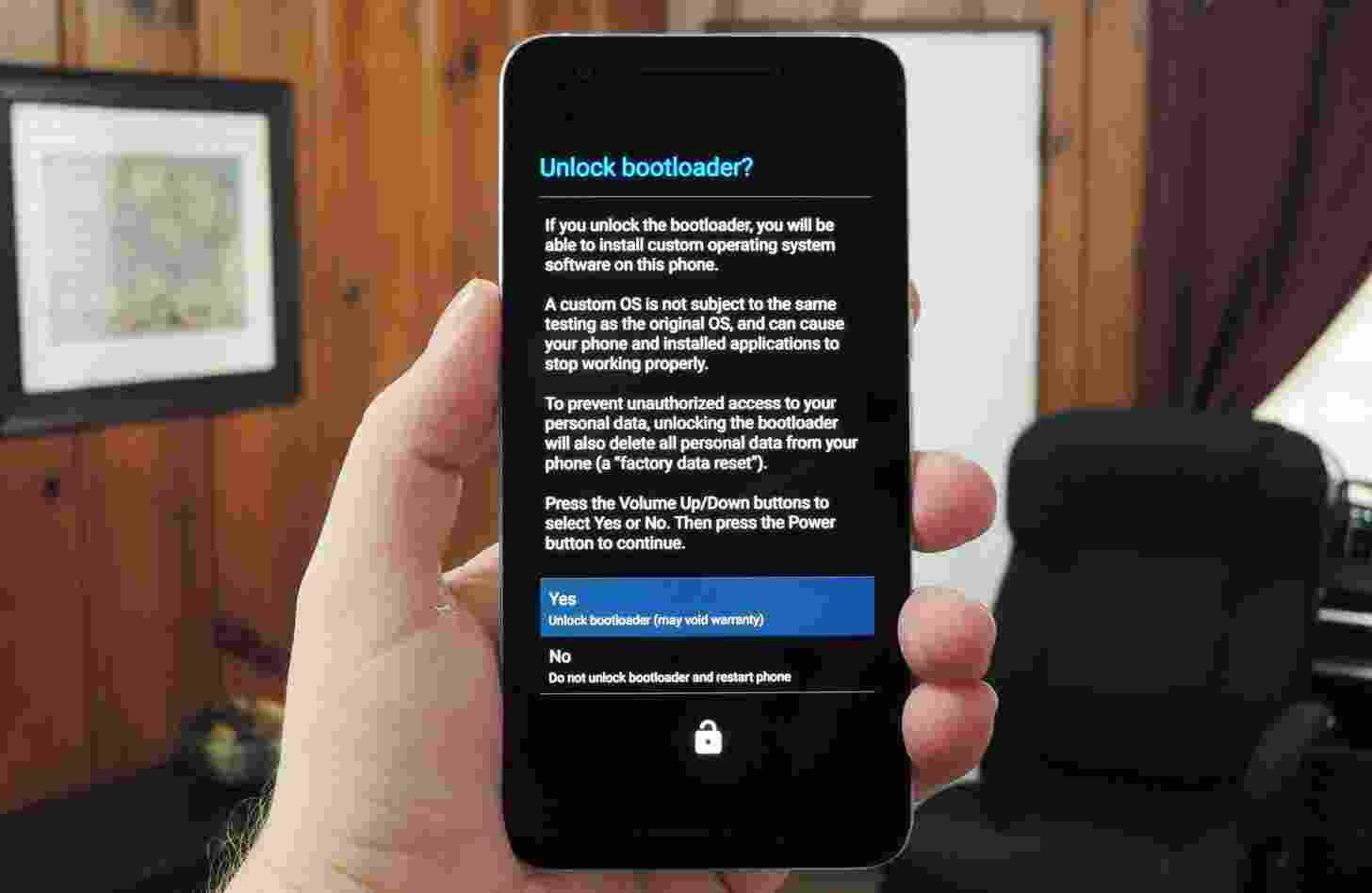
- Once the bootloader is unlocked, your smartphone will automatically reboot into bootloader mode.
- Now again you can enter the command to reboot your device to the system
fastboot reboot
- Your Android device will now reboot and during this, all data will be erased.
- That’s It!
That’s all you have to do to unlock the bootloader on Umidigi Power 3. Now, your phone is ready for all kinds of customization like rooting and you can use custom ROMs as well.
