The bootloader is locked in Verizon-Google Pixel and Pixel XL. By dePixel8 exploit tool by the sunshine, you can unlock the bootloader of Verizon-Google Pixel and Pixel XL. These Pixel devices loaded stunning killer features with the latest Android Nougat 7.1.
![]()
If you want to install any custom ROM on your pixel device or if you want to root your device or install any custom recovery, then first you have to unlock the bootloader for of Verizon-Google Pixel and Pixel XL. Follow the below step-by-step guide which will help you to quickly unlock the bootloader for Verizon Verizon-Google Pixel and Pixel XL.
Note:
- It is only applicable for Verizon-Google Pixel and Pixel XL.
- GetDroidTips.com is not responsible for any damage to your phone while installing this Update.
- Make sure that you have the latest USB drivers installed
- Take a complete backup of your phone and then proceed. (It will not erase your data, But still, we recommend)
How to unlock the bootloader of Verizon-Google Pixel and Pixel XL –
Download dePixel8 unlock script
- Go to Developer settings and Enable USB Debugging and OEM Unlock options.
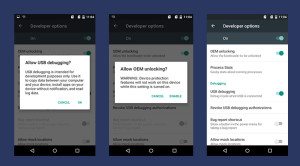
- Install the ADB and fastboot driver for windows or MAC (Skip this step if you already have drivers)
- Extract the downloaded dePixel8 Zip file and paste it into the ADB folder
- Connect your Pixel /Pixel XL to the PC and navigate to the folder where you have copied the unzipped dePixel8 file and open a command window there (Hold Shift + Right-click and select Open command window here).
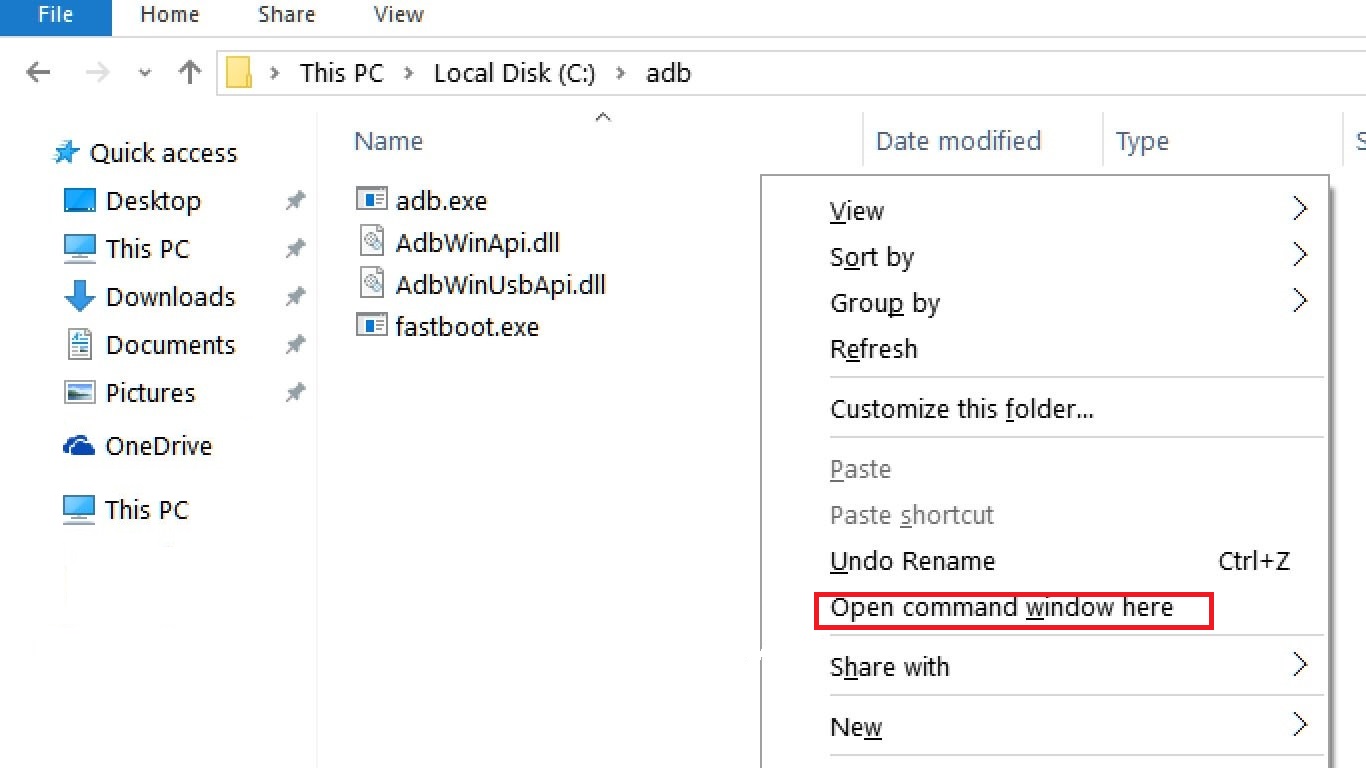
Now give the following commands
adb push dePixel8 /data/local/tmp
adb shell chmod 755 /data/local/tmp/dePixel8
adb shell /data/local/tmp/dePixel8
- Now reboot the Pixel device into Bootloader
- Now give the below command to unlock the bootloader of Verizon Google Pixel and Pixel XL.
fastboot oem unlock
- If your device asks for confirmation, just press the Volume Up key and Power button.
- Now reboot the Pixel device by giving the below command
fastboot reboot
That’s it, Now your Verizon Pixel or Pixel XL will have bootloader unlocked. If face any issues in installing, Just comment down below

Why can’t I download your script file?
Let me know if anyone has successfully unlocked the pixel 3a bootloader, if there is a tutorial channel give a link and I will subs and like it, I ask for everything hopefully not paid!. Thank you