Let’s check out some ways you could fix the System Reboot Required Vanguard error in Valorant. Valorant is a free-to-play first-person shooter game still in the closed beta stages, but that isn’t stopping it from creating a lot of hype in the online community. As much as it is for its gameplay and features, some of the discussions are about many errors and issues bugging this game.
Among them, the System Reboot Required is one such error message. Many users recently faced this error, which happens when you launch the game. With no clear-cut instructions to deal with, many are getting irritated with this. Well, not anymore. Today we will show you how to fix the System Reboot Required error in Vanguard. So without further ado, let’s check it out.
Also Read
How to Fix Valorant Crashing on PC
Fix: Valorant Invalid Access to Memory Location Error
Fix: Valorant Won’t Launch or Not Loading on PC
Valorant Ranking System Guide: How Does It Work?
Top 7 Best Valorant Stat Trackers
Fix: Valorant Val 59 Login Queue Fetch Token Failure Error
How to Fix Valorant VAN9005 Error
How to Fix If Valorant Texture Not Loading or Blurry
How to Fix Valorant Error Code VAN 152
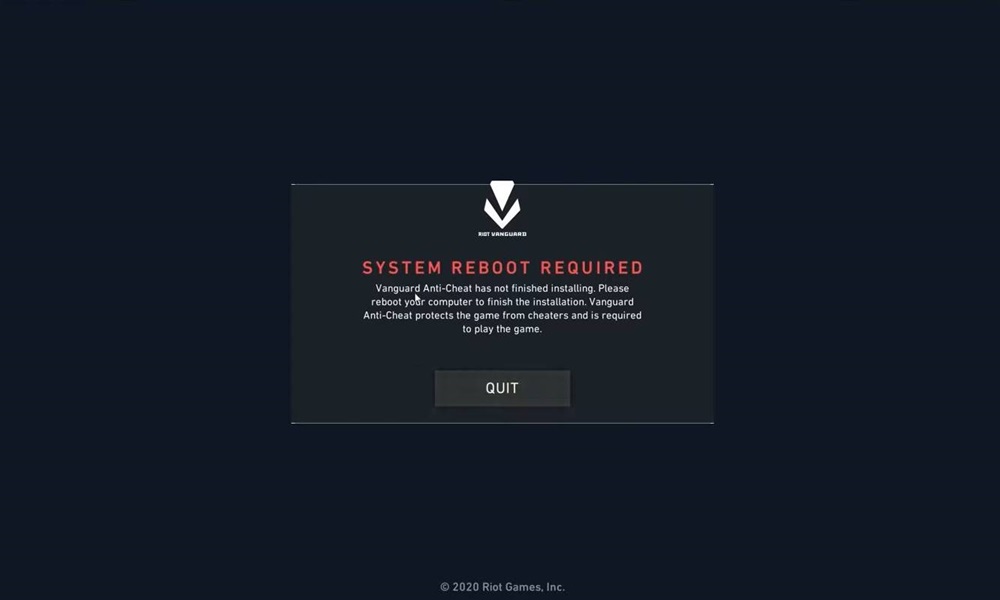
Page Contents
Valorant: Fixes for “System Reboot Required” Vanguard Error
Out of all the errors that users are facing, this seems to be the most concerning one for the users. As is evident from the below Reddit thread, this issue has become the talk of the town. Well, close to 400 comments about this error signify that it must be dealt with quickly.
The above is just one of the many such posts across Reddit. However, today we will show you how to deal with this System Reboot Required error in Vanguard and hence rectify it. Here are all the possible fixes.
Fix 1: Disable Full-Screen Optimization
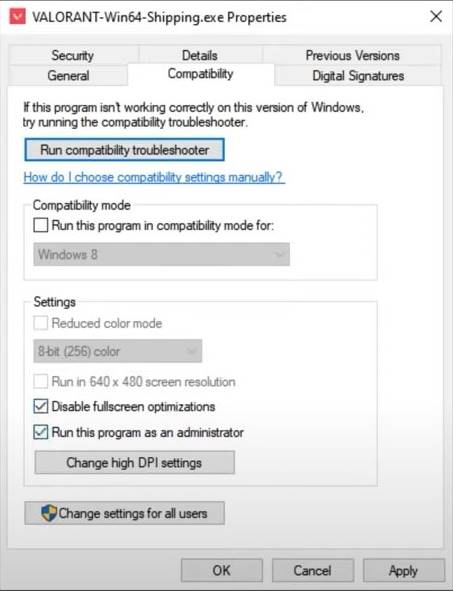
Before going ahead, let’s try out this basic fix. This involves running the game as an admin and disabling full-screen optimization. To do both of these things, right-click on the game’s .exe file and select the Open FIle location. Now right-click on the Valorant-Win64-Shipping.exe file and head over to the Compatibility tab. Tick mark: Disable Full-Screen Optimization and Run this Program as an Administrator. Once done, hit Apply, followed by OK. Launch the game and see if the error has been rectified or not.
Fix 2: Change VGC Startup Type to Automatic
Using the Windows Services menu, you could also try changing the startup type to automatic. To do so, follow the below steps:
- Head over to the Start menu and search for Run. You could also open it using a Windows+R shortcut key combination.
- Inside the Run dialog box, type in Services.msc and hit Enter.
- Now find the VGC file from the list and double-click it. This will open its Properties dialog box.
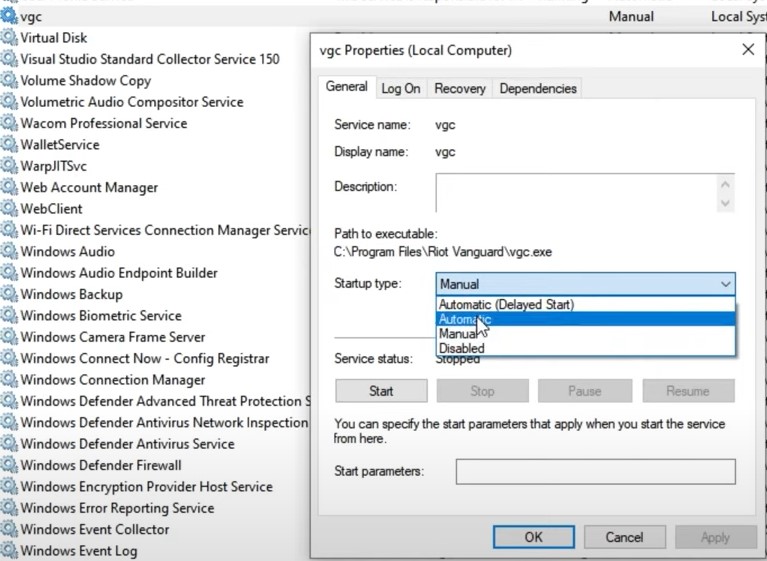
- You should now be taken to the General tab; within that, head over to Startup type and change it to Automatic.
- Finally, Click Apply > OK. Restart the PC and launch the game; see if the System Reboot Required Vanguard error has been fixed. If not, follow the next method.
Fix 3: Delete Service Files
You could also try deleting the Riot Vanguard services files. A few extra tweaks need to be carried out, which we will mention below. So follow the steps carefully.
- First, head over to Control Panel and search for Riot Vanguard.
- Please select it and then click on Uninstall. Click on Yes in the next popup that appears. Wait for the process to finish.
- Once that is done, open the Start menu and search for Command Prompt. Launch it with administrative rights.
- Type in the below two commands, and press Enter after each of these commands to execute it. You should get this message: DeleteService SUCCESS (as seen from the screengrab).
sc delete vgc sc delete vgk
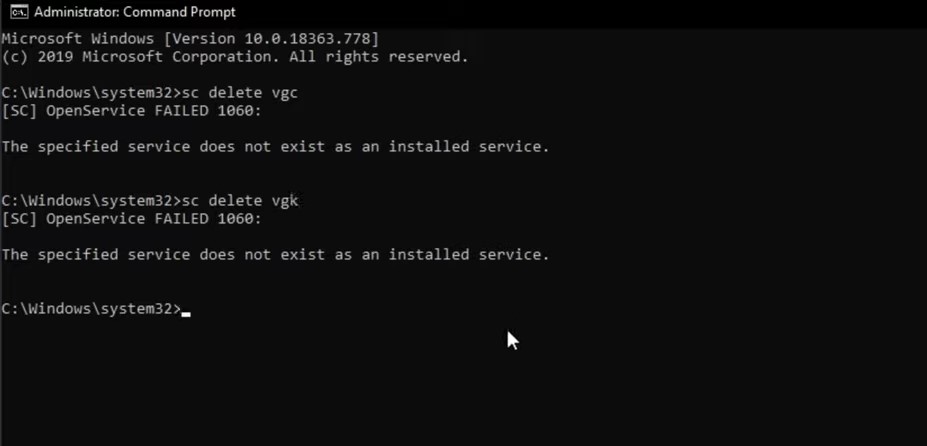
- Now head to C > Program Files and delete the entire Riot Vanguard folder.
- Install the game and launch it. This should fix the System Reboot Required Vanguard error. if not, here is what else that could be done.
Fix 4: Enable Test Mode
If the above methods didn’t fix the issue, try running the game in test signing mode. To do so, follow these steps:
- Search Control Panel from the Start menu and select Run as Administrator.
- Now enter the below command and hit Enter:
bcdedit.exe -set TESTSIGNING OFF
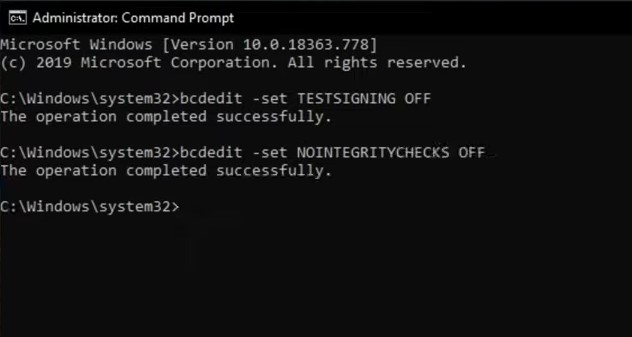
- You should see the Operation Completed Successfully message as soon as the above command gets executed.
- Once that is done, close the CMD window and restart your PC. Now launch the game. See if the error has been fixed or not.
Fix 5: Safe Mode
You could also try running the game in Safe Mode. As shared by a Redditor, he, along with many other users, was able to rectify the issue using the below tips.
- Download and extract these files anywhere on your PC.
- Now open the Run dialog box using the Windows+R shortcut key and type in MSCONFIG.
- Go to the Boot tab and tick mark the Safe Boot option. Also, make sure that the Minimal option is selected.
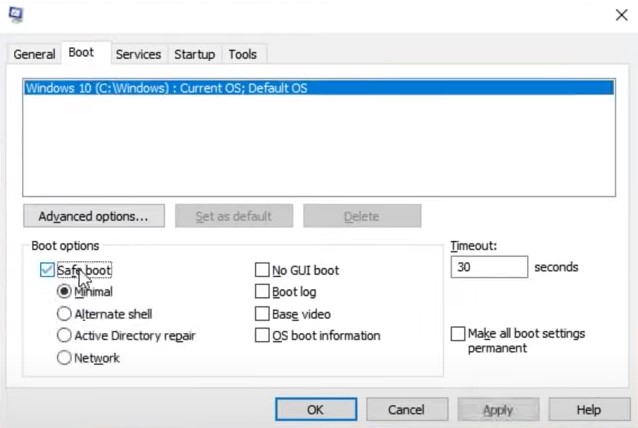
- Restart your PC and move the above-extracted files to the Riot Vanguard files when that’s done.
- Again open the Run dialog box, type MSCONFIG, and hit Enter. This time, untick the Safe Mode option.
That’s it. This should fix the System Reboot Required Vanguard error. If not, head over to the next method given below.
Fix 6: Reinstall the Game
If none of the above methods managed to correct this System Reboot Required Vanguard error, then a complete uninstall and reinstall is the sole option. A simple uninstall wouldn’t do the job; we will have to manually remove some of the remaining files from the C Drive as well. Here is how it could be done.
- First off, follow the general uninstallation method via the Control Panel. For that, search for Control Panel and then look for the Valorant app. Please select it and click on Uninstall. Do the same for Riot Vanguard as well.
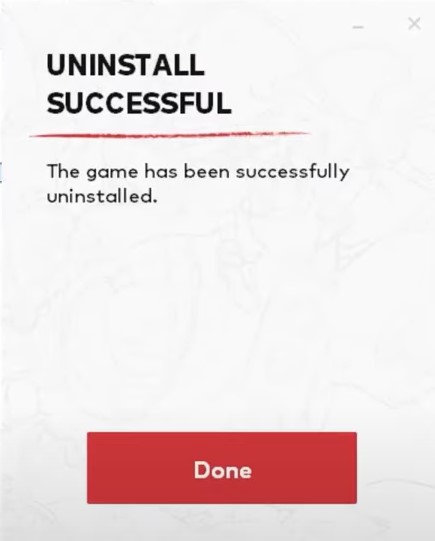
- Now head over to C > Program Files and see if there are any files related to both the above folders. If its there, delete them right away.
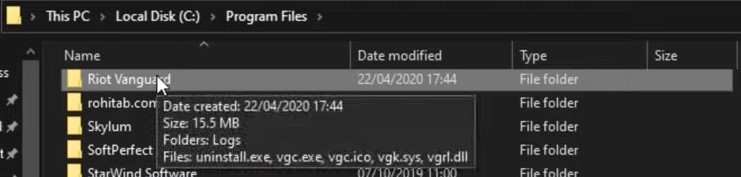
- Next up, go to C drive, type in %appdata% in its address bar, and press Enter. Check for the Valorant and Riot Vanguard files. If anyone of these is still there, delete them.
- Also, go to AppData > Local > Riot Game and delete the folder as well. granted if it’s still there.
- Now go back to C Drive, type in %programdata% in the address bar, and press Enter. Delete any Valorant or Riot Valoran file if it is still lying there.
- Go to C > Windows > prefetch and delete the Riot Vanguard and Valorant game files.
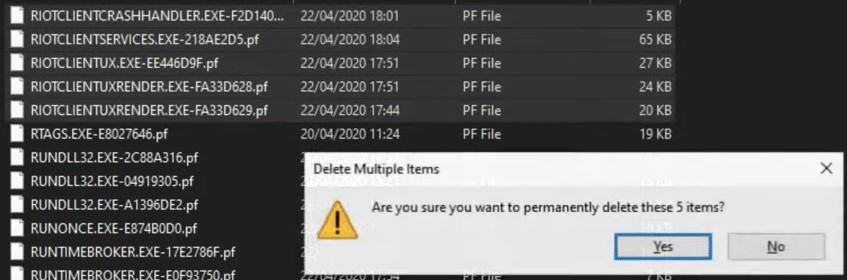
- Finally, open the Command Prompt as an admin and type in the below command:
sc delete vgc sc delete vgk
- If you see an error message (see the below screenshot), it signifies that CMD can’t find any game file. This means you have successfully deleted all the game files.
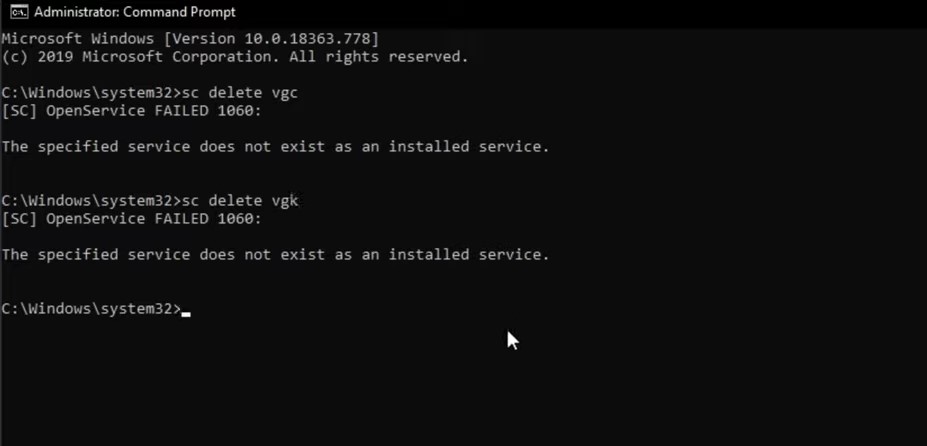
- Now reinstall the game and login to your account. Hit Play. As soon as you do, it will prompt you to restart the PC.
- Perform a reboot and then launch the game, the error should be fixed by now.
Conclusion
So with that, we conclude the guide on how to fix the System Reboot Required Vanguard error. We have shared five different types of fixes. While some are the basic ones others require a slightly more effort. However, any of the above methods should fix your issue. Do drop in your views in the comments regarding which method worked out for you. On that note, do check out our comprehensive coverage of iPhone Tips and Tricks, PC tips and tricks, and Android Tips and Trick
