Vampire Survivors is a shoot-em-up video game developed and published by Luca Galante. The game was released on December 17, 2021. This is one of the best in its niche, as people worldwide are addicted to this game, and it has lovely ratings on Steam. The game is in early access and has mostly received positive feedback for the PC version.
Multiple PC gamers face issues with the Vampire Survivors game apart from crashes, lags, stutters, frame drops, and more. When Vampire Survivors doesn’t launch or does not load on the Windows PC, multiple players face it regardless of whether the PC is powerful.
After waiting a couple of years, interested players can now play the full version of the game for free on the PC, which is a major advantage. However, for several reasons, it becomes one of the most common issues to encounter the PC game not launching issue. Whereas if we talk about the Vampire Survivors game not loading issue, this is probably happening with the Steam users as per the online forum reports.
Also Read
Vampire Survivors Console Commands and Cheats
Vampire Survivors DLC Release Date on PC and Xbox
Vampire Survivors Weapon Evolution Guide
Vampire Survivors All Evolutions Guide
Vampire Survivors All Coffins Location | How to Open Coffins
Vampire Survivors Unlock Toastie Guide
Vampire Survivors Source of the Roaring Thunder on the Tiny Bridge Guide
List of All Spells (Cheats) in Vampire Survivors (April 2023)
Page Contents
- Why is Vampire Survivors Not Launching or Responding?
- Fix: Vampire Survivors Not Launching or Loading on PC
- 1. Update Graphics Drivers
- 2. Disable Steam Overlay
- 3. Adjust Discord Settings
- 4. Adjust Nvidia Control Panel Settings
- 5. Change AMD Control Panel Settings
- 6. Verify Game Files via Steam Games
- 7. Uninstall Recent Windows 10/11 Update
- 8. Remove Temporary Files
- 9. Set Default CPU and Graphics Speed
- 10. Update Vampire Survivors
Why is Vampire Survivors Not Launching or Responding?
There is no specific reason behind the startup crashing for the PC games, as it may happen for multiple reasons. Here we’ve provided some of the possible aspects behind the startup crashing of PC games that you should take a quick look at below.
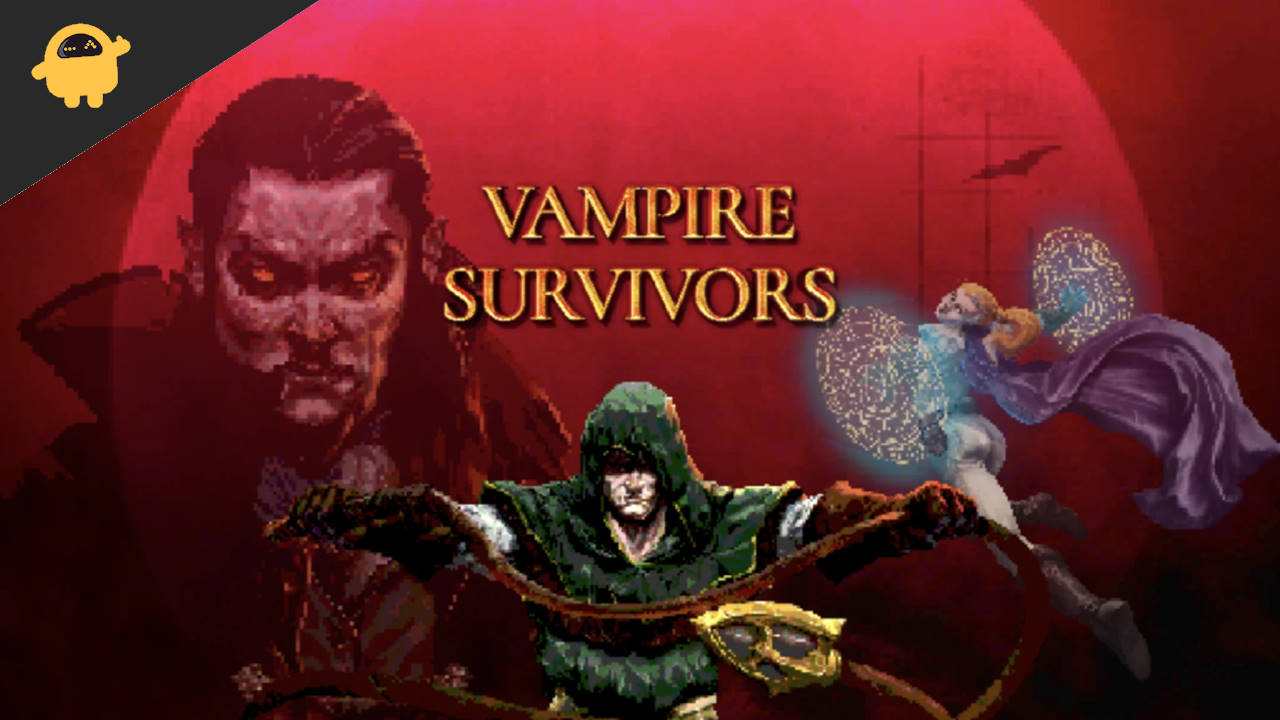
- The chances are high that your PC configuration isn’t compatible with the system requirements of the Vampire Survivors game. You can check the system requirements below if you’re not sure about them.
- It can possible that some of the temporary glitches or system cache issues are troubling you a lot.
- Sometimes the corrupted or missing game files on your PC/Laptop can cause the startup to crash or lag.
- An outdated Windows OS build or an outdated graphics driver version can also trigger crashes while launching the game.
- You should also check your DirectX version whether it’s up-to-date or not. By updating the Windows version, your DirectX will be updated.
- In some scenarios, if your graphics card becomes outdated enough, it may not support the Direct3D Hardware Feature Level 11.0 GPU.
- Your Vampire Survivors game or the game launcher may have become outdated.
- Some of the background running tasks or programs can consume a lot of system resources which causes such issues.
- Maybe the Windows Security protection or any installed third-party Antivirus program prevents the game files from running properly.
Minimum Requirements:
- Requires a 64-bit processor and operating system
- OS: Windows 7 64bit
- Processor: Intel Pentium 4 processor or later that’s SSE2 capable
- Memory: 1 GB RAM
- Storage: 250 MB available space
Fix: Vampire Survivors Not Launching or Loading on PC
Now, without wasting more time, let’s jump into the below steps. Remember that the Nvidia and AMD graphics drivers are well-optimized for the Vampire Survivors game. So, if in case, you haven’t updated your graphics driver yet, do this first.
1. Update Graphics Drivers
If using the Nvidia graphics card, update the GeForce Experience app on your PC from the official site here. But if you’re using the AMD graphics card on your system, then update the latest AMD Drivers.
2. Disable Steam Overlay
- Open Steam on your Windows.
- Head over to Settings > Click on the In-Game.
- Click on the checkbox to disable Enable the Steam Overlay while in-game.
- Once the checkbox mark is removed, click on OK.
3. Adjust Discord Settings
- Launch Discord > Click on User Settings.
- Select Voice & Video from the left sidebar.
- Scroll down a bit and click on Advanced.
- Next, disable OpenH264 Video Codec provided by Cisco System, Inc.
- Then disable Enable Quality of Service High Packet Priority.
- Now, go to Overlay.
- You can also turn off the in-game overlay.
- Next, head over to Appearance.
- Go to Advanced.
- Disable Hardware Acceleration.
- Once done, restart the system.
4. Adjust Nvidia Control Panel Settings
- Click on Adjust image settings with preview under 3D settings.
- Select Use the advanced 3D image settings.
- Next, launch the Nvidia Control Panel.
- Click on Manage 3D settings> Go to Global Settings.
- Additionally, you can also adjust some of the other options:
- Disable Image Sharpening
- Enable Threaded Optimization
- Use Maximum Performance for Power Management
- Turn off Low Latency Mode
- Set Texture Filtering Quality to Performance mode
Once done, restart your computer and check whether the Vampire Survivors crashing issue is resolved.
5. Change AMD Control Panel Settings
- Go to Global Graphics.
- Turn off Radeon Anti-Lag
- Turn off Radeon Boost
- Use Application settings for Anti-Aliasing Mode
- Set Anti-aliasing Method to Multi-sampling
- Turn off Morphological Filtering
- Disable Image Sharpening
- Turn off Anisotropic Filtering
- Use Performance mode for Texture Filtering Quality
- You can also enable Surface Format Optimization
- AMD Optimization for the Tesselation Mode
- Wait for V-sync– Turn it off
- Use AMD optimization for the Shader Cache
- Disable OpenGL Triple Buffering
- Turn off Maximum Tesselation Level
- Set Graphics for the GPU Workload
- Turn off the Radeon Chill
- Disable Frame Rate Target Control
6. Verify Game Files via Steam Games
Sometimes, verifying your installed game files can also resolve any kind of file corruption or missing status & you’ll be able to play your game again. To verify the installation of game files:
- Launch the Steam client > Click on Library.
- Right-click on Vampire Survivors from the list of installed games.
- Now, click on Properties > Go to Local Files.

- Click on Verify Integrity of Game Files.
- You’ll have to wait for the process until it gets completed.
- Once done, just restart your computer.
7. Uninstall Recent Windows 10/11 Update
A few days ago, Microsoft released a new update for Windows 10 and 11. So, this cumulative update for Windows 10/11 may be quite buggy and may cause many errors or problems.
- Go to the Start menu > Click on Settings
- Next, go to Update and Security
- Click on View update history
- Now, if you can see an update that has already been installed. Make sure to uninstall it.
- You will see the Uninstall updates option at the top of the page.
- Click on it and select the mentioned cumulative update version.
- Right-click on it > Select Uninstall.
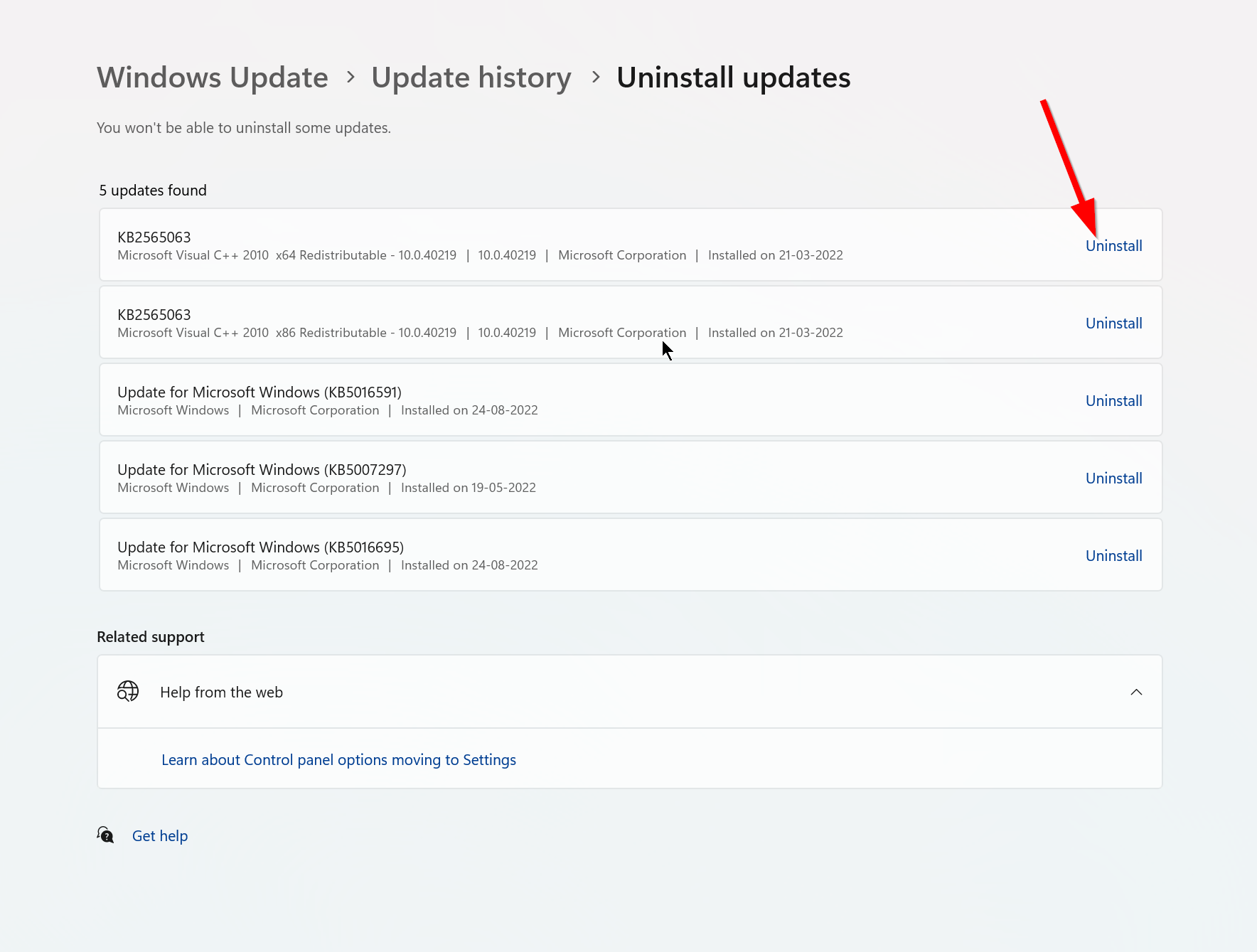
- Deleting that update may take some time, and your system may restart automatically.
- Have some patience and manually reboot your Windows PC (if required).
Finally, you can run Vampire Survivors and check whether the startup crashing has been fixed.
8. Remove Temporary Files
- Press the Windows key + R on your keyboard to open the RUN program.
- Now, type %temp% and press enter.
- You will get a bunch of temporary files on a page.
- Select all files by pressing Ctrl + A on the keyboard.
Next, press Shift + Delete on the keyboard to remove all the files. - Sometimes some of the temporary files can’t be deleted. So, leave them as it is and close them.
9. Set Default CPU and Graphics Speed
Most users always want to use ultra-high performance from the CPU and GPU from the very first day. So, most users either buy an overclocked version or manually increase the overclocking speed. So, set it to default mode if you’ve also overclocked your GPU speed and experiencing bottleneck, lagging, or crashing-related issues.
You can also use the MSI Afterburner tool or Zotac firestorm application to lower the clocking speed. Once done, you can run the Vampire Survivors game to check whether it’s crashing at startup.
10. Update Vampire Survivors
If none of the methods worked for you, check for the Vampire Survivors game update because an outdated game version can have bugs or stability issues. So, if you haven’t updated your game for a while, then follow the steps below to check for updates and install the latest update.
- Open the Steam client > Go to Library > Click on Vampire Survivors from the left pane.
- It’ll automatically search for the available update. If there is an update available, make sure to click on Update.
- Wait some time to install the update > Close the Steam client.
- Finally, reboot your PC to apply changes and launch the game again.
That’s it. We hope this guide was useful to you. You can comment below for any queries.
