Did you get the Vivo IQOO Neo 5 (codenamed PD2055F) smartphone? Then this guide will be useful to you. If you have bricked your device, lost your pattern lock details, or are not able to verify your Google account after the hard reset, then you can bypass it quickly using this guide.
You can easily get the EDL Test Point connection of the Vivo IQOO Neo 5 by following the full guide below along with images. By using the ISP PinOUT, you can easily restore the stock ROM, bypass FRP lock, or reset user data on your device via UFi Box. In this guide, we will also guide on how to reboot into 9008 EDL Mode.
Page Contents
What is ISP PinOUT?
ISP or In-system programming also known as in-circuit serial programming (ICSP) for hardware that has a cross-reference of pins or contacts. By shorting the pins together, you can power or signal the logic board (motherboard) of an electronic device such as a mobile, computer. You will find the IS Pinout connection on the logic board of your device. Therefore, you will need to remove the back panel of the handset and follow the below image to locate the pinout.
Vivo IQOO Neo 5 PD2055F ISP Test Point / Pinout Image:

How to Enter EDL Mode on Vivo IQOO Neo 5
Follow this instruction carefully to boot your device into EDL Mode (aka Emergency DownLoad Mode)
Method 1: Using ADB
- Download ADB and Fastboot Tool and extract it to your PC (C:/ Drive)
- Connect your device to your PC
- Open the adb command and enter the command
.\adb reboot edl
Method 2: Using Fastboot
- Download ADB and Fastboot Tool and extract it to your PC (C:/ Drive)
- Boot your device into the bootloader
- Open the command window on your PC on the same folder extracted (ADB and Fastboot Tool)
- now enter the command
.\fastboot oem edl
Method 3: By Hardware Test Points / Restore Your device
- Download the QDLoader driver
- Find the EDL PinOUT/Test Point on your device (refer to image above to find the test point)
- To enter EDL mode, you need to use a metal tweezer or a conductive metal wire to short the points.
- Once you are done, connect your device to PC using a USB cable
- This way, your device will enter EDL mode. Now you can open the QFil or QPST Tool to flash the firmware and restore your device.
How to Flash Firmware Using UFI Tool Box
- Open UFI Android Toolbox Setup
- Select Qualcomm Processor
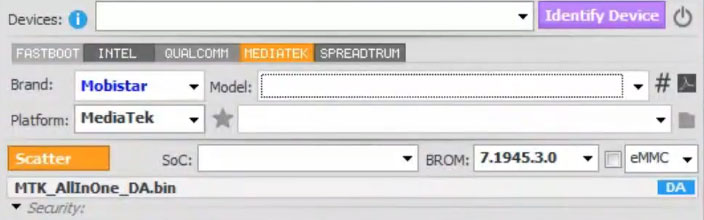
- Now you need to select the brand, platform, and model name of the device.
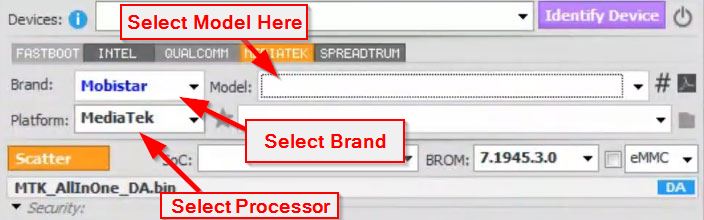
- Download the firmware from here and tap on the folder icon to create one inside.
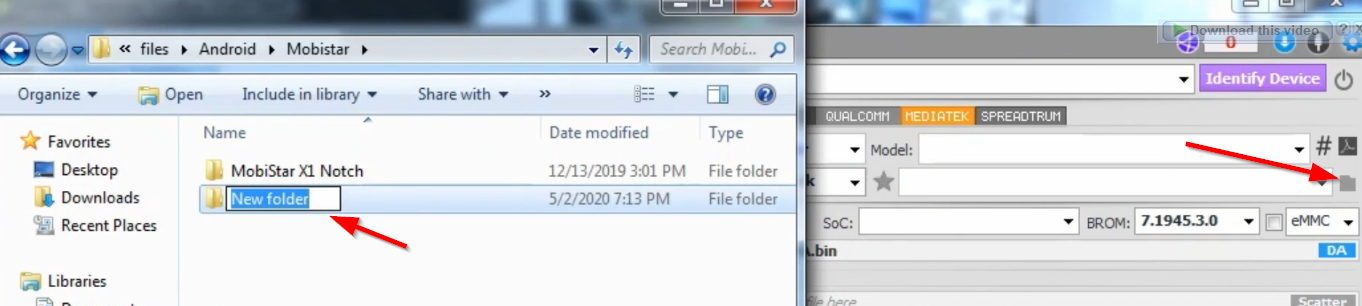
- Now move the downloaded firmware file to the newly created folder.
- Once again, select the brand name and tap on the model to find your model.
- After selecting the model, you will now select the folder location
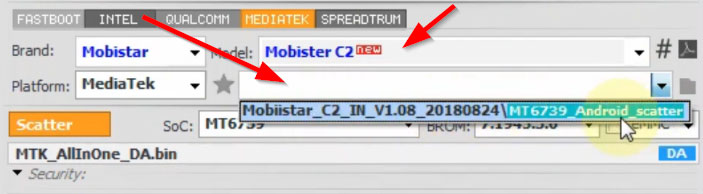
- Once you select the firmware folder, you will now be greeted with an information screen like this.
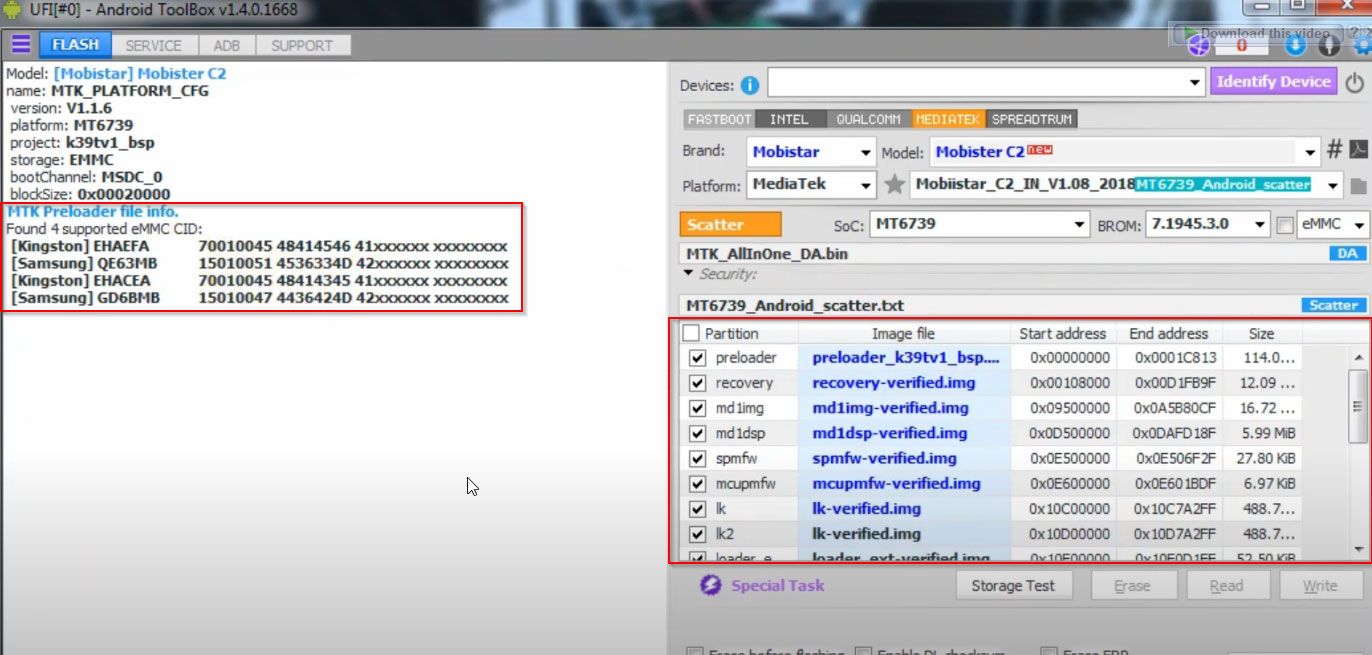
- Also, verify the processor model and DA file. If everything is ok, click the flash button at the bottom to start flashing.
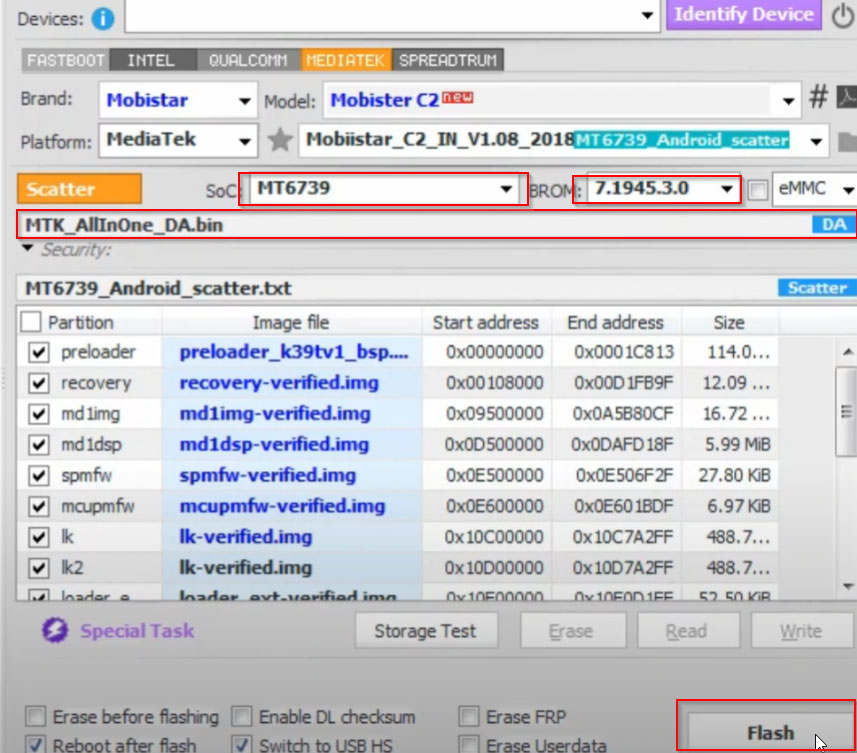
- That’s it! You have now easily flashed the firmware on your Vivo IQOO Neo 5 device.
Bypass FRP Lock, Full Erase, Bypass Security, and More:
Follow the above method till the 8th step, now before hitting the flash button, tap on the Identify device menu and then tap on the Special Task option.
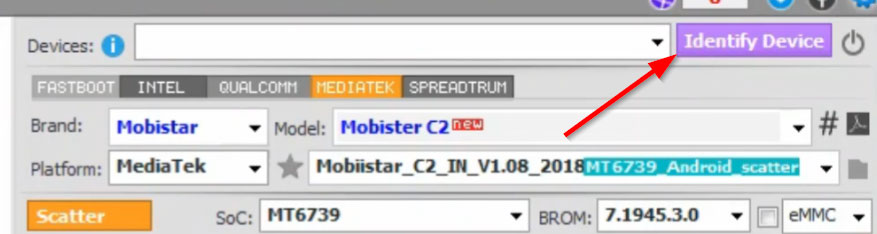
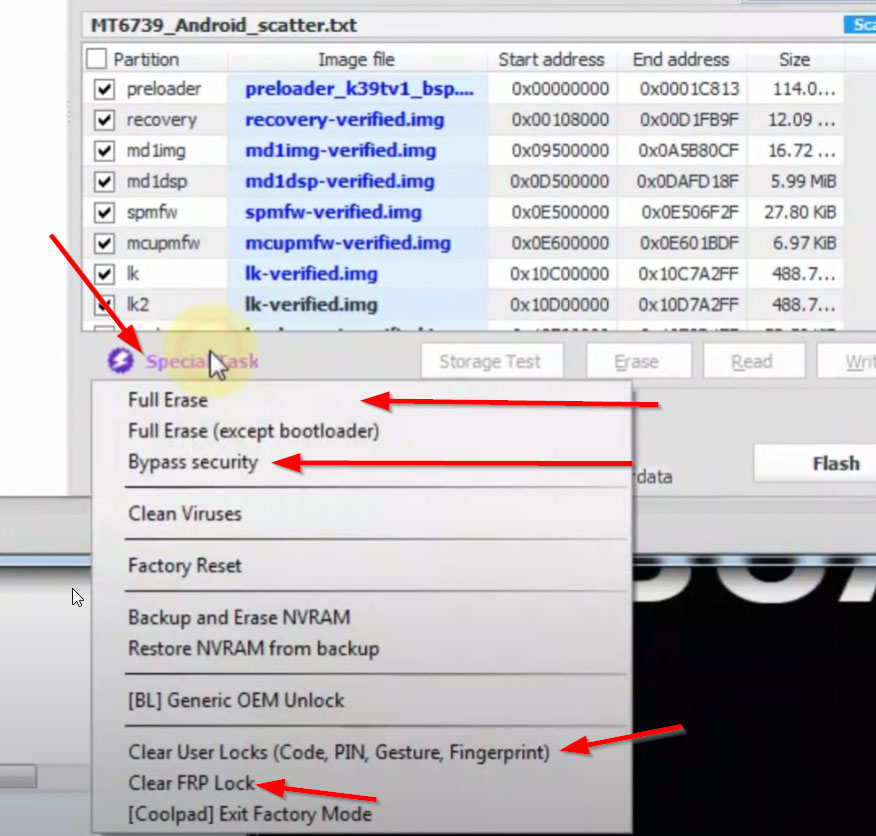
Special Task drop-down will pop up with many new options. You can tap the bypass FRP lock, security, clear user locks, and many more.
Clear User Locks (Code, PIN, Gesture Lock, Fingerprint):
By following the above method, you can also clear the user locks on your Vivo IQOO Neo 5 such as fingerprint lock, gesture lock, PIN, codes, and many more.
I hope this guide was helpful to find the Vivo IQOO Neo 5 UFS ISP Pinout Testpoint.
