If you are the tech Maddy and you own an Android smartphone, you would have wondered “What is a Bootloader”. How to unlock the bootloader and unlocking the bootloader may void your device warranty. Let’s jump into the main content What is Bootloader and What is it used for?
What is Bootloader?
The bootloader is the piece of code that runs every time you boot up your Android device. Bootloader applies to all operating systems that include Windows OS, MAC OS, and Android OS in PCs, laptops, Tablets, smartphones, and other devices. The bootloader will indicate to your device what are all programs required to load in order to make your device run. Bootloader gives instructions to your device to boot operating system kernel in which most of them have their modification environment or own debugging.
Bootloader will help you to determine when to enter into recovery mode or when to run Android. As the Bootloader is extremely processor-specific, every smartphone has its own bootloader. It is an independent runtime environment in a partition separate from the main Android OS that can be found on all Android devices.
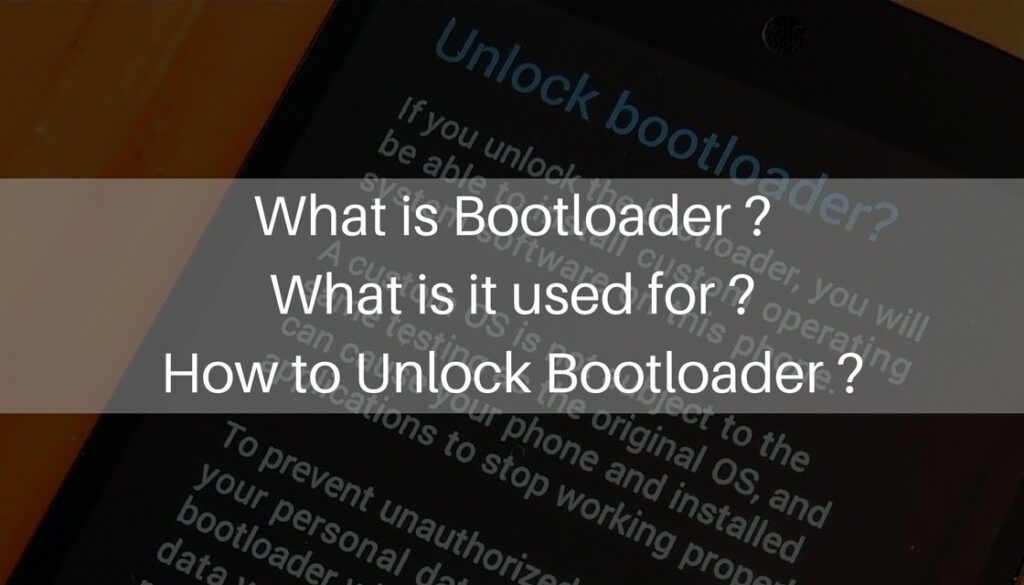
Why do manufacturers lock the bootloader?
The smartphone comes with a locked bootloader out of the box. So that the user can use the operating system that is pre-installed in the device. But not every manufacturer locks the bootloader some smartphone comes with the unlocked bootloader. With the locked bootloader, the user cannot install any custom ROM or root their device, if you try to install any custom ROM or recovery you may end up in bricking your device.
How to Unlock Bootloader?
Whenever you want to use your device to more than its capabilities, modify your own device then you have to unlock the bootloader. A locked bootloader will only allow you to use stock Android features. Almost all smartphone brands lock the bootloader to prevent the user from installing any custom ROMs. As we all know Android is an open-source project, anyone can do anything. There is a method to unlock the bootloader, which will enable you to get most of your Android device. The methods will differ per manufacturer, where you will have to connect your device to a PC and give some commands to unlock the bootloader.
Guide to unlock the bootloader of your device

Unlock