WhatsApp is free to use messenger application or service that works flawlessly on mobile phones and desktop. It’s a cross-platform online messaging service that offers chat messages, voice calls, video calls, media or document or location sharing, etc. This Facebook-owned service has a huge amount of user base all over the world. However, sometimes WhatsApp can also cause errors on smartphones. Check out the solution to fix WhatsApp keeps crashing or won’t load on iPhone 11, 11 Pro, and 11 Pro Max.
Nothing is permanent in this world and just like each & every smartphone, the apps or services can also have some issues either it can be technical issues or some software-related bugs. So, if you’re also facing the similar kind of issues on your iOS device i,e; iPhone 11 series devices, then check this full guide.
Also Read
Top Ways to Fix WhatsApp Calls Not Working Issue
Fix: WhatsApp QR Code Not Loading or Working
How to Fix Blurry WhatsApp Video Call
8 Ways to Fix WhatsApp Send Button Missing or Not Working
How To Edit WhatsApp Message After Sending on Android and iPhone
WhatsApp Web: How to Login Web.WhatsApp.com on PC, Smartphone
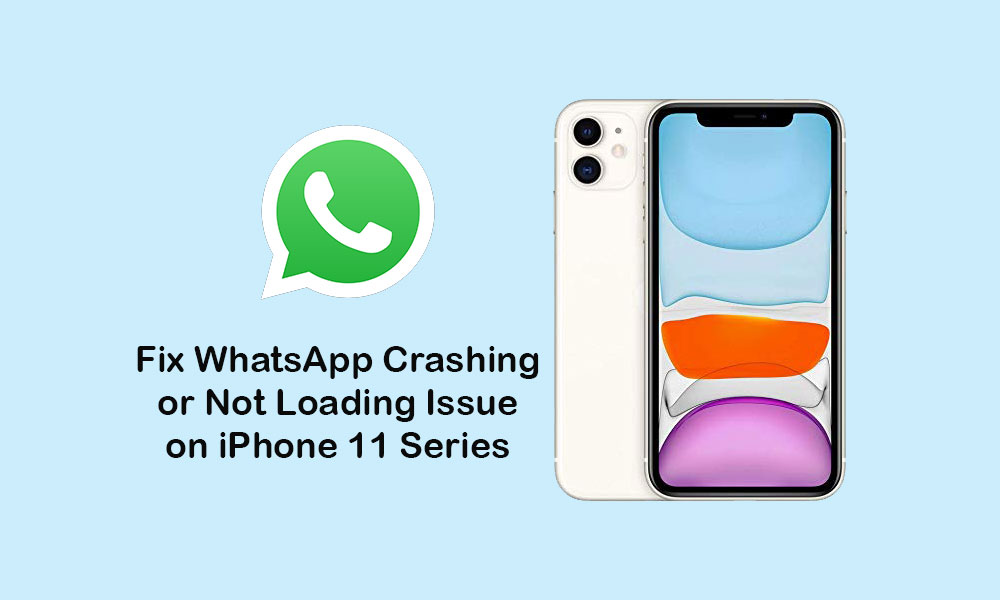
Page Contents
Troubleshoot: WhatsApp keeps crashing or won’t load on iPhone 11, 11 Pro, and 11 Pro Max
Some times the device software can get corrupted or have some bugs after updating to the new version. Meanwhile, the pending app update or any other third-party rogue app can cause force closing or crashing issues to other apps mostly. Here we’ve shared some of the common and possible workarounds that you should try on your iPhone to get fixed this issue.
1. Close WhatsApp and Reboot your iPhone
- Swipe up from the bottom of the home screen and hold to launch the app preview cards.
- Swipe right or left to navigate to the app preview cards.
- Then swipe up the WhatsApp preview card to close it forcefully.
- You can close all the background running apps one by one.
- Then restart your iPhone.
Now, in order to reboot your device, follow the below steps:
- Press and hold the Power/Side button + Volume Up/Down button for a couple of seconds.
- Now, the Slide to Power Off bar will appear.
- Drag the slider to turn off your device.
- Next, wait for around 30 seconds and long-press the Power/Side button for a few seconds.
- Release the button when the Apple logo appears.
- Your iPhone will reboot automatically.
- Finally, check whether the WhatsApp messenger is working fine or not.
2. Update Pending Apps
- Go to the App Store on your iPhone >> tap on the User Profile icon on the top-right corner.
- Navigate to the Updates >> tap on the Update All option to install all the pending app updates.
- Once done, check the WhatsApp again.
3. Reset All Settings
- Go to the iPhone Settings >> Select General >> Select Reset.
- Tap on Reset all settings.
- If prompted, enter your device passcode.
- Tap on the Reset all settings again to proceed.
- Reboot your iPhone.
- Then open the WhatsApp and check for the issue.
4. Uninstall WhatsApp and Reinstall it to fix WhatsApp crashing on iPhone 11
- Go to Settings menu >> Tap on General.
- Head over to the Storage >> Select the WhatsApp from the list.
- Next, tap on the Delete App option.
- You’re done.
Alternatively, there is one more way to delete the app. Let’s take a look.
- From the home screen, tap and hold the WhatsApp icon for a few seconds.
- The WhatsApp icon will start jiggling with the cross (x) icon.
- Just tap on the cross (x) icon to confirm the delete process.
- Finally, the app will be uninstalled.
Now, in order to reinstall the app again, follow the below steps.
- Head over to the App Store >> search for the WhatsApp >> tap on the WhatsApp result.
- Next, go to the Cloud icon or Get button to download and install the app again.
- Once done, launch the app and check whether the issue has been solved or not.
5. Do A Factory Reset on your iPhone
- Launch the Settings menu on your iPhone >> Select General >> Tap on Reset.
- Tap on the Erase All Content and Settings.
- Now, enter the passcode and confirm, if prompted.
- This option will delete all the data, apps, and settings on your iPhone and your device will reboot.
- Then you will need to set up your iPhone again just like a new one.
- Enter all the credentials like Apple ID and reinstall the WhatsApp messenger.
- Finally, check whether the app is working properly or not.
That’s it, guys. We hope you’ve found this guide useful. If you’ve any queries, let us know in the comments below.
