Whatsapp, a popular instant messaging app that was created by Jan Koum, Brian Acton, in May 2009. This app is widely used all over the world and has around 2 billion users. This app can be used on both mobile and computer. On smartphones, you can easily download it and use it from Play Store(Android) or App Store(iOS), but when it comes to a computer, there are mainly two ways by which you can use this app: Whatsapp Web vs Whatsapp Desktop. And both work perfectly fine, but the question is which one you should be using and why?
So, For an introduction, Whatsapp Web is a web-based platform for the WhatsApp application that can be directly accessed through a browser. And the WhatsApp Desktop is an application that you can directly download and use in your Windows PC or Mac. In short Whatsapp, Web is a Web-based version of WhatsApp, and Whatsapp Desktop is a Whatsapp build for computers.
Also Read
Fix: WhatsApp QR Code Not Loading or Working
How to Permanently Delete or Deactivate Your WhatsApp Account
How to Fix Blurry WhatsApp Video Call
How to Leave WhatsApp Groups Silently Without Getting Noticed by Other Members?
How to Create WhatsApp Call Link on iPhone and Android
10 Best Android Apps for WhatsApp Stickers
Fix: WhatsApp Call vibration Not Working on iPhone or Android
8 Ways to Fix WhatsApp Send Button Missing or Not Working
How To Edit WhatsApp Message After Sending on Android and iPhone
WhatsApp Web: How to Login Web.WhatsApp.com on PC, Smartphone
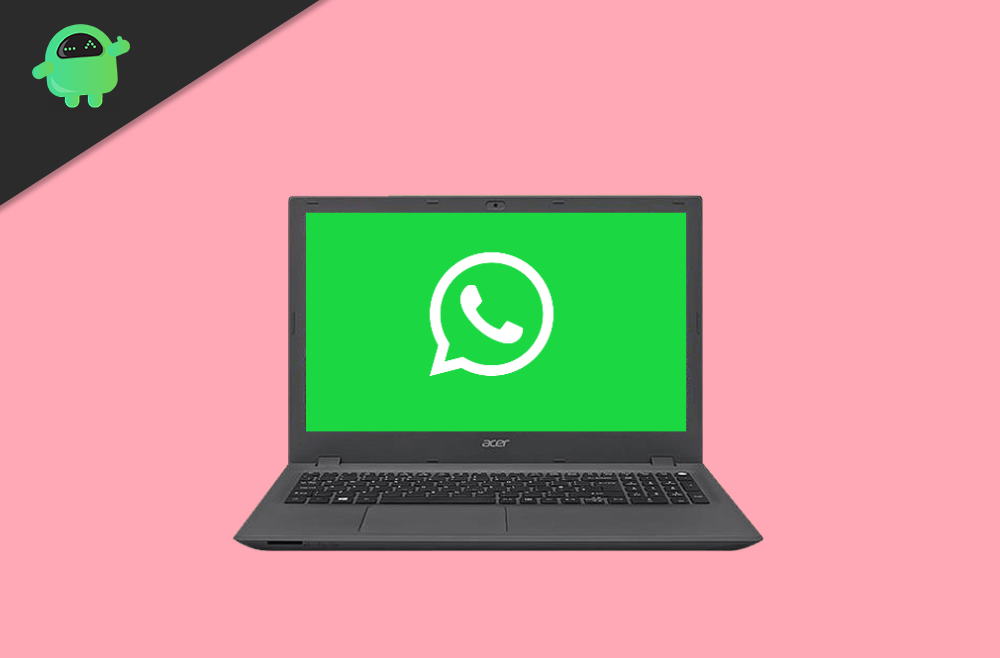
Page Contents
Whatsapp Web vs Whatsapp Desktop App: Which One Is Best?
Both of these services provide Whatsapp instant messaging functionally to your PC or laptop. Today we are going to inspect both of them and see which one is better over the other.
Interface and Functionality
In terms of design, both Whatsapp Web and Whatsapp Desktop have a similar design. They also have the same features and experience during messaging. Buttons, tools, toggles, and icons are arranged very similarly in both the interfaces.
When it comes to functionality Whatsapp Desktop lead over the Whatsapp web, the web version does not support main keyboard shortcuts, and some are limited. But the one who uses Whatsapp Desktop can utilize Whatsapp Keyboard shortcuts like changing message read status, muting the chats, changing between chats, etc. But other than keyboard shortcuts, all designs and functionality are the same.
Availability
Whatsapp Web and Whatsapp Desktop can be used by anyone having a WhatsApp account. If you want to use the Whatsapp Web, then you just have to visit web.whatsapp.com on your browser, and from there, you have to scan the QR code from your WhatsApp mobile application.
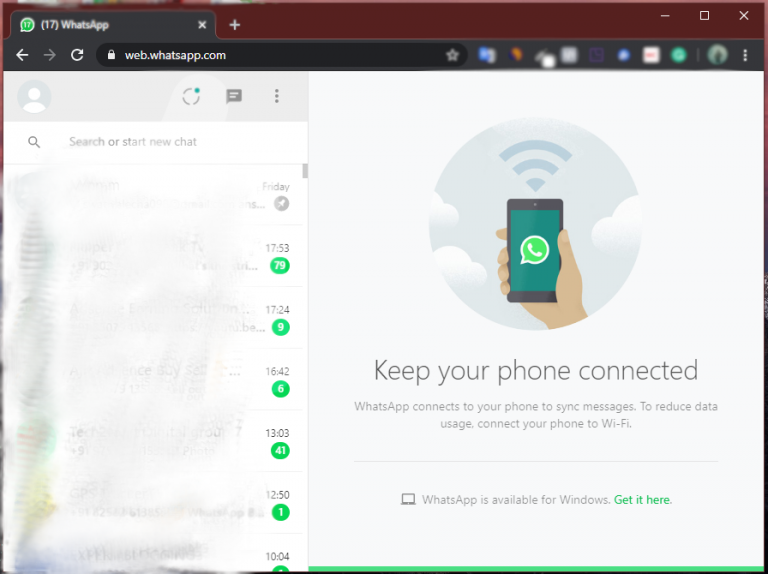
In the case of Whatsapp Desktop, you have to download the Desktop app setup file from WhatsApp’s website and install it on your computer. After installing the app on your computer, you have to connect your WhatsApp account to the Desktop version by scanning the QR code through the Whatsapp installed on your device.
Requirements For Using
For using Whatsapp Web or Whatsapp Desktop, it is required for you to have WhatsApp installed on your mobile device. And your phone also has to be connected to the internet and should have an active connection.
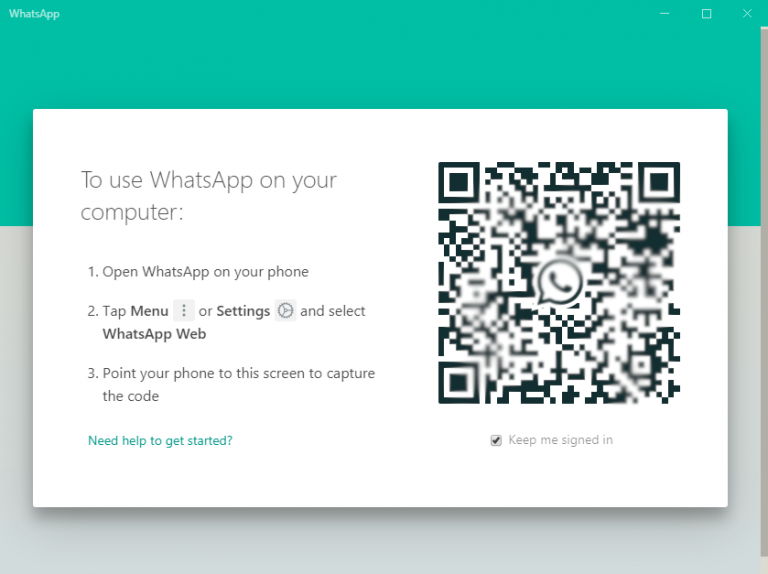
Whatsapp Web just requires a browser and an active internet connection for using it on your computer. Whatsapp mainly recommends Google Chrome, Firefox, Microsoft Edge, and Safari browsers.
And for using Whatsapp Desktop, you have to be on Windows (8.1 or higher) and macOS (10.10 or higher). These are the only computer-based operating systems allowed by WhatsApp. Other than this, there are no more requirements needed. You just have to visit their official website, and it will give you the option for downloading WhatsApp if you are in any of these OS.
Advantages of Whatsapp Web and Whatsapp Desktop
1) Secured Connection
Whatsapp is the most secure internet messaging app in terms of security and privacy. They have the best methods for securing your messages using end to end encryption. And the same feature they provide in their web-based version and Desktop version. When you use Whatsapp in Desktop, it allows you to access only if you scan the QR code through your WhatsApp application installed in your smartphone.
2) Mirror the Application from the Phone
If you use Whatsapp on the Desktop, you do not have to worry about your earlier conversation or messages which you have done on your phone. You will be viewing the live chat on your all devices in which your Whatsapp account is active. Settings of your account will be the same as you have set on the mobile application.
3) No Overusage of Memory
You might be thinking that when you use Whatsapp on the computer, it will also be active on the mobile, so will it take double the memory while using on both the devices? The answer is no. Whatever you did on your Whatsapp account will reflect the changes in every device you have connected WhatsApp to.
Disadvantages of Whatsapp Web vs Whatsapp Desktop
1) Should Always be connected to the internet
While using Whatsapp Web or WhatsApp Desktop on your computer, it is mainly required for you that your mobile phone should be connected to the internet while you are using WhatsApp on your computer. If it gets disconnected from the internet, then your WhatsApp on PC will also disconnected. So you have to make sure that you have an active internet connection.
2) Limitation than its Mobile Version
Whatsapp web or Desktop is a great way for using Whatsapp on Computer, but when it comes to features, then some of the features are limited for its computer version. To name a few, you cannot do video calls or voice calls from a computer like you can do from the mobile, you may not be able to add status, and you cannot also change your privacy settings through your computer, etc
Whatsapp Web vs Whatsapp Desktop App – Which one is best?
So, after getting to know about all their features, Merits, Demerits, you would ask which one is best among them. So the clear answer will be your usage of WhatsApp on PC.
If you use Whatsapp very frequently on your computer, then installing the application-based Whatsapp would be a better option as it saves your time then using it on a browser, You will have more keyboard shortcuts that help you to increase your productivity. It also consumes less memory and helps your RAM to run other processes more easily.
And on the other hand, if you are an occasional user of WhatsApp on the computer, then Whatsapp Web is all for you as you have to type a URL to access it and connect your account to it, and you are all done.
Also Read
