If you are a regular windows user, then probably you have encounter one of the bugs in Windows. The Windows update error 0xc0000409 is a common error generally caused by irregular entries in the Windows registry and due to configured system settings. The code 0xc0000409 is a name that contains the detail of the error. The code names were given by the manufacturer to identify the parameters of the error and what is causing the error. However, it is still difficult to pinpoint the specific reason for the error.
Also Read
The common reason for the 0xc0000409 error to occur is incorrect and filed installation of windows or windows update. Also, it can be a software that has entered some invalid entries to the windows registry. It can be a virus or malware attack. Even more, the error may occur due to corruption or by deleting the important system files or if the firewall is blocking the installation. However, the error is not a serious issue; there are ways to fix it.
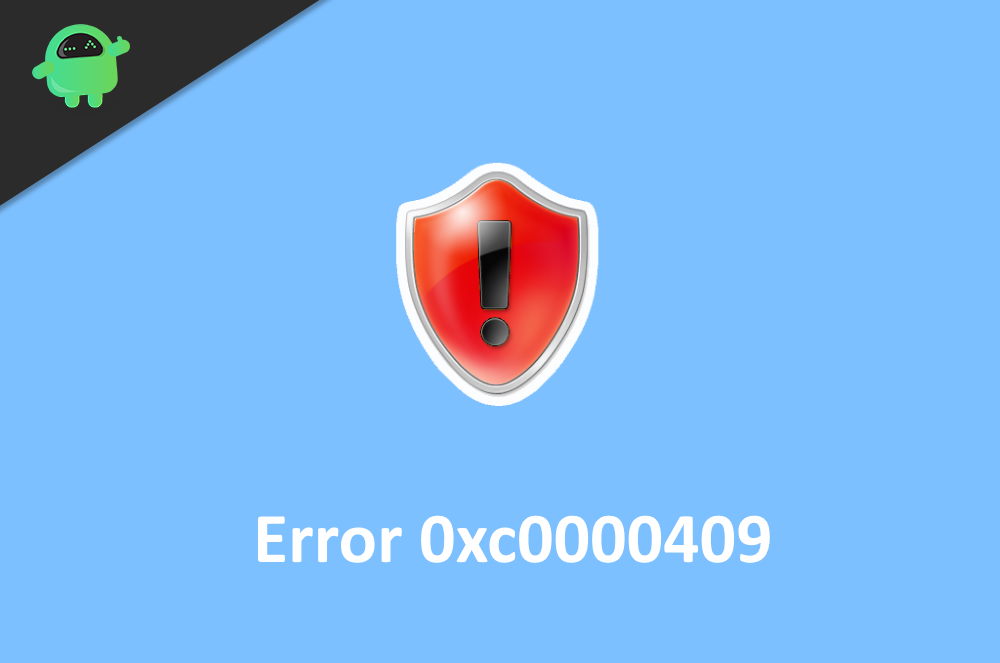
Page Contents
How to Fix Error 0xc0000409 in Windows 10
Read the solutions mentioned below to know how to fix the 0x0000409 error.
Solution 1: Restart Your PC
Sometimes the main issue is some services running behind, which are creating problems for the windows update process to complete the update. So simple restart your Windows 10 PC. You can restart by going to the shutdown menu and choose restart, or you can press the physical restart button on your computer.
Solution 2: Running the Windows Update Troubleshooter
If the error is causing due to failed or incorrect installation of Windows update, then you can run the windows update troubleshooter to repair the files and fix the issue.
Step 1) Firstly, you have to open up the windows troubleshooter setting, therefore press the Windows key and R to open up the Run Dialog box. Type ‘ms-settings: troubleshoot’ and click on the ok button.
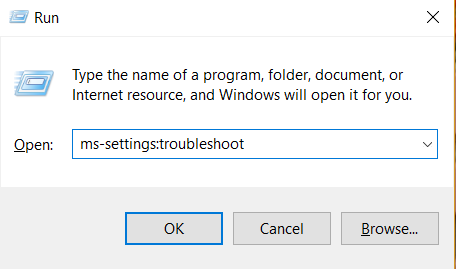
Step 2) Click on the Windows Update and select the Run the troubleshooter button under the Troubleshooting tab.
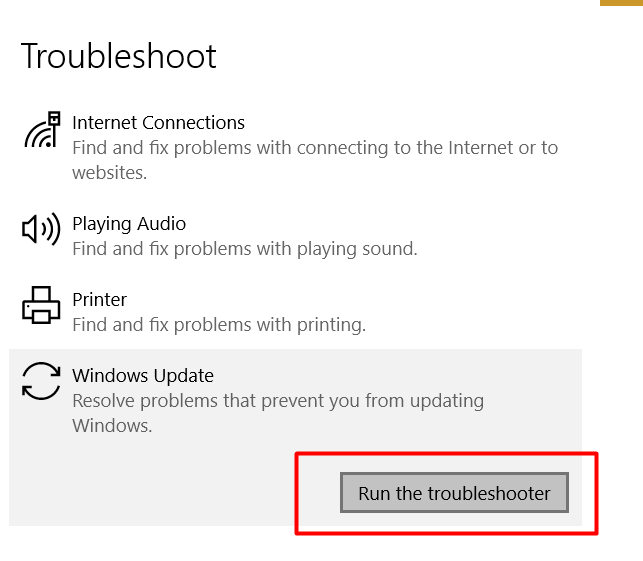
Step 3) Wait until the windows troubleshooter scans and find the issue, then click on Apply this fix to resolve the issue.
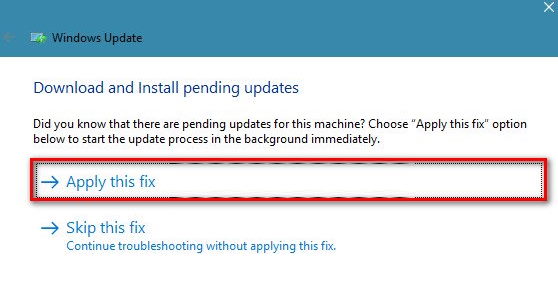
Step 4) Reboot your windows and check if the error has been resolved.
Solution 3: Resetting Windows Update Components
If troubleshooting wasn’t effective in fixing the issue, then try to reset the windows update components manually. It may fix your issue.
Step 1) Type cmd in the windows search box and open up the common prompt as an administrator.
Step 2) Firstly, you have to stop windows update services, therefore type the following commands in the command prompt and press Enter( Hit enter after each command).
net stop wuauserv
net stop cryptSvc
net stop bits
net stop msiserver
Step 3) Once you have stopped all the windows update services, then you have to rename the software distribution and catroot2 folders. Type the command mention below and press enter.
ren C:\Windows\SoftwareDistribution SoftwareDistribution.old
ren C:\Windows\System32\catroot2 Catroot2.old
Step 4) Now, you just have to start the services again to reset the windows update components. Therefore type and press enter after each command, mentioned below.
net start wuauserv
net startcryptSvc
net start bits
net start msiserver
Step 5) Close the command prompt and restart your windows, now install the windows update again, and check if the error 0xc0000409 is resolved.
Solution 4: Disable or uninstall 3rd party Firewall or Antivirus software
If you are using any of their party antivirus or firewall on your system, then the chances are it is blocking the update/upgrade of windows to take place. Therefore the error 0xc0000409 may show up.
Try to disable theAndtivrius or firewall first and check if the issue has been resolved, if not the uninstall it and check again if the issue was caused by the 3rd party applications then it will be resolved.
Solution 5: Performing a repair install
If the above steps haven’t helped you to fi the issue, then this is the last resort, you will have to repair your windows.
Step 1) Firstly, download the Get Windows 10 app. Using the GWX app to perform the repair is the easiest way to do it.
Download GWX App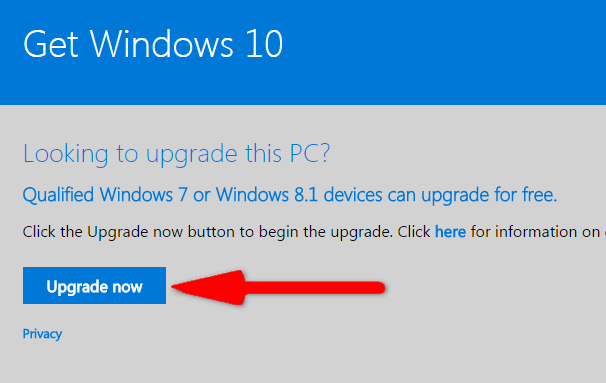
Step 2) Run the app as an Administrator, click yes on the UAC prompt.
Step 3) MAke sure that you are connected to the internet, and once the app opens, click on the Upgrade button to start the process.
Solution 6: Delete corrupted Windows update files
The main reason why you might be seeing the Windows update Error 0xc0000409 message is because of corrupted update files. All you need to do is delete them and redownload to update automatically.
Step 1) Open File Manager and navigate to PC> Local Disk C> Windows> SoftwareDistribution> Download folder.
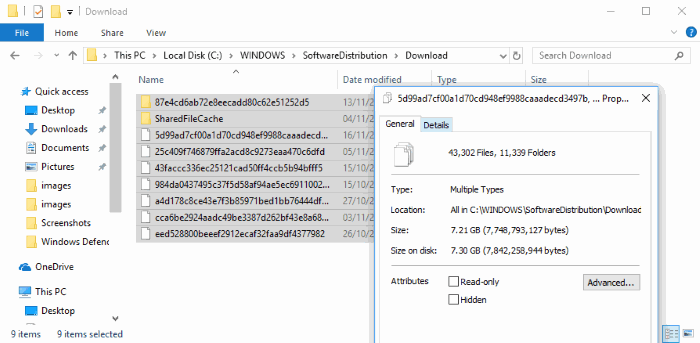
Step 2) Now, delete all the files in this folder and reboot your PC.
Conclusion
Windows update can be troublesome sometimes, especially when you get Error 0xc0000409 messages. You can follow the above troubleshooting guide to fix the issues immediately. In most cases, a mere reboot solves all the problems. But you can try all the methods one by one to fix the issue.
- How to Fix Windows 10 Update Error Code 0x8007007e and 0x80073712
- A Guide to Fix Another Installation is Already in Progress Error Code 1500?
- A Guide to Fix Windows 10 Blue Screen Error 0x0000000D
- Check Windows PC Temperature using Android Phone.
- What is Error Code 0x80070780 on Windows 10? How to Fix?
