YouTube is a very well-known video streaming entertainment platform owned by Google. I don’t think that there is anyone who isn’t familiar with YouTube. Well, back in 2005, when YouTube first came into the market, it was able to attract around 30,000 visitors per day. This was amazing, and over the years, this number increased, and right now, around 122 million daily active users. Recently, Google launched their YouTube TV app on Firestick, but it looks like everything is not going well for the users. Yes, you heard it right; for some users, the YouTube TV app is not working on Firestick.
After studying this issue, our team found some fixes that will help you fix this issue. But, guess what? We have mentioned all fixes right here in this guide. So, if you are facing the same, make sure to follow the methods we have mentioned below. Therefore, now let’s get started with this.
Also Read
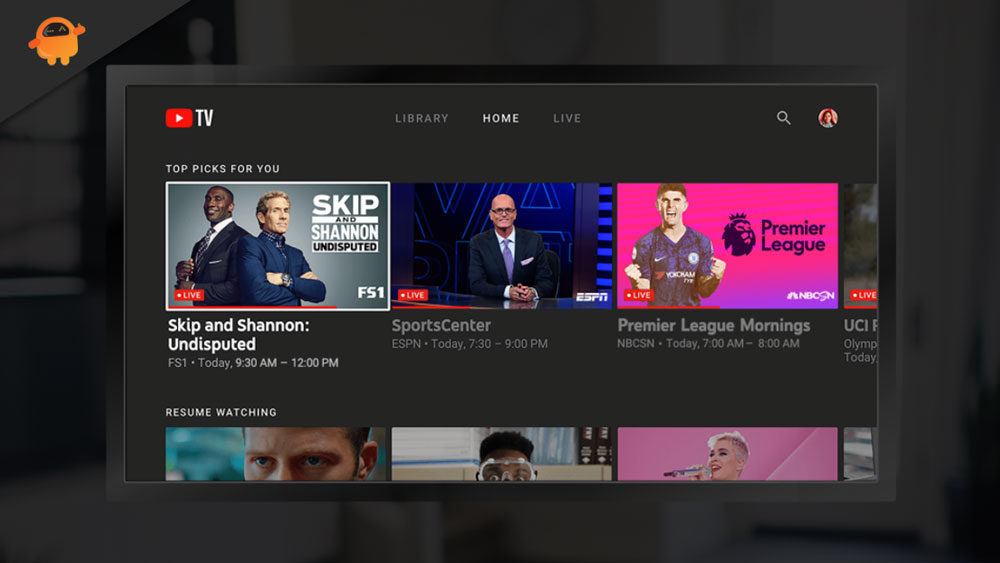
Page Contents
How To Fix YouTube TV App Not Working on Firestick
There are many tricks, you can try to fix if on your Firestick the YouTube TV app doesn’t work. But, before that, make sure that you have an active internet connection. Therefore, now let’s get started with the fixes that will help you fix this issue:
Method 1: Restart The App
Personally, I think that restarting the app might be the right choice for you before trying any of the fixes mentioned below. There’s a reason behind this, as sometimes the cache or temporary files cause damage stored by the system itself to give you a seamless user experience. But, over time, these cache data gets damaged for different reasons, which prevent that particular app from running smoothly on your system. Therefore, when you restart the app, these temporary files get removed, due to which you get a smooth user experience, and the app again starts working fine.
Method 2: Check For App Update
There are chances that your YouTube TV app may have a pending update that you either have not updated or ignore updating. Well, we generally ignore the regular updates just because we think that there isn’t any practical value to update the minor updates. But, guess what? We are wrong as it is also equally updated because developers are not fools who always improve their user’s experience by removing the bugs and glitches from their app.
Therefore, we recommend you check if there is any update available for the app and if so, then immediately update it. Once done, open and check if the YouTube TV app is now started working on Firestick or not.
Method 3: Check If There Is Any Software Update Available
Now, if you have checked and there is no update available for your application, then there are chances that your system may have been running on an older OS version which might not be compatible with the current version of the YouTube TV app. So, you must check if your TV has a pending OS update or not.
However, in case there is any update available, then make sure to download and install it. Well, the installation process is different for different devices, so you can check yours on the official website of your device manufacturer. Surprisingly, there are many users who have reported that after updating their OS, the YouTube TV app again starts working.
Method 4: Clear Cache Data
As we have already stated, the cache data plays a crucial role in this error. So, there are chances that the cache data that is stored on your system may get damaged. Therefore, in order to fix this issue, it is very important to delete those cache files. But, most of the users don’t know or may not be familiar with this term.
So, since they don’t know this, they don’t even try to perform this to fix this kind of issue. But, now you know the term and how important this method is. Well, here we are, not to mention the steps because it is going to be different for different devices. So, you can hover to your device manufacturer’s website and check out the process. Once done, launch the YouTube TV app and check if the issue gets resolved or not.
Method 5: Check Your Internet Connection
Another reason, as we previously told you that a good internet connection is very important to use the YouTube app. However, you should check if your internet connection is working or not. So, you can simply check the internet speed, and to check it. You can simply hover to the Ookla speed tester website. Then, check the connection speed, and if you notice that there is any fluctuation in your connection.
Meanwhile, if the connection is poor, then we suggest you power cycle your router or modem. This may fix the connection problem on your device. However, if you find that the internet connection speed is not fixed even after power cycling the router, we suggest you contact your ISP provider.
There explain how much you are suffering from this issue and ask them to fix the connection issue. Once the connection is good, try running the YouTube TV app again on your Firestick to check if it is working or not.
Method 6: Reinstall The App
There is a chance that even after fixing the connection speed, the issue may not get fixed, then it is possible that some of the installation files may get damaged, due to which you are getting this error. Therefore, in that scenario, uninstalling and reinstalling the YouTube TV app is the best choice for you.
Many users previously reported that after reinstalling the app, the YouTube TV app not working issue got fixed. Therefore, make sure to reinstall it and check if the issue gets fixed or not.
From Author’s Desk
So, that’s all on how to fix the YouTube TV app not working on Firestick. We hope this guide has helped you. Further, if you are still facing any issues while accessing the YouTube TV app on your Firestick, please let us know in the comment section. Our technical support team will help you further.
Also Read
