Yu-Gi-Oh! Master Duel is one of the strategic simulation card video games by Konami Digital Entertainment that has been released on January 19, 2022, includes a definitive digital edition of the competitive card game. Although this free-to-play game has already received mostly positive reviews on Steam, plenty of players are encountering the Yu Gi Oh Master Duel Crashing issue on the PC while trying to launch it or during the gameplay.
Now, if you’re also facing such an issue then you can try following this troubleshooting guide completely. Apart from the startup crashing issue, it seems that the Yu Gi Oh Master Duel players are also encountering black screen issues, lags, stutters, frame drops, and more. Konami Digital Entertainment is known for their dedicated support and providing patch fixes but somehow the older or newer bugs are still bothering players a lot.
Also Read
Yu Gi Oh Master Duel Best Deck To Build 2022
Fix: Yu Gi Oh Master Duel Crashing on PS4, PS5, or Xbox Consoles
Fix: Yu Gi Oh Master Duel Stuck on loading screen
Fix: Yu Gi Oh Master Duel Not Loading or Crashing on Nintendo Switch
Best Normal And Secret Packs in Yu Gi Oh Master Duel
Fix: Yu Gi Oh Master Duel Link Accounts with Konami ID on PC, Consoles and Mobile
Yu Gi Oh Master Duel Tier List 2022
Fix: Yu Gi Oh Master Duel Low FPS Drops on PC | Increase Performance
How to Fix Yu Gi Oh Master Duel No Response From Game Server

Page Contents
- Why Does Yu Gi Oh Master Duel Keep Crashing?
- Fix: Yu Gi Oh Master Duel Crashing on PC
- 1. Check System Requirements
- 2. Update Graphics Drivers
- 3. Update Windows
- 4. Run the game as an administrator
- 5. Close Background Running Tasks
- 6. Set High Priority in Task Manager
- 7. Reinstall DirectX (Latest)
- 8. Force Run the Game in DirectX 11
- 9. Disable Windows Firewall or Antivirus Program
- 10. Set High Performance in Power Options
- 11. Close the game from Background Apps
- 12. Reinstall Microsoft Visual C++ Runtime
- 13. Perform a Clean Boot
- 14. Try Disabling Overlay Apps
- 15. Verify Integrity of Game Files on Steam
- 16. Disable CPU or GPU Overclocking
- 17. Update Yu Gi Oh Master Duel
Why Does Yu Gi Oh Master Duel Keep Crashing?
The chances are high that Yu Gi Oh Master Duel players are experiencing the startup crashing issue on the PC due to several possible reasons like the older game patch version, outdated GPU drivers, other background tasks, issues with startup apps, etc. While the outdated game launcher, outdated Windows version, outdated DirectX version, issues with the Microsoft Visual C++ Redistributables, etc may trigger multiple issues with game launching.
It’s also worth mentioning that the overlay apps-related issues, an overclocked CPU/GPU, issues with the antivirus software, etc may conflict with the game launching. Mostly the game compatibility issue can play a major role if your gaming build is outdated or have low-end specs. As you’re now aware of the reasons, make sure to follow all the workarounds below to fix this issue.
Fix: Yu Gi Oh Master Duel Crashing on PC
It’s needless to say that most PC games do come with plenty of issues such as lagging, stuttering, black screen issue, FPS drops, multiple glitches, and more. However, there are a couple of workarounds mentioned below that should gonna work for you.
1. Check System Requirements
It’s recommended to check out the game’s system requirements to ensure that your PC is capable enough to run the game properly. If in case, your PC build is older or low in specs then you should upgrade the outdated hardware to run the game smoothly. Here we’ve provided both the minimum and recommended system requirements of the Yu Gi Oh Master Duel game.
Minimum System Requirements:
- Requires a 64-bit processor and operating system
- OS: Windows 10 Home (64bit) latest revision
- Processor: Intel Core i5-7300U
- Memory: 8 GB RAM
- Graphics: Intel(R) HD Graphics 620
- DirectX: Version 11
- Network: Broadband Internet connection
- Storage: 16 GB available space
- Sound Card: On Board
- Additional Notes: 1280 x 720 monitor resolution
Recommended System Requirements:
- Requires a 64-bit processor and operating system
- OS: Windows 10 Home (64bit) latest revision
- Processor: Intel Core i5-9400F
- Memory: 8 GB RAM
- Graphics: NVIDIA GeForce GTX 1650
- DirectX: Version 11
- Network: Broadband Internet connection
- Storage: 16 GB available space
- Sound Card: On Board
- Additional Notes: 1920 x 1080 monitor resolution
2. Update Graphics Drivers
It’s always required to update graphics drivers on your Windows system to run all the programs smoothly. To do this:
- Right-click on the Start Menu to open up the Quick Access Menu.
- Click on Device Manager from the list.
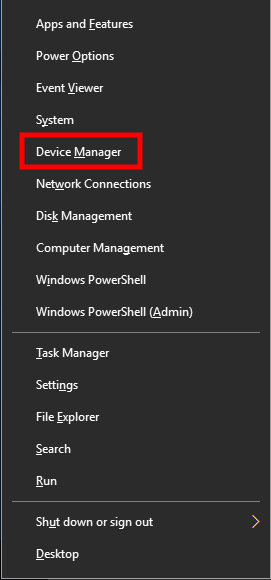
- Now, double-click on the Display adapters category to expand the list.

- Then right-click on the dedicated graphics card name.
- Select Update driver > Choose Search automatically for drivers.
- If there is an update available, it’ll automatically download and install the latest version.
- Once done, make sure to reboot your computer to change effects.
Alternatively, you can manually download the latest version of the graphics driver and install it directly from the official website respective to your graphics card manufacturer. Nvidia graphics card users can update the GeForce Experience app via the Nvidia official site. Meanwhile, AMD graphics card users can visit the AMD website for the same.
3. Update Windows
Updating Windows OS build is always essential for PC users as well as PC gamers to reduce system glitches, compatibility issues, and crashes. Meanwhile, the latest version mostly includes additional features, improvements, security patches, and more. To do that:
- Press Windows + I keys to open up the Windows Settings menu.
- Next, click on Update & Security > Select Check for updates under the Windows Update section.
- If there is a feature update available, select Download and install.
- It may take a while to complete the update.
- Once done, restart your computer to install the update.
4. Run the game as an administrator
Make sure to run the game exe file as an administrator to avoid user account control regarding privilege issues. You should also run the Steam client as an administrator on your PC. To do this:
- Right-click on the Yu Gi Oh Master Duel exe shortcut file on your PC.
- Now, select Properties > Click on the Compatibility tab.

- Make sure to click on the Run this program as an administrator checkbox to checkmark it.
- Click on Apply and select OK to save changes.
Make sure to do the same steps for the Steam client too. It should help you to fix the Yu Gi Oh Master Duel game issue on your PC.
5. Close Background Running Tasks
Unnecessary background running tasks or programs can eat up a lot of system resources like CPU or Memory usage that literally reduces system performance. Hence, the startup crashing, lagging, not loading issues appear quite often. Simply, close all the unnecessary background running tasks completely. To do this:
- Press Ctrl + Shift + Esc keys to open up the Task Manager.
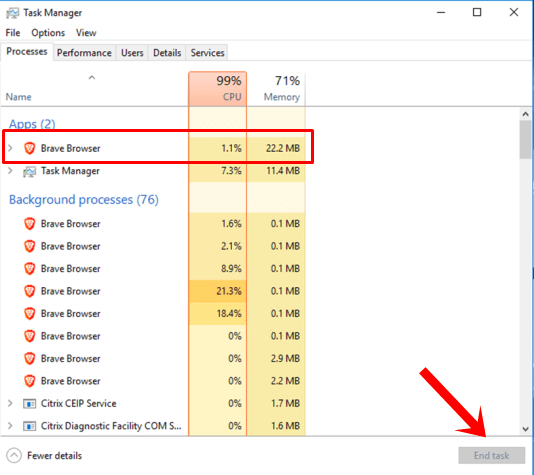
- Now, click on the Processes tab > Click to select tasks that are unnecessarily running in the background and consuming enough system resources.
- Click on End Task to close it one by one.
- Once done, restart your system.
Now, you can check whether you’ve fixed the Yu Gi Oh Master Duel Crashing on your PC or not. If not, follow the next method.
6. Set High Priority in Task Manager
Make your game priority in the higher segment via the Task Manager to tell your Windows system to run the game properly. To do this:
- Right-click on the Start Menu > Select Task Manager.
- Click on the Processes tab > Right-click on the Yu Gi Oh Master Duel game task.
- Select Set Priority to High.
- Close Task Manager.
- Finally, run the Yu Gi Oh Master Duel game to check if it crashing on PC or not.
7. Reinstall DirectX (Latest)
You should try reinstalling the latest version of DirectX from the official Microsoft website on your PC/Laptop. You just need to download and install the DirectX installer package and run it. Keep in mind that you’ll require DirectX 11 or above to run the Yu Gi Oh Master Duel game properly.
8. Force Run the Game in DirectX 11
- First, launch the Steam client > Go to LIBRARY.
- Locate and right-click on the Yu Gi Oh Master Duel game.
- Click on Properties > Select GENERAL from the left pane menu > Type -dx11 under the Launch Options.
- Now, simply go back and launch the game. If prompted, click on the radio button next to the Play option of Yu Gi Oh Master Duel.
9. Disable Windows Firewall or Antivirus Program
The chances are high enough that maybe your default Windows Defender Firewall protection or any third-party antivirus program is preventing the ongoing connections or game files to run properly. So, make sure to temporarily disable or turn off the real-time protection and firewall protection. Then you should try running the game to check if the Yu Gi Oh Master Duel Crashing on PC issue has been fixed or not. To do this:
- Click on the Start Menu > Type firewall.
- Select Windows Defender Firewall from the search result.
- Now, click on Turn Windows Defender Firewall on or off from the left pane.
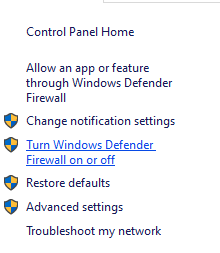
- A new page will open > Select the Turn off Windows Defender Firewall (not recommended) option for both the Private & Public Network Settings.

- Once selected, click on OK to save changes.
- Finally, restart your computer.
Similarly, you have to turn off the Windows Security protection too. Just follow the steps below:
- Press Windows + I keys to open the Windows Settings menu.
- Click on Update & Security > Click on Windows Security from the left pane.
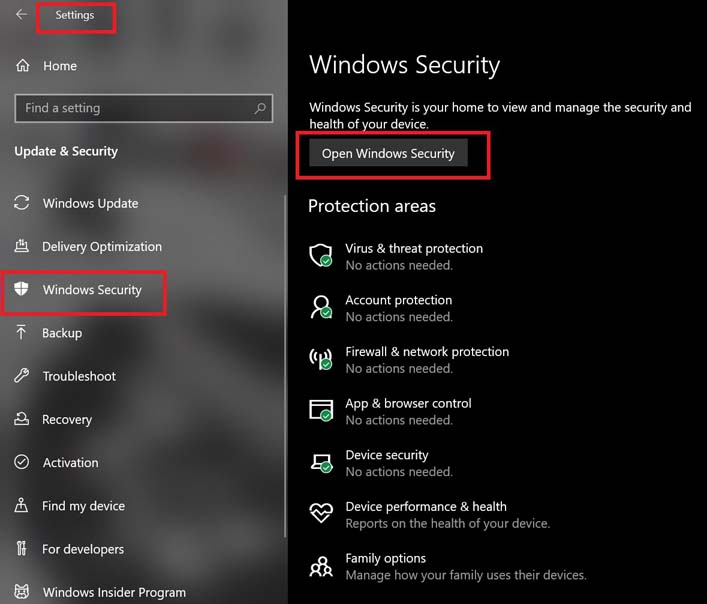
- Now, click on the Open Windows Security button.
- Go to Virus & threat protection > Click on Manage settings.
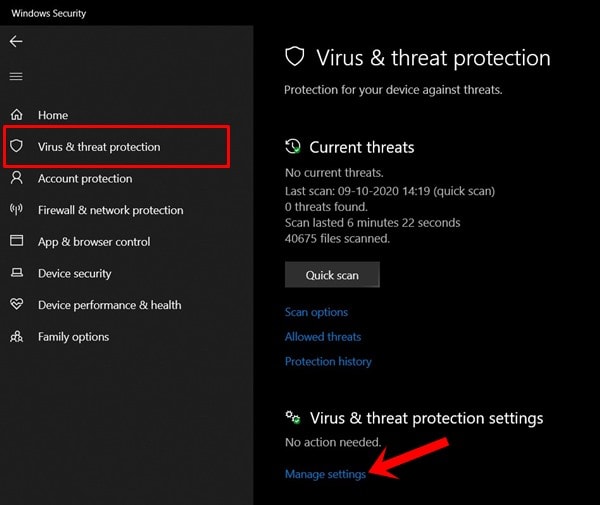
- Next, you’ll need to simply turn off the Real-time protection toggle.
- If prompted, click on Yes to proceed further.
- Additionally, you can also turn off Cloud-delivered protection, Tamper protection if you want.
10. Set High Performance in Power Options
If in case, your Windows system is running on the Balanced mode in Power Options, just set the High-Performance mode for better results. Although this option will take higher power usage or battery usage. To do this:
- Click on the Start Menu > Type Control Panel and click on it from the search result.
- Now, go to Hardware and Sound > Select Power Options.
- Click on High Performance to select it.
- Make sure to close the window and fully shut down your computer. To do this, click on the Start Menu > Go to Power > Shut Down.
- Once your computer is fully turned off, you can power it on again.
This should fix the Yu Gi Oh Master Duel Crashing issue on your PC in most cases. However, if none of the methods worked for you, follow the next one.
11. Close the game from Background Apps
If somehow the Yu Gi Oh Master Duel game is still going through issues, make sure to turn it off from the Background Apps feature on your PC. To do so,
- Press Windows + I keys to open the Windows Settings menu.
- Click on Privacy > Scroll down from the left pane and select Background apps.
- Scroll down and look for the Yu Gi Oh Master Duel game title.
- Just turn off the toggle next to the game title.
- Once done, close the window and restart your computer.
This method should help you out. However, if this doesn’t fix the issue, you can follow the next method.
12. Reinstall Microsoft Visual C++ Runtime
Make sure to reinstall the Microsoft Visual C++ Runtime on your computer to fix multiple gaming issues or errors completely. To do that:
- Press the Windows key from the keyboard to open up the Start Menu.
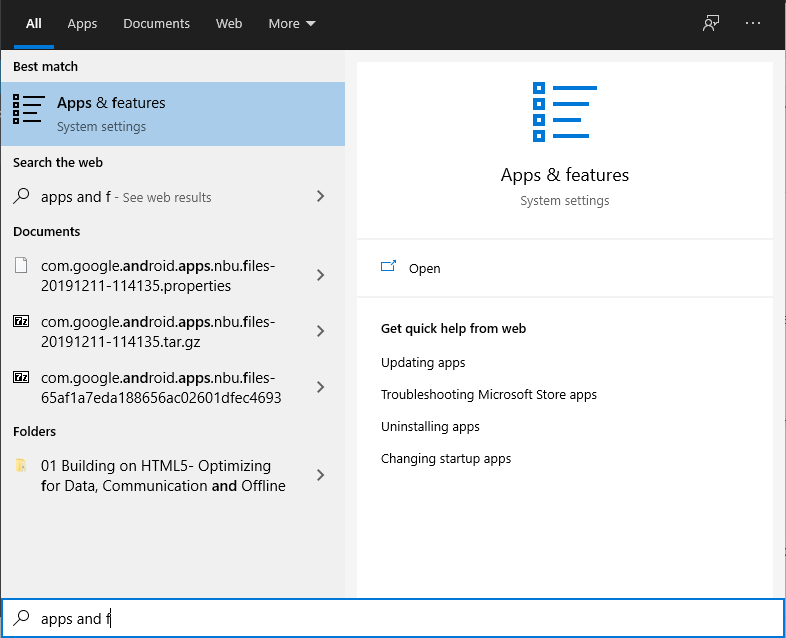
- Type Apps & Features and click on it from the search result.
- Now, locate the Microsoft Visual C++ program(s) in the list.
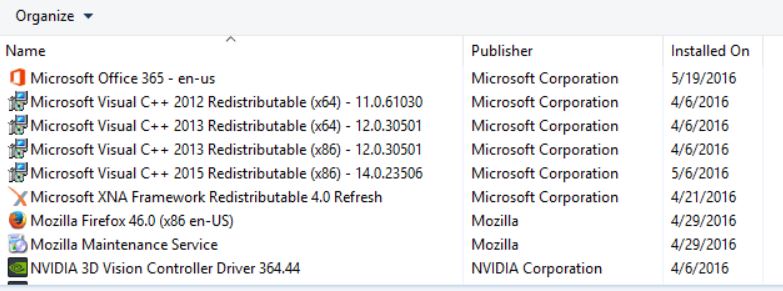
- Select each program and click on Uninstall.
- Visit the official Microsoft website and download the latest Microsoft Visual C++ Runtime.
- Once done, install it on your computer, and restart the system to change effects.
13. Perform a Clean Boot
Some of the apps and their services may start automatically while booting the system right away. In that case, those apps or services will definitely gonna use a lot of internet connection as well as system resources. If you’re also feeling the same, make sure to perform a clean boot on your computer to check for the issue. To do that:
- Press Windows + R keys to open the Run dialog box.
- Now, type msconfig and hit Enter to open System Configuration.
- Go to the Services tab > Enable the Hide all Microsoft services checkbox.

- Click on Disable all > Click on Apply and then OK to save changes.
- Now, go to the Startup tab > Click on Open Task Manager.
- The Task Manager interface will open. Here go to the Startup tab.
- Then click on the particular task which has a higher startup impact.
- Once selected, click on Disable to turn them off from the startup process.
- Do the same steps for each program that has a higher startup impact.
- Once done, make sure to restart your computer to apply changes.
14. Try Disabling Overlay Apps
It seems that a couple of popular apps do have their own overlay program that can eventually run in the background and cause issues with the gaming performance or even launching issues. You should turn them off to fix the issue by following the steps below:
Disable Discord Overlay:
- Launch the Discord app > Click on the gear icon at the bottom.
- Click on Overlay under App Settings > Turn on the Enable in-game overlay.
- Click on the Games tab > Select Yu Gi Oh Master Duel.
- Finally, turn off the Enable in-game overlay toggle.
- Make sure to reboot your PC to apply changes.
Disable Xbox Game Bar:
- Press Windows + I keys to open Windows Settings.
- Click on Gaming > Go to Game Bar > Turn off Record game clips, screenshots, and broadcast using Game bar option.
If in case, you’re unable to find out the Game Bar option then just search for it from the Windows Settings menu.
Disable Nvidia GeForce Experience Overlay:
- Launch the Nvidia GeForce Experience app > Head over to Settings.
- Click on the General tab > Disable the In-Game Overlay option.
- Finally, restart the PC to apply changes, and launch the game again.
Also do keep in mind that you should disable some other overlay apps like MSI Afterburner, Rivatuner, RGB software, or any other third-party overlay apps that run in the background always.
15. Verify Integrity of Game Files on Steam
If in case, there is an issue with the game files and somehow it gets corrupted or missing then make sure to perform this method to easily check for the issue.
- Launch Steam > Click on Library.
- Right-click on Yu Gi Oh Master Duel from the list of installed games.
- Now, click on Properties > Go to Local Files.

- Click on Verify Integrity of Game Files.
- You’ll have to wait for the process until it gets completed.
- Once done, just restart your computer.
16. Disable CPU or GPU Overclocking
It’s also worth mentioning not to enable CPU/GPU overclocking on your PC if your game is crashing or stuttering a lot. We can understand that overclocking CPU/GPU can make a huge impact in improving gameplay but sometimes it may also cause issues with the bottleneck or compatibility too. Just set the frequency to default for optimal performance.
17. Update Yu Gi Oh Master Duel
If in case, you haven’t updated your Yu Gi Oh Master Duel game for a while then make sure to follow the steps below to check for updates and install the latest patch (if available). To do this:
- Open the Steam client > Go to Library > Click on Yu Gi Oh Master Duel from the left pane.
- It’ll automatically search for the available update. If there is an update available, make sure to click on Update.
- It may take some time to install the update > Once done, make sure to close the Steam client.
- Finally, reboot your PC to apply changes, and then try launching the game again.
That’s it, guys. We assume this guide was helpful to you. For further queries, you can comment below.
