In this tutorial, we will show you the steps to download and install AOSP Android 11 on your Xiaomi Mi 9 device. Right after Google released the stable build of its latest OS, many OEMs have joined this bandwagon. Likewise, the Chinese OEM has also made some commendable progress in this regard. It has already started the testing and beta phases for its eligible devices. However, it might take some time before you are welcome the stable update onto your device.
But if you ready to jump into custom development, then you could skip this waiting time altogether. Fluid 1.0 is the latest Android 11 AOSP ROM that you could install onto your Xiaomi Mi 9 device. This comes right after a bunch of other Xiaomi devices Redmi Note 5 Pro, Redmi 5 Plus, and Mi 9 welcomed the latest Android OS via the AOSP route. With that said, in this guide, we will list out the complete installation steps as well as the feature set of Fluid AOSP ROM. Follow along.
Also Read
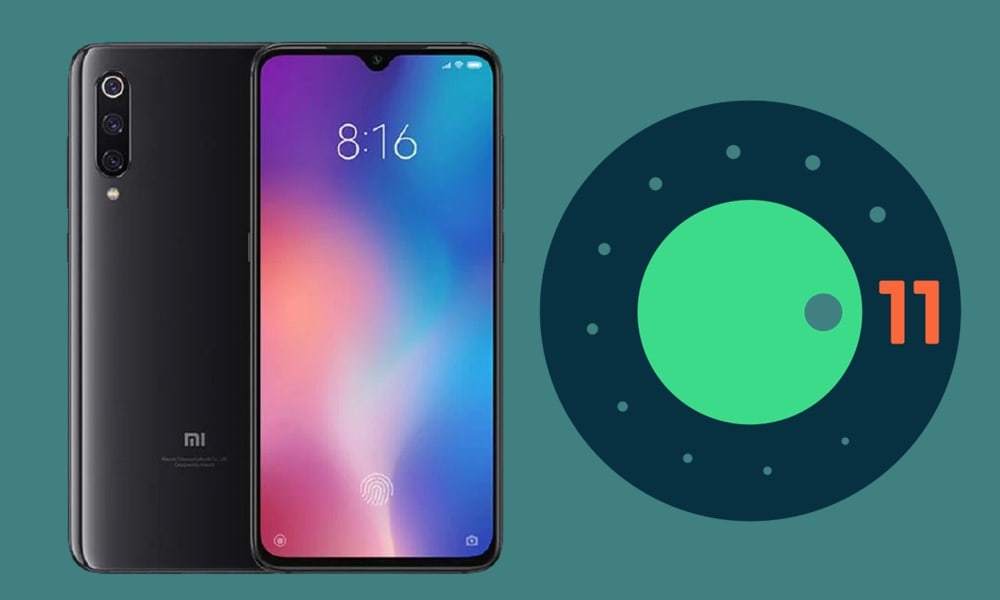
Page Contents
What is Fluid 1.0?
Fluid 1.0 is the latest addition to the Android 11 AOSP family that already has some reputable names such as CarbonROM and RevengeOS. Fluid focuses on bringing a better UI/UX experience to the users and takes up a cleaner, and a Material design approach. While you might not be able to get hold of a plethora of modifications and tweaks, yet it has still incorporated some level of themes and customizations.
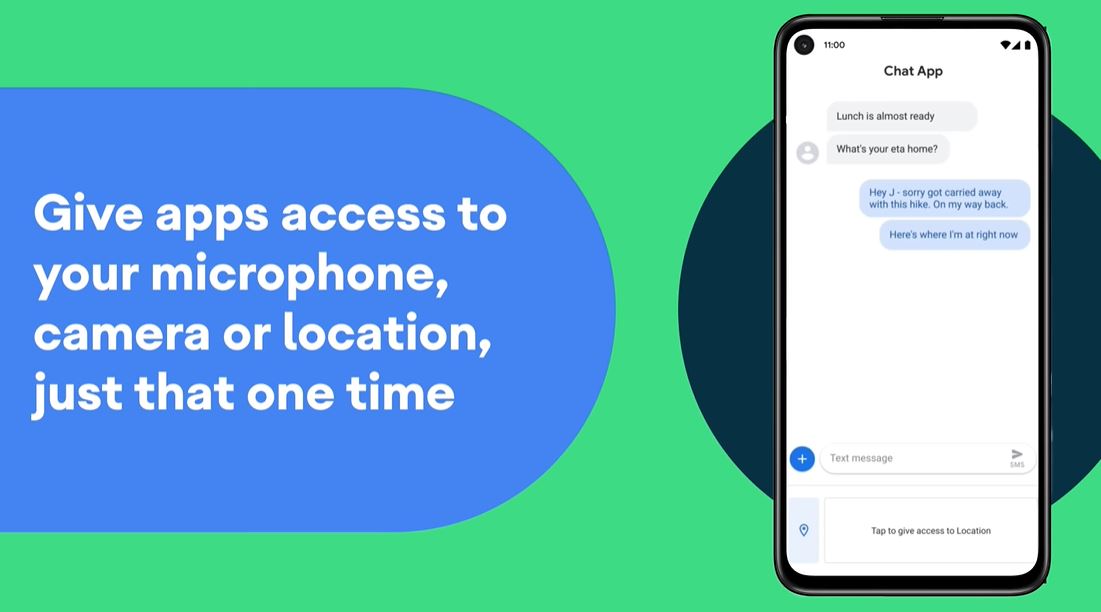
Furthermore, being based on the latest Android 11 will itself allows the user to enjoy a slew of noteworthy features. For example, you could now make use of a native screen recorder and directly control smart appliances from the Power menu itself. Likewise, there is new one-time permission, the ability to schedule dark mode, or directly switch output from the media player itself. And you could now welcome all these features onto your Xiaomi Mi 9 device via the AOSP Android 11 ROM.
AOSP Android 11 for Xiaomi Mi 9
Before we list out the installation steps, let’s get you acquainted with what’s working and the bugs that you are likely to encounter in this ROM. After that, we have mentioned the necessary requirements as well as the files that you need to download. Make sure you through both these sections before proceeding with the instructions.
Prerequisites
- First and foremost, create a backup of all the data on your device. While flashing this ROM, we will have to erase the data partition, which will wipe all the data on your device. So make a backup beforehand.
- Likewise, download and install the Android SDK Platform Tools and Xiaomi USB Drivers on your PC.
- Next up, enable USB Debugging so that your PC recognizes your device in ADB Mode. Head over to Settings > About Phone > Tap on MIUI Version 7 times > Go back to Settings > System > Advanced > Developer Options > Enable USB Debugging.

- Now, your device also needs to have an unlocked bootloader. If you haven’t done so, then you could refer to our guide on How to Unlock Bootloader on Any Xiaomi Devices Using Mi Flash Tool
- Next up, your device should also have the TWRP Recovery installed. If that is not the case, then head over to our detailed guide on How to Install Official TWRP Recovery on Xiaomi Mi 9. The guide also has the steps to root your device, but that is optional and you could skip it as of now. However, if you are planning to root your Mi 9 alongside this AOSP Android 11 ROM, then use the Magisk Debug build that we have shared below.
Bugs
– FOD (probably fixed in future builds)
– SELinux permissive for now
– Phone is charging, but Android says it isn’t
– MTP
– Set the Phone App as default in settings, or the call overlay won’t work!
Download AOSP Android 11 for Mi 9
- ROM OS Version: Android 11
- Kernel: Linux 4.x
- Firmware Required: MIUI 12.0.1.0
- Download Fluid 1.0 ROM: Xiaomi Mi 9
- Required Firmware: Download
- Download GApps: Google Apps Android 11
- [Optional] Root: Magisk Debug
RevengeOS 4.0: Download it here
You might find two variants of this ROM: ‘Gapp-ed’ variant is for inbuilt gapps whereas Gapp-less is for the vanilla experience. You would only require GApps if you are using the gapp-less variant of this ROM. Talking about which, we would like to thank XDA Member Dyrex2004 for this ROM.
How to Install AOSP Android 11 on Mi 9
- With USB Debugging enabled, connect your device to PC via USB cable.
- Transfer the FluidOS ROM, GApps, Magisk, and the firmware file to your device (GApps, Magisk are optional).
- Then head over to the platform-tools folder, type in CMD in the address bar, and hit Enter. This will launch the Command Prompt window.

- Now type in the below command to boot your device to TWRP Recovery:
adb reboot recovery
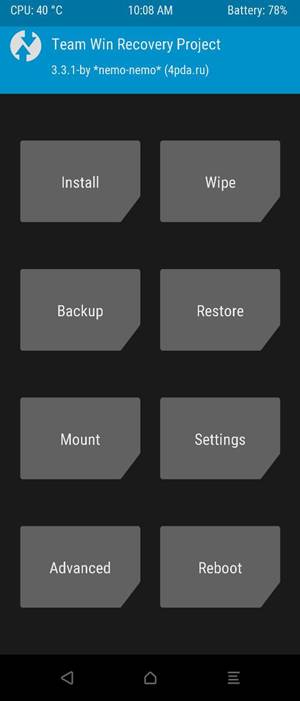
- Once your device boots to TWRP, go to Install and select the Firmware file. Perform a right swipe to flash it.
- Then again go to install and this time select the FluidOS ROM file and perform a right swipe to flash it.
- Now, if you are using the ‘gapp-less’ variant, then go to Install and flash the GApps ZIP file.
- Once that is done, go to Wipe and tap on Format Data. Type in YES in the space provided and tap on the tick-mark situated at the bottom right.
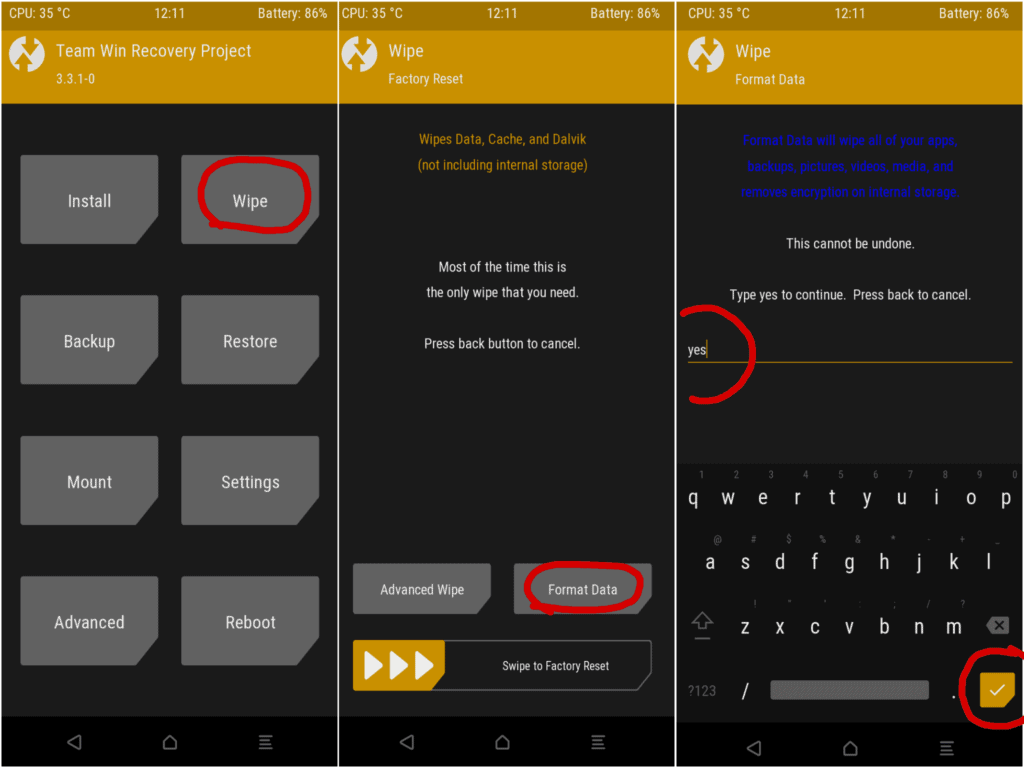
- You may now reboot your device to the newly installed OS. For that, go to Reboot and tap on System.
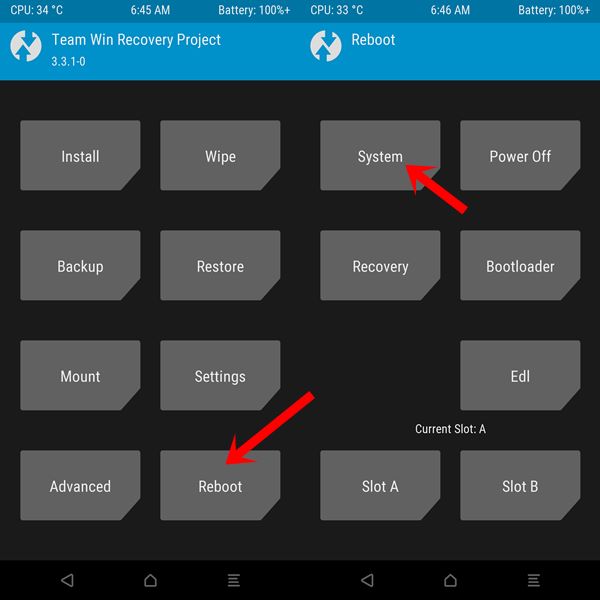
With this, we conclude the guide on how to download and install AOSP Android 11 on your Xiaomi Mi 9 device. Do remember that the first boot might take up some time, it is completely normal. Furthermore, it will also require a fresh setup as you have formatted it. Apart from that, if you have any other queries, do let us know in the comments. Rounding off, here are some iPhone Tips and Tricks, PC tips and tricks, and Android Tips and Trick that you should check out as well.
