Do you want to install Stock ROM on ASUS ROG Phone (ZS600KL)? then, you are in the right place. Asus launched the latest gaming smartphone ROG Phone with their ROG lineup. The smartphone is a beast which brings more advantage to gaming lovers. Here we will share all the latest ASUS ROG Phone Stock Firmware Collections.
As we know, Android is one of the highly customizable software and there is a possibility that we may end up in a situation of lag, boot loop or soft brick. Then, this guide will be helpful. It is always good to keep the ASUS ROG Phone Stock Firmware with you in case something went wrong. Here we have shared the full list of firmware link to download and install stock firmware on ASUS ROG Phone (ZS600KL).
If anyone faces problems like Screen freezing, unresponsive Touch, camera fail or boot loop, you can factory reset or flash the latest ASUS ROG Phone Stock Firmware. Check the other advantage of Stock Firmware given below.
If you have bought this device and looking for the fresh installation of Stock ROM, then you can simply grab the download link and flash the firmware on your phone by following the guide.
Android always opens the door to various possibilities such as flashing custom ROM or kernel or APK modding etc. These feats can be achieved by providing root access to your device or simply rooting your phone. In today’s date, rooting or customizing is no rocket science, but people perform these process carelessly. Certain users hastily carry out the modding/rooting process without properly following instructions. It leads to bricking of the device. It can happen with any device. In this post, we will tell you how you can restore or unbrick ASUS ROG Phone back to the previous working condition.
![ASUS ROG Phone Stock Firmware Collections [Back to Stock ROM Update]](https://www.getdroidtips.com/wp-content/uploads/2018/10/ASUS-ROG-Phone.jpg)
Page Contents
ASUS ROG Phone Specifications:
ASUS ROG Phone features a 6.0-inch display with a screen resolution of 1080 x 2160 pixels. It is powered by octa-core Qualcomm SDM845 Snapdragon 845 processor and clubbed with 8GB of RAM. The phone packs 128/512GB of internal storage and no external card support. As far as the cameras are concerned, the ROG Phone (ZS600KL) packs a Dual Camera with 16MP + 8MP on the rear and an 8-MP front shooter for selfies. The ASUS ROG Phone (ZS600KL) runs Android 8.1 Oreo and is powered by a 4000 mAh.
The Advantage of Stock Firmware
- Flash Stock To Unbrick your ASUS ROG Phone
- Flash Stock ROM to Fix the bootloop problem
- Upgrade and Downgrade ASUS ROG Phone
- Unroot or Fix Bugs on your phone
- To fix the lag or stutter on ASUS ROG Phone
- By flashing Stock ROM, you can solve software problems.
- Revert back to stock to gain your warranty.
List of ASUS ROG Phone Firmware Flash Files:
| Software Version | Changelog |
| WW-16.0420.2006.30 |
|
| WW-16.0420.1912.16 (2.02GB) |
|
| WW-16.0420.1911.6 (2.02GB) |
For WW Improvement Item:
For JP Improvement Item:
|
| CN-16.0410.1910.95 (2.08GB) |
Android P to Android P
Android O to Android P
|
| WW-16.0410.1910.95 (2.01GB) |
For WW SKU Improvement Item: Android P to Android P
Android O to Android P
For JP SKU Improvement Item: Android P to Android P
Android O to Android P
|
| Android P to O (CN SKU) (1.91GB) |
ASUS ROG Phone (ZS600KL_ZS602KL) Software downgrade from Android P to Android O for CN SKU only.
Steps of Update:
*If you skip step 5, and you don’t know how to trigger the downgrade process again. Please reboot the system, and the downgrade info will pop up again.
|
| Android P to O (WW SKU) (1.98GB) |
ASUS ROG Phone (ZS600KL_ZS602KL) Software downgrade from Android P to Android O for WW SKU only
|
| CN-16.0410.1910.91 (2.08GB) |
|
| WW-16.0410.1910.91 (2.01GB) |
For WW/RU SKU Improvement Item:
For JP SKU Improvement Item:
|
| CN-15.1630.1907.98 (1.91GB) |
|
| WW-15.1630.1907.98 (1.98GB) |
|
| WW-15.1630.1903.89 |
1.Updated Android security patch to 2019/03/01. |
| WW-15.1630.1902.80 |
1.[Game Genie] Added the “Public” option in the live privacy setting of YouTube account. |
| WW-15.1630.1812.68 |
1. Fixed the issue where the color of the photo became abnormal when taking a 360° photo via Facebook. |
| WW-15.1630.1811.46 |
1.Add Game genie and AirTrigger user guide |
| WW-15.1618.1810.77 |
1.Fix quick setting issue |
| WW-15.1616.1809.48 |
1.ACCY-TwinView Dock/inbox/DT Dock audio firmware update, improve the user experience |
| 15.1616.1809.46 |
1.ACCY- station FW update, improve its compatibility |
| WW-15.1616.1809.43 |
1.ACCY- station FW update, improve its compatibility |
| WW_15.1616.1808.23 |
1. Support google ARcore. |
Steps to Install ASUS ROG Phone Stock Firmware:
Before installing, make sure to follow the pre-requisite and install the necessary drivers and tools on your PC.
Pre-Requisite:
- Remember: Supported for ASUS ROG Phone (ZS600KL)
- Charge your phone: Before you proceed with the below information, charge your ROG Phone to at least 50%.
- Laptop or PC: To carry out the second method, you need a PC or Laptop.
- Take Device Backup: The very first thing to pay attention to is taking the device backup. If you have are not able to take the backup of phone data, however, if you have inserted a memory card in your device, remove it at least to save it.
- Install Latest Driver: Install the Latest Asus USB Drivers. [For All Android USB Drivers]
- Download ADB Drivers: For the Second method, you have to download ADB Fastboot drivers
- Download: Download the below given required files on your PC.
[su_note note_color=”#fbf5c8″ text_color=”#000000″]
Disclaimer: We at Getdroidtips.com cannot be held responsible if anything goes wrong. Take your own risk!
[/su_note]
Instructions to Install on ASUS ROG Phone:
[su_note note_color=”#fffde3″]Note: Make sure you have followed the steps properly. Don’t Skip and Read! – We are not responsible for any damage that you make to your phone.[/su_note]
Method 1 – Install via Recovery :
- First of all Download the zip file from above link and rename the file to update.zip.
- Now Switch Off your device and reboot into recovery mode by pressing Power button +Volume UP button.
- In recovery mode select apply update from sd card.
- Now Choose update.zip file which you downloaded.
- Wait until the installation process completes.
- Once the installation process is completed and You can Reboot your ZenFone Max Pro.
- That’s it, fellas! Done. you have upgraded your smartphone.
Method 2: Install via ADB Sideload
- First of all Download the ADB and Fastboot drivers for Windows and Mac and extract it
- Now move the downloaded OTA zip file to ADB Folder
- Enable USB Debugging
- To Enable USB Debugging, First of all, You need to activate Developer Option on your smartphone.
- To activate, Go to your Settings -> About Phone -> Now Tap on the Build Number 7-8 Times until you see a toast message “Developer option enabled”.

- Once your developer option is active, Go back to your settings -> Open developer option -> Enable USB Debugging.
- In your PC/Laptop, Open the extracted ADB Folder and Open Command Window by pressing Shift Key + Right Mouse Click.
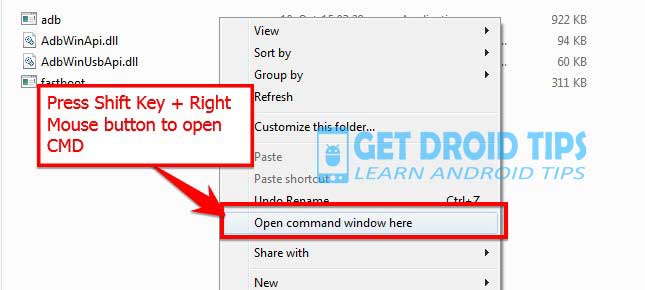
- Reboot your phone to recovery by pressing Volume UP + Power button.
- Now connect the PC to Mobile with USB Cable.
- Now enter the following command in the command window that you open
adb devices
- This command will show if any device is connected properly. If it doesn’t show, then please check the drivers are installed properly or if the attached cable is damaged.
- If your device is listed, then please type the below command in your command window.
adb sideload File_name.zip
- Wait until the installation process completes.
- Once the installation process is completed and You can Reboot your ZenFone Max Pro.
- That’s it, fellas! Done. you have upgraded the Asus ZenFone Max Pro.
I hope you installed the Stock ROM on ASUS ROG Phone successfully, Now please rate this website with your comment. We always welcome feedback and improvements.
