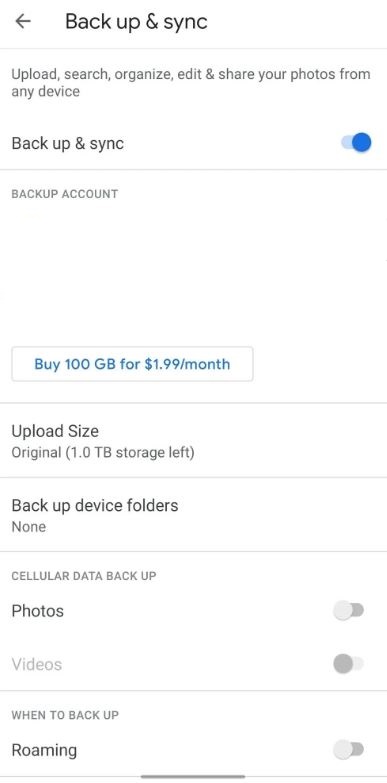Probably, the most important data, anyone can have on their phones, is the photos and videos that a user accumulates over time. But, with the advancement of the camera technology and the ever-growing megapixels on today’s Android phones, you can easily run short of storage, and the only option that you have is to transfer it to an external HDD. But, we would advise you this option probably about a long time ago because there are several cloud backups that not only allow you to store unlimited data (of course, for a price) but, you can also get access to your photos and videos anywhere, anytime.
This comes handy if you travel a lot and want to relive your memory from the past. You just have to log in to that particular cloud website and voila! all your photos and videos are right there. However, this is not done automatically, and you have to enable this feature on your phone to do that. And in this guide, we will give you some simple steps to backup your videos and photos to the cloud. So, that being said, let us get straight into the article itself:
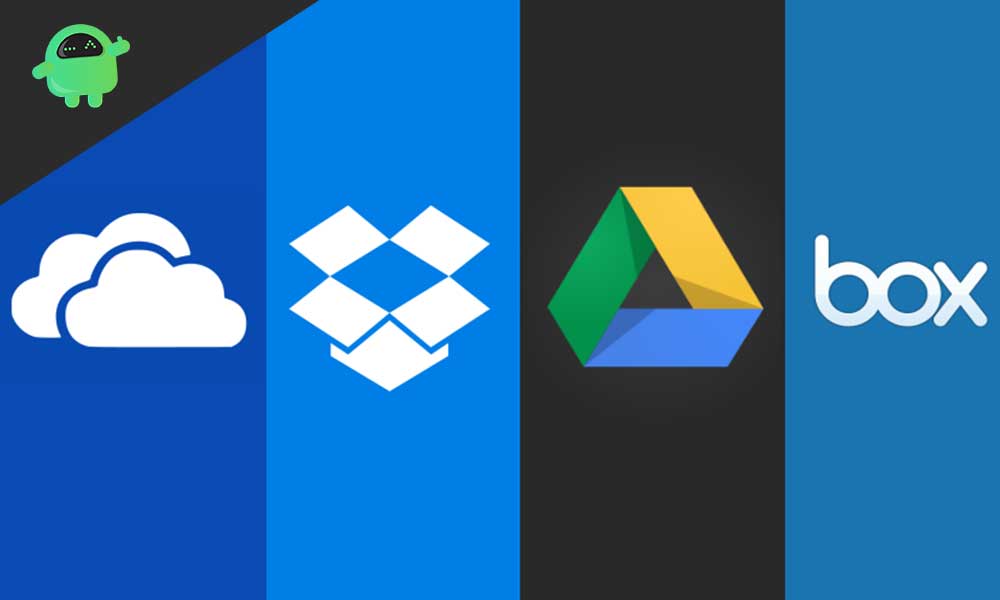
Page Contents
How to Backup Videos and Photos to Cloud
Two of the best and most popular cloud backups are Google Photos and Dropbox. There is simply no way you can run your Android smartphone without a Google account, and once you have a Google account, you already have access to the Google Photos cloud. Let us take a look at how to backup videos and photos on Google Photos as well as Dropbox.
Using Google Photos
This will backup all your photos and videos on your smartphone to the Google Photos cloud, and you can access them from anywhere in the world. It is recommended to use Google Photos, because firstly, you get the security of Google and secondly, it is readily available.
Using Google Drive
You can also make use of Google Drive to backup your photos and videos to the Google cloud.
- Open the Gallery app on your phone.
- Tap on the photos that you would like to backup.
- Tap on the Share button.
- Click on Save to Drive.
- Give access to your internal memory.
- Tap on the folder within Google Drive where you would like to save your files.
- That’s it!
Using Dropbox
Dropbox is another alternative to Google Photos cloud services, and you get up to 2GG of free storage. Once you have created a free account on the website of Dropbox, you can follow the guide below to backup your images and videos:
- Open the Dropbox app and tap the Plus button at the bottom of the screen.
- Tap on Upload photos or videos.
- Select the photos and videos you would like to upload to Dropbox.
- Tap the Upload button at the bottom corner of your screen.
- That’s it!
You have now successfully uploaded and backed up the photos and videos of your choosing to the Dropbox. So, there you have it from my side in this post. I hope you guys liked this post and were able to back up your data to the cloud storage of your choosing. Until the next post…Cheers!