Updated on September 2020:
When we talk about cameras, we talk about a revolution! Because there are smartphones, each of them is unique in its own ways. But a smartphone fanatic surely has his perspective of view on things. Most probably, the majority of people wish for in a smartphone with a pretty-looking, decently-performing camera. In contrast, Google Camera brought about the biggest deal in the game. Of course, you won’t find quality things everywhere. Hence is why Google Camera is considered the exclusive one. Perhaps the camera king among the inventions existing to date.
However, Google Camera isn’t available on every smartphone. But then that’s why the digital world has come up with the GCam mod – we’re never let down. Take a look at the comparison, and you’ll be fascinated by the details, sharpness, and color the Google Camera renders up. It’s simply of the supreme quality! Although Google Camera isn’t supporting all the smartphones right now, most of them can still run it up. And for the reason that it can, we’ll look at how to download and install Google Camera 7.0 (GCam APK) on any Android.
Page Contents
- Features of Google Camera:
- Few Things to Note
- Current Astrophotography Supported device
- How to Download and Install Google Camera
- How to Enable Astrophotography Mode
- List Of Google Camera Compatible Devices
- Download Google Camera for Xiaomi device
- Download Google Camera for Galaxy device
- Download Google Camera for OnePlus device
- Download Google Camera for LG device
- Download Google Camera for Huawei device
- Download Google Camera for Motorola device
- Download Google Camera for Razer device
- Download Google Camera for Asus device
- Download Google Camera for Essential device
- Download Google Camera for Oppo devices
- Download Google Camera for Nokia devices
- Download Google Camera for ZTE
- Download Google Camera for Realme
- Download Google Camera for Blackview
- Download Google Camera for Tecno
- Download Google Camera for Oukitel
- Download Google Camera for Nubia
- Download Google Camera for Meizu
- Download Google Camera for Ulefone
- Download Google Camera for Vivo
- Download Google Camera for Lenovo
- Download Google Camera for Poco
- Download Google Camera for Umidigi
- Download Google Camera for Sony
- Download Google Camera for BLU
- Download Google Camera for Other Devices
- Acknowledge This Before Taking Photographs
Features of Google Camera:
HDR+
Different cameras process pictures differently. That means they all have unique ways of processing noise reduction algorithms, dynamic range processing, color reproduction, etc. The processing varies from device to device, but when Google launched its GCam, they enhanced things a little bit by bringing in HDR+. Unlike the occasional HDR option, Google’s HDR+ takes images into a massive dataset to process them. When phones struggle with their limited dataset to process the algorithms, Google does it with ease, bringing in lesser motion-blur and even more reduced noise.
Also Read: Download Google Camera 8.0, 8.1, 8.2 APK from Pixel 5 | GCam APK Mod

NightSight
Clicking a picture with the NightSight turned on in a low light environment wouldn’t disappoint you. Even the light can get as dark as possible; the google will process multiple images at once, learn the surroundings, and finally weave to you a perfectly adjusted image. Built on top of their HDR+ function, the NightSight will keep noise to a minimum and shadows and highlights to what is adequate.
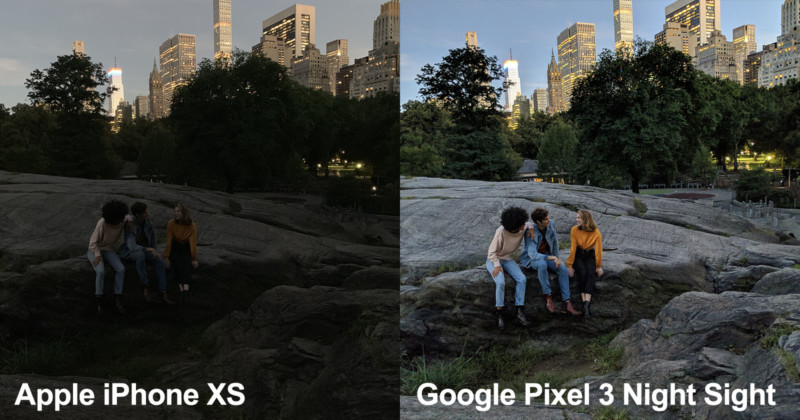
Portrait Mode
Google Camera, unlike any other manufacturers, pull off Portrait mode by making use of the software. The process is simple: GCam takes the picture with HDR+ and is then rendered by the software, finally coming up with the perfect portrait. GCam’s portrait mode uses the Dual Pixel technology to cut out edges precisely. This means that every pixel the phone captures is paired in two, providing the software two viewpoints to measure the distance between the subject and the background, producing a perfect bokeh effect.

Astrophotography Mode
The Astrophotography is somewhat similar to the NightSight. But unlike capturing a picture with a particular object in low light, Astrophotography is capable of capturing a perfect image even if the condition is pitch black. They are designed for the sky. So when you click a picture with the Astrophotography mode, they render the image to search for any tiny lighting particles, mostly the stars. And this will create a crisp, noise-reduced image even if the sky is the darkest as it can be.

Few Things to Note
- So first of all, your device must be Camera 2 API supported to run the 7.0 version of Google Camera. To check the compatibility, download the Camera 2 API Probe app and open it. It will show “LIMITED,” “FULL,” or “LEVEL_3”, which means you are okay to proceed.
On the other hand, if it shows “LEGACY,” you’ll have to give your device root access and then enable Camera 2 API. We’ll let that be another talk for another day. - The entire GCam features might not work on all devices. To counter this, we’ll use the XML configuration file.
Current Astrophotography Supported device
Based on your device’s hardware and developer support, there are different versions of the GCam APK. Choose the respective link to your device from currently accessible APKs:
- Poco F1
- Poco X2
- Realme 6 Pro
- Realme 6
- Realme 5 Pro
- Realme 5
- Realme 3 Pro
- Realme 3
- Realme 2 Pro
- Realme X2
- Realme X2 Pro
- Realme X
- Realme XT
- Redmi K20/K20 Pro
- OnePlus 7, 7Pro, 7T, 7T Pro
- OnePlus 6, 6T
- OnePlus 5, 5T
- Redmi Note 8 Pro
- Redmi Note 8
- Redmi Note 7, 7S, 7 Pro
- Redmi Note 5 Pro, 6 Pro
- Mi A3
- Mi A2
- Zenfone Max Pro M1 – Download for Android P | Download for Android Q
- Zenfone Max Pro M2
- Nokia 8.1
- Nokia 7.2, 7.1
- Other Nokia devices
- Samsung Galaxy A71
- Samsung Galaxy S10 Lite
How to Download and Install Google Camera
- Download the APK respective to your device from the above links
- Please install the application and allow permission to whatever it requires
- Open Google Camera and start clicking premium photos.
Things to note
- If you’re using OnePlus 7, 7 Pro, 7T, 7T Pro, OnePlus 5, 5T, chances are you’ll probably have to download and configure the XML Config file. To do so, first, download the XML Config file respective to your device from the below links:
– OnePlus 7, 7 Pro, 7T, 7T Pro
– OnePlus 5, 5T - After downloading, locate the file in the files manager.
- Now, move the file to the Gcam → Configs7 folder.
- If the latter folders are not available, create a “GCam” folder, and then create a “Configs7” folder inside it. Now move the XML Config file here.
- Open the Google Camera app and double-tap beside the shutter button. A dropdown menu will now appear.
- From the dropdown menu, choose the XML Config file you moved to the Configs7 folder.
- Tap restore, and it’ll go back to its optimal working condition.
How to Enable Astrophotography Mode
In some instances, the Astrophotography mode might not work. To counter this, follow the steps below:
- Open the GCam app and swipe down on the viewfinder
- Tap on the settings icon, and click “about”
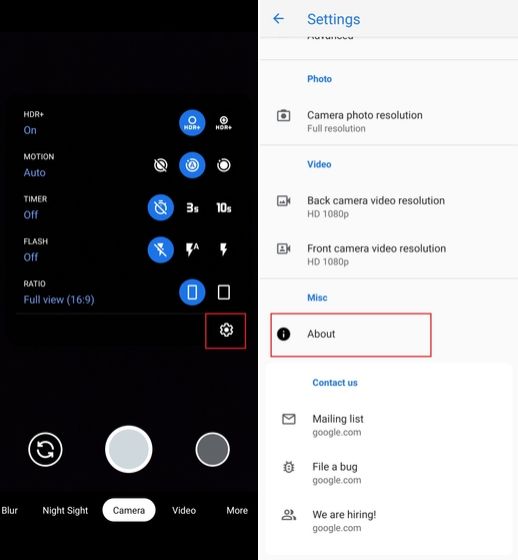
- Go to “Advanced settings” and search for “Cuttle.”
- After you find it, switch these options on
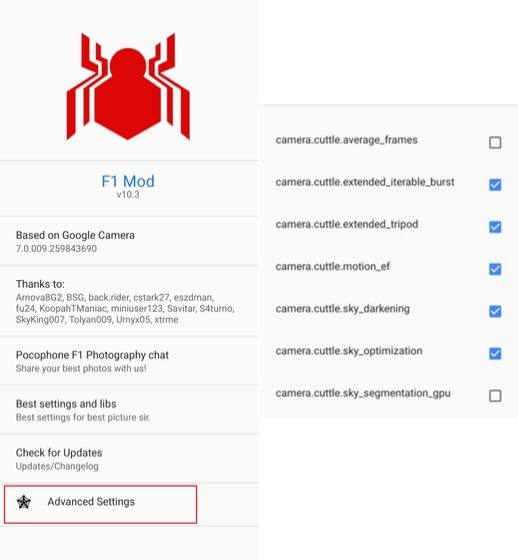
- Now go back and switch to NightSight mode. You will now receive a prompt to activate the Astrophotography mode.
List Of Google Camera Compatible Devices
Download Google Camera for Xiaomi device
- Xiaomi Redmi Note 5 Pro: Download Here
- Xiaomi Mi 8: Download Here
- Xiaomi Mi 5: Download Here
- Xiaomi POCO F1: Download Here
- Xiaomi Mi Max 3: Download Here
- Xiaomi Mi Mix 3: Download Here
- Xiaomi Mi A2 Lite: Download Here
- Xiaomi Redmi Note 6 Pro: Download Here
- Xiaomi Mi 9 SE: Download Here
- Redmi Note 7 Pro: Download Here
- Xiaomi Redmi 9, 9A, 9C, or 9 Prime: Download Here
- Xiaomi Redmi K30 Ultra: Download Here
- Xiaomi Mi 10 Ultra: Download Here
- Xiaomi Redmi 9: Download Here
- Redmi 10X and 10X Pro: Download Here
- Xiaomi Poco F2 Pro: Download Here
- Xiaomi Mi 10 Youth Edition: Download Here
- Xiaomi Mi Note 10 Lite: Download Here
- Xiaomi Redmi K30 5G: Download Here
- Redmi Note 9 Pro / Pro Max: Download Here
- Xiaomi Black Shark 2 Pro: Download Here
- Xiaomi Mi 10 / Mi 10 Pro: Download Here
- Xiaomi Poco X2: Download Here
- Xiaomi Mi CC9: Download Here
- Xiaomi Redmi K30: Download Here
- Xiaomi Mi Note 10: Download Here
- Xiaomi Redmi 8: Download Here
- Redmi Note 8 Pro: Download Here
- Xiaomi Redmi 5A: Download Here
- Xiaomi Mi 6: Download Here
- Xiaomi Mi A3: Download Here
- Xiaomi Redmi K20 Pro: Dowload Here
- Xiaomi Mi 9 SE: Download Here
- Xiaomi Mi 9: Download Here
Download Google Camera for Galaxy device
- Samsung Galaxy Note 9: Download Here
- Samsung Galaxy S9 / S9 Plus: Download Here
- Samsung Galaxy A11, A21, A41 and A31: Download Here
- Samsung Galaxy Tab S6 Lite: Download Here
- Samsung Galaxy A21s/M31s: Download Here
- Samsung Galaxy Z Fold 2: Download Here
- Samsung Galaxy Note 20 and Note 20 Ultra: Download Here
- Samsung Galaxy Tab S7 Plus: Download Here
- Samsung Galaxy M01: Download Here
- Samsung Galaxy A20: Download Here
- Samsung Galaxy M31: Download Here
- Samsung Galaxy S20 and S20+: Download Here
- Samsung Galaxy Note 10 Lite: Download Here
- Samsung Galaxy S10 Lite: Download Here
- Samsung Galaxy A51: Download Here
- Samsung Galaxy A71: Download Here
- Galaxy A30 and A30s: Download Here
- Galaxy Note 10 and 10 Plus: Download Here
- Samsung Galaxy A60: Download Here
- Samsung Galaxy M10, M20, M30, M40: Download Here
- Samsung Galaxy S10E: Download Here
- Samsung Galaxy A50 and A70: Download Here
Download Google Camera for OnePlus device
- OnePlus 7: Download Here
- OnePlus 7 Pro: Download Here
- OnePlus 6T: Download Here
- Oneplus Nord: Download Here
- OnePlus 8 and 8 Pro: Download Here
- OnePlus 7T: Download Here
- OnePlus 7: Download Here
- OnePlus 7 Pro: Download Here
Download Google Camera for LG device
- LG G5: Download Here
- LG G6: Download Here
- LG V20: Download Here
- LG V30: Download Here
- LG V35: Download Here
Download Google Camera for Huawei device
- Huawei Honor Play: Download Here
- Huawei Mate 10: Download Here
- Huawei Mate 10 Pro: Download Here
- Huawei Honor 10: Download Here
- Huawei P30 Pro: Download Here
- Honor View 20: Download Here
- Huawei Nova 7 Pro: Download Here
- Honor 30 Series (Honor 30 Pro and Pro+): Download Here
- Huawei P30 Pro: Download Here
Download Google Camera for Motorola device
- Moto X4: Download Here
- Moto Z3 Play: Download Here
- Motorola One: Download Here
- Motorola One Power: Download Here
- Moto G7 Plus: Download Here
- Moto G7: Download Here
- Moto G8: Download Here
- Moto G9 and G9 Plus: Download Here
- Motorola One Fusion+: Download Here
- Motorola Edge Plus: Download Here
- Moto G Power: Download Here
- Moto Z4: Download Here
- Motorola One Macro: Download Here
- Motorola One Zoom: Download Here
- Motorola Razr 2019: Download Here
- Moto G8 Plus: Download Here
- Moto G7 Power: Download Here
- Moto Z: Download Here
- Moto G7 Plus: Download Here
- Motorola One Vision: Download Here
Download Google Camera for Razer device
- Razer Phone: Download Here
- Razer Phone 2: Download Here
Download Google Camera for Asus device
- Asus Zenfone Max Pro M2: Download Here
- Asus ZenFone 6 (Asus 6Z): Download Here
- Asus Zenfone 7 and 7 Pro: Download Here
- Asus ROG Phone 3: Download Here
- Asus ZenFone Max M1: Download Here
- Asus ZenFone Max Plus M2: Download Here
- Asus ZenFone Max Shot: Download Here
- Asus ZenFone Live L2: Download Here
- Asus ZenFone 6: Download Here
- Asus Zenfone Max M2: Download Here
Download Google Camera for Essential device
- Essential Phone Ph-1: Download Here
Download Google Camera for Oppo devices
- OPPO Reno 10x Zoom: Download Here
- Realme 3: Download Here
- Realme 3 Pro: Download Here
- Oppo A12: Download Here
- Oppo A31 2020: Download Here
- Oppo A92, Oppo A72, Oppo A52, or A12: Download Here
- Oppo Reno 4 Pro 5G: Download Here
- Oppo Find X2 and X2 Pro: Download Here
- OPPO Ace 2 5G: Download Here
- OPPO Reno 3 Pro: Download Here
- Oppo Reno: Download Here
- Oppo F11 Pro: Download Here
- OPPO Reno 10x Zoom: Download Here
Download Google Camera for Nokia devices
- Nokia 8 Sirocco: Download Here
- Nokia 8.1: Download Here
- Nokia 7.1: Download Here
- Nokia 7: Download Here
- Nokia C1, C2 and C3: Download Here
- Nokia 8.3 5G: Download Here
- Nokia 7.2: Download Here
Download Google Camera for ZTE
- ZTE Axon 20 5G: Download Here
- ZTE Nubia Z20: Download Here
- ZTE Blade 10 Prime: Download Here
- ZTE Nubia V18: Download Here
- ZTE Blade V10 Vita: Download Here
- ZTE Nubia Red Magic 3: Download Here
- ZTE Blade V10: Download Here
- ZTE Blade V9 Vita: Download Here
- ZTE Axon 9 Pro: Download Here
- ZTE Axon 10 Pro: Download Here
Download Google Camera for Realme
- Realme C11, C12, and C15: Download Here
- Realme Narzo 10 and Narzo 10A: Download Here
- Realme 6 and 6 Pro: Download Here
- Realme X3 SuperZoom: Download Here
- Realme X50 Pro 5G: Download Here
- Realme X50: Download Here
- Realme 5i: Download Here
- Realme 5s: Download Here
- Realme X2 Pro: Download Here
- Realme XT: Download Here
- Realme C2: Download Here
- Realme 5 Pro: Download Here
Download Google Camera for Blackview
- Blackview BV6800 Pro: Download Here
- Blackview A60 Pro: Download Here
- Blackview BV9800: Download Here
Download Google Camera for Tecno
- Tecno Camon 15 / 15 Air: Download Here
- Tecno Spark 5 Air: Download Here
- Tecno Camon 15 Pro: Download Here
- Tecno Spark 4 Lite: Download Here
- Tecno Pouvoir 3 Plus: Download Here
Download Google Camera for Oukitel
- Oukitel WP6 and WP7: Download Here
- Oukitel WP5 / WP5 Pro: Download Here
- Oukitel K13 Pro: Download Here
- Oukitel C18 Pro: Download Here
Download Google Camera for Nubia
- Nubia Red Magic 5S: Download Here
- Nubia Play 5G: Download Here
- Nubia Red Magic 5G: Download Here
Download Google Camera for Meizu
- Meizu 17 Pro: Download Here
- Meizu 17: Download Here
- Meizu 16s: Download Here
- Meizu 16s Pro: Download Here
- Meizu 16T: Download Here
- Meizu Note 9: Download Here
Download Google Camera for Ulefone
- Ulefone Armor 9: Download Here
- Ulefone Armor X6: Download Here
- Ulefone Note 7: Download Here
- Ulefone Armor X3: Download Here
- Ulefone Armor X5: Download Here
Download Google Camera for Vivo
- Vivo X50 and X50 Pro: Download Here
- vivo V19 Neo: Download Here
- vivo Y50: Download Here
Download Google Camera for Lenovo
- Lenovo Legion Pro: Download Here
- Lenovo K10 Note: Download Here
- Lenovo K10 Plus: Download Here
- Lenovo K5 Play: Download Here
- Lenovo Z6, Z6 Pro, and Z6 Youth: Download Here
Download Google Camera for Poco
- Poco M2 Pro: Download Here
Download Google Camera for Umidigi
- Umidigi A7 Pro: Download Here
- Umidigi S5 Pro: Download Here
- Umidigi A5 Pro: Download Here
- UMiDIGI S3 Pro: Download Here
- Umidigi F2: Download Here
Download Google Camera for Sony
- Sony Xperia 1 II: Download Here
Download Google Camera for BLU
- BLU Vivo One Plus 2019: Download Here
- BLU G9: Download Here
- BLU G5: Download Here
- BLU G5 Plus: Download Here
- BLU G6: Download Here
- BLU G8: Download Here
- BLU Vivo X5: Download Here
- BLU Vivo XL5: Download Here
Download Google Camera for Other Devices
- Homtom HT80: Click Here
- Elephone A7H: Download Here
- HiSense F50 5G: Dowload Here
- Cubot X19 S: Download Here
- Black Shark 3 and 3 Pro: Download Here
- Wiko View 3 Pro: Download Here
- Infinix Hot 9 Play: Download Here
- Doogee X95: Download Here
- Cubot Note 10: Download Here
- Elephone E10: Download Here
- Infinix Note 7: Download Here
- Infinix S5 Pro: Download Here
- Smartisan Nut Pro 2S: Download Here
- Itel Vision 1 L6005: Download Here
- 10.or G2: Download Here
- Fujitsu Arrows U: Download Here
- General Mobile GM 9 Go: Download Here
- Smartisan Nut Pro 3: Download Here
- Leagoo XRover C: Download Here
- Leagoo M13: Download Here
- Alcatel 3 2019: Download Here
- Doogee S68 Pro: Download Here
Acknowledge This Before Taking Photographs
- The camera lens must be clean and clear.
- Make sure that detailed focusing is done in low-light.
- Do not point the smartphone at a bright light to dodge reflection.
- The object or body has to be stationary for a few seconds before and after taking a photograph.
It’s not necessary that you have to eat carrots every day to see in the dark. Please switch off the lights, make it dark around, and now get ready to score some magnificent low-light photographs.
In conclusion, it’s a pretty easy job setting up the GCam on your device. The native camera on our devices, no matter how expensive they are, still cannot give us the exact result as the GCam. This is because the Google Camera pulls off a fine heist regarding its noise reduction, even in low light. Hence, the GCam can produce neat, detailed, and crisp images despite the lighting condition.

Dear Abdul Razaaq,
Please give link for stable APK for samsung galaxy s8+. I tried many links but all crashed. Please help me if you can.
Please give me the Gcam app for Lg w 30 phone
Plzz
Please there’s no gcam for umidigi a11 pro max
Tile L6002P
I need GCame
Please give me link
Any link available for redmi note 6 pro??
Any link available for oppo a12?
Thanks for the informative article. But do you have any link for HUAWEI Mediapad T5 (HUAWEI EnjoyPad 10.1) WiFi version,with EMUI 8 & Android 8, Kirin 659, model AGS2-W09. Any link for similar models will do. Thanks my friend!
please give me the Gcam file for my Symphony Z33 phone
Dear friend, please give me a version for Symphony z45 with unisoc t610
Please give me the Gcam for my symphony z30 phone
Télécharger Gcam