After a lot of speculations, Battlefield 2042 was finally released in November 2021. And ever since its release, gaming enthusiasts are loving different modes of the game. Everything was going fine until users started to face Battlefield 2042 error code 25. The error is related to the “Easy Anti-cheat” service that the game features. The main culprit behind the problem can be an outdated graphics driver. As a result of it, you will have to download the latest driver update to fix the problem. However, there can be many more reasons triggering the problem.
That said, is there any workaround to get rid of the problem mentioned above? Thankfully, there is, and this post is all about that. Here, we are going to talk about how to solve Battlefield 2042 error code 25. Let’s begin.
Also Read: How to Fix Battlefield 2042 Black Screen Issue?

Page Contents
Reasons Behind Battlefield 2042 Error Code 25
No doubt, Battlefield 2042 is just a couple of months old. But considering the time for which it has been in the beta phase, it’s quite surprising to face different errors in the game. As mentioned, Battlefield 2042 error code 25 is mainly caused by an outdated graphics driver. But along with it, there are many more culprits causing the problem. So, before getting into the fixes, let’s take out different reasons triggering the problem.
- As mentioned, the very first reason causing the problem is an outdated graphics driver. Similar to applications and other programs, it’s equally important to keep on updating the drivers. By doing so, you will rule out different errors occurring in different programs.
- Overclocking is one of the best ways to boost system performance. But at the same time, many overclocked third-party programs can cause various errors in different programs.
- Battlefield 2042 features “Easy Anti-cheat” to keep the game safe from hackers. But in case this particular feature is not working properly, you are most likely to face different errors.
The reasons sound very technical, don’t they? But fret not, as it’s quite easy to solve this Battlefield 2042 error message. So, without any further ado, let’s get started.
Also Read
Fix: Battlefield 2042 Error Code 25
Nobody loves to face errors while playing a game, especially when you are just one shot away from victory. So, here are different fixes to get rid of Battlefield 2042 Error Code 25.
Fix 1: Download Latest Graphics Driver
The very first thing that you can try to get rid of the problem is to update the graphics driver. Considering the fact, how high graphics-oriented Battlefield 2042 is, it’s important to keep the graphics driver up to date. It will make sure that you are free from any graphics-related error including error code 25. So, here are the steps you need to follow to download the latest graphics driver on your system.
- Press the “Windows” key from the keyboard to open the “Start Menu”.
- In the search bar, type “Device Manager” and press enter.
- The Device Manager window will pop up containing all the components installed on your system.
- Double-tap on “Display Adaptors” to expand the option.
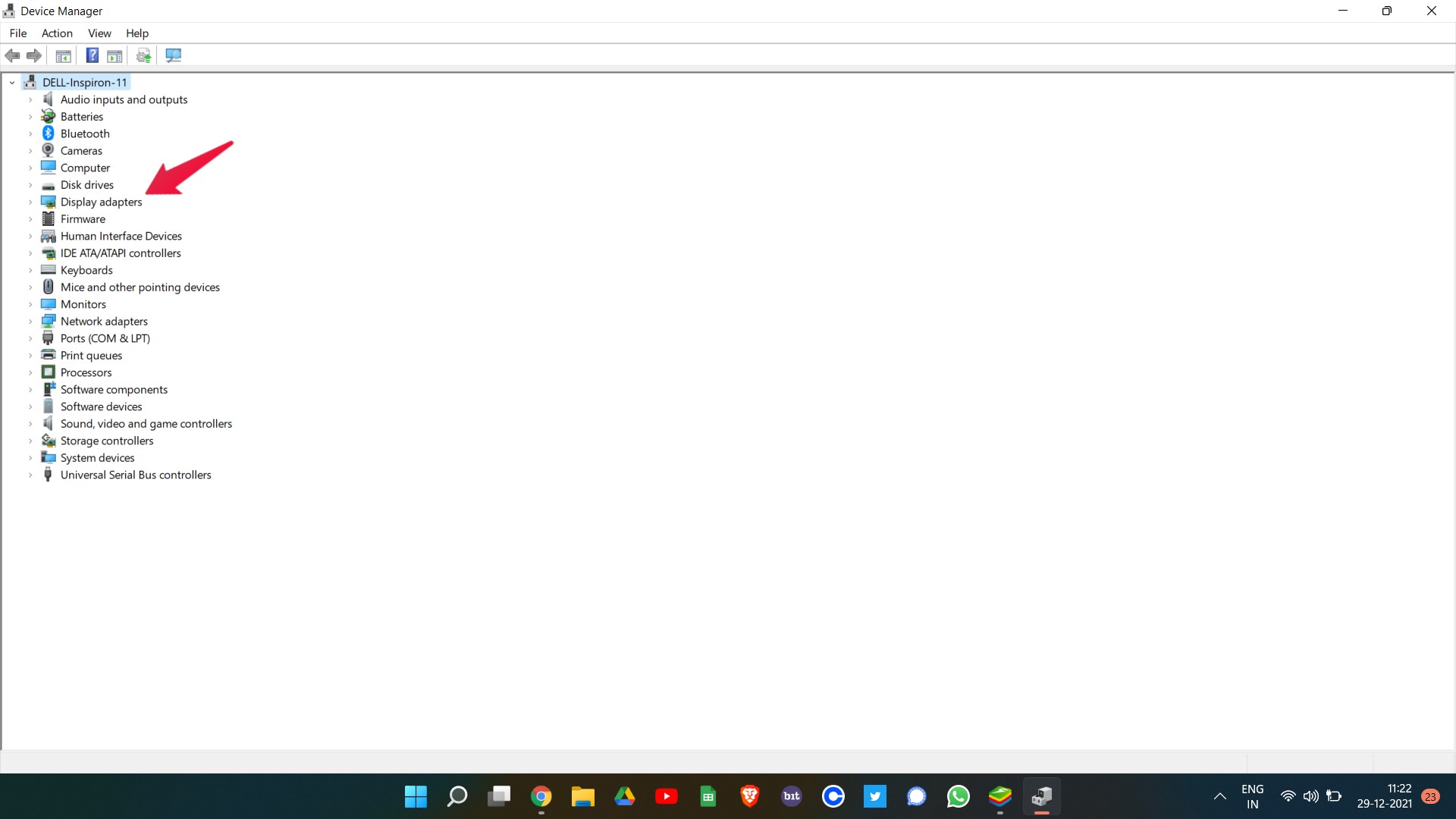
- Now, right-click on the installed graphics card and select the “Update driver” option.
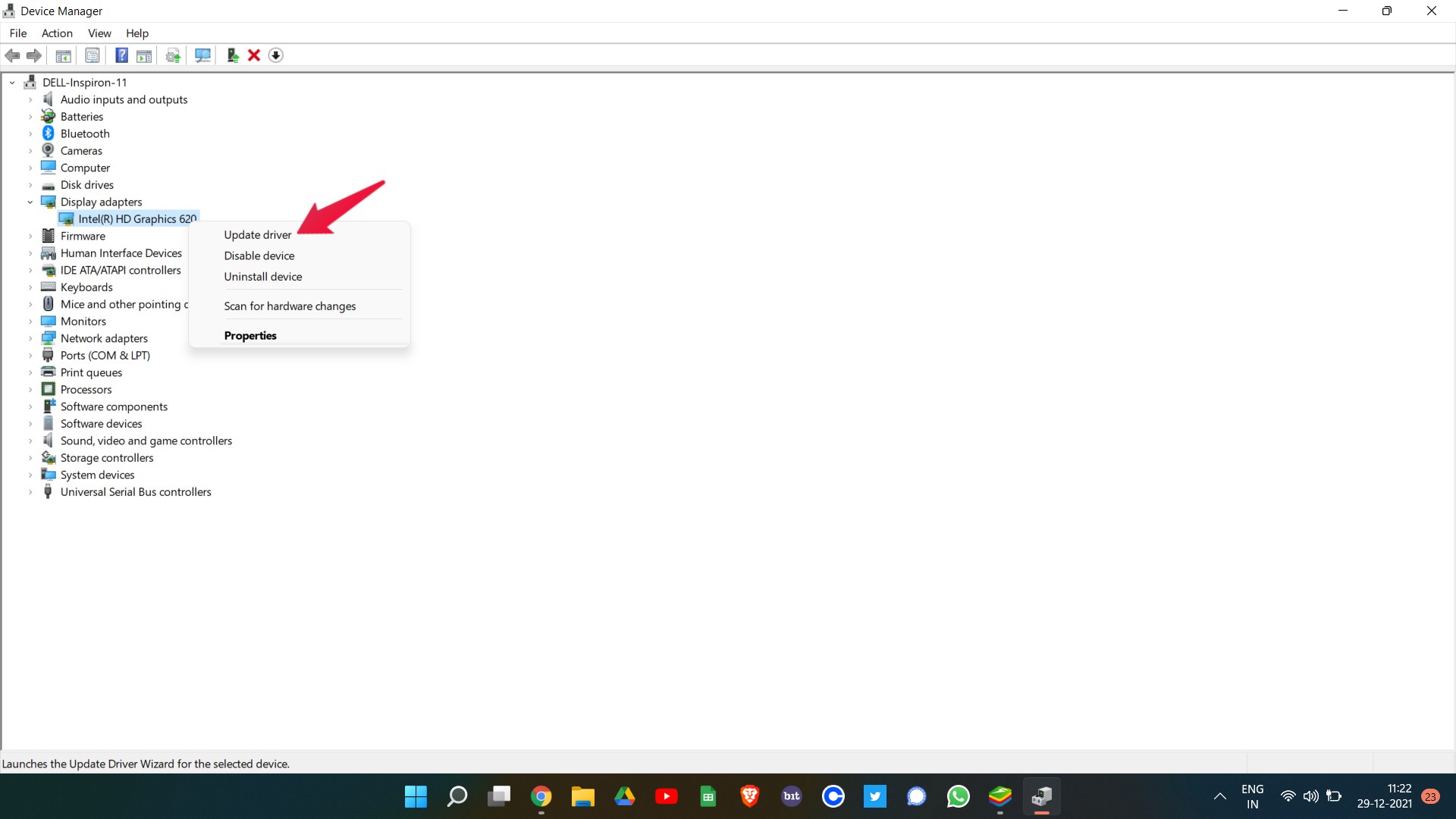
- A confirmation box will pop up asking for the way to update the driver. Click on “Search automatically for drivers”.
Now the system will look for any available update for the installed graphics driver. If found, Windows will automatically download it. Once updated, restart your system, and open Battlefield 2042. Check if the problem is fixed or not. If yes, enjoy the game. However, if you are still facing error code 25, move on to the next workaround.
Fix 2: Download Latest Battlefield 2042 Patch
Considering the popularity of Battlefield 2042, the chances are high that the developers are already aware of the problem and they have fixed it in the latest patch update. So, make sure you have the latest Battlefield 2042 version installed on your system. If not, here are the steps you need to follow to download the latest update.
- Open “Steam” on your system.
- Navigate to the game “Library” option.
- Select Battlefield 2042 from the list of all the games installed on your system.
- If there is any available update, it will appear just below the Battlefield logo.
Make sure to update the game to the latest version, followed by a simple restart to apply changes. Once updated, launch the game and see if the problem is fixed or not. If not, carry on with the article.
Fix 3: Manually Start Easy Anti-cheat Service
The next thing you can try to fix Battlefield 2042 error code 25 is to manually start the Easy Anti-cheat service. The Easy Anti-cheat is one of the most important aspects of the game, and it will throw different errors, in case it fails to launch properly. Though, Easy Anti-cheat will only launch along with the game that uses the anti-cheat service. But as per different user experiences, “error code 25” can be solved by manually launching the anti-cheat service.
So, here are the steps you need to follow to launch the “Easy Anti-cheat” service.
- Press Windows + R shortcut key to open the “Run” dialogue box on your system.
- In the search bar, type “services.msc” and then press enter.
- The services window will pop up containing different services active on your system.
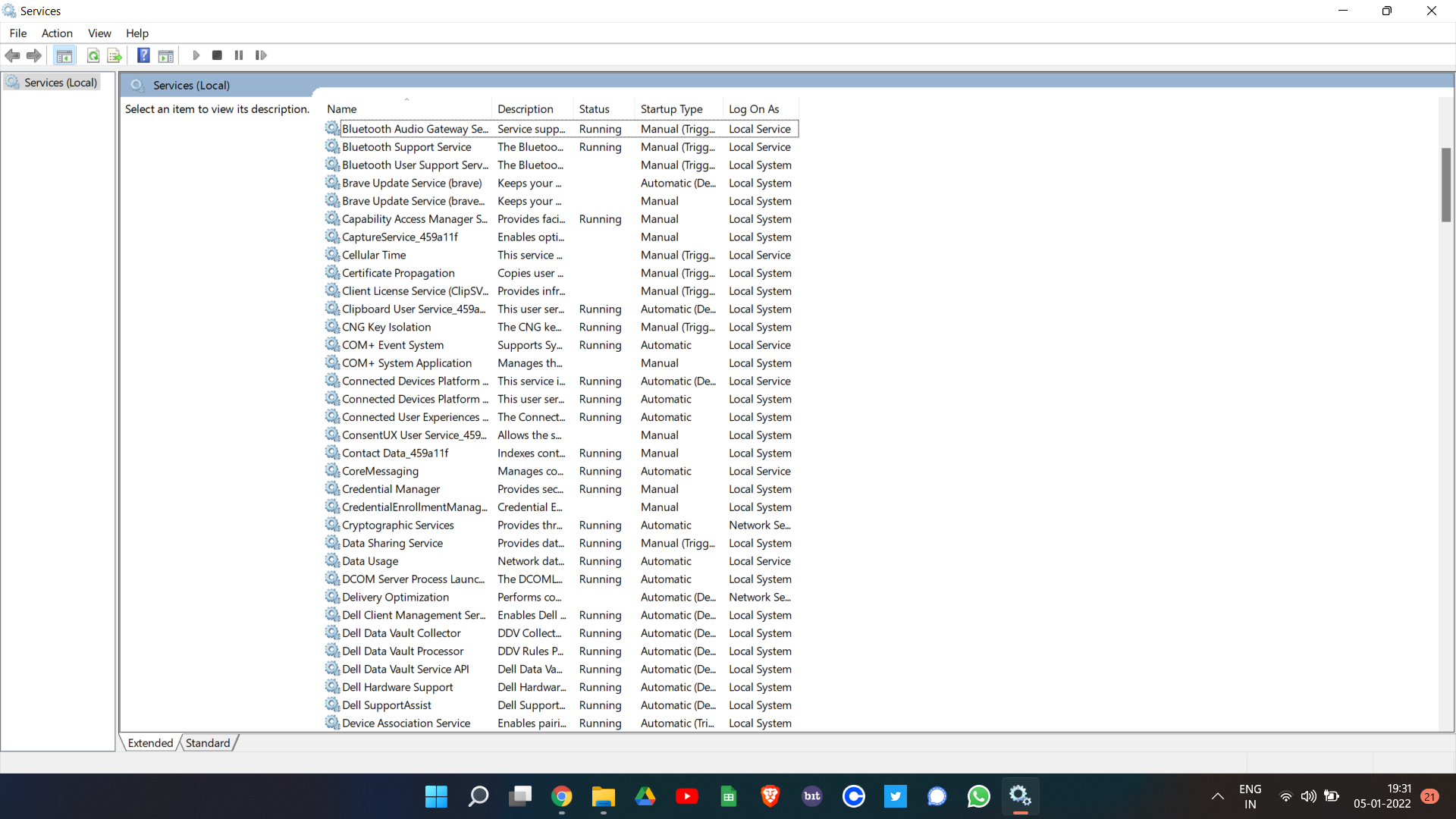
- From the list of active services, locate “Easy Anti-cheat”.
- Once found, right-click on it and select the “Start” option.
As mentioned, this service will work if it has been launched along with a game. So, if you see, “failed to launch the service” message then don’t be surprised, it was what you were expecting. Now, restart Battlefield 2042 on your system, and check if the problem is fixed or not. If not, jump to the next workaround.
Fix 4: Repair Easy Anti-cheat File
Don’t be surprised to see another Easy Anti-cheat workaround, as the problem you are currently facing revolves around this feature only. In the course of installing the game on your system, some of the “Easy Anti-cheat” files might have been damaged or corrupted. As a result of it, you are facing Battlefield 2042 error code 25.
The best way to fix this problem is to simply reinstall the game. But in case if you don’t want to take the long road, you can also survive with a simple “Easy Anti-cheat” file repair. So, here are the steps to follow to repair the file.
- Head over to the Battlefield 2042 installation directory.
- Navigate to the “Easy Anti-cheat” folder.
- In the folder, look for the “EasyAntiCheat_Setup.exe”.
- Once found, right-click on the file, and click on the “Run as administrator” option.
- From the list of options, choose the repair option.
Windows will take a few seconds to repair the file. Once repaired, restart the game and check if the problem is fixed or not.
Fix 5: Close Overclocked Apps
If none of the above-mentioned workarounds helped you in solving the problem, the last thing you can try is to close any overclocked apps. No doubt, overclocking boosts the system performance up to a greater extent. But it has been seen in many cases that overclocked apps are the main culprit behind different issues. So, if you want to get rid of Battlefield 2042 error code 25, the last thing you can try is to close all the overclocked apps on your system.
After that, we recommend you go for the clean boot. It will clean all the corrupted and damaged files that the overclocked apps have created. Once you are done with all this, you will see that you are no longer facing the error code message.
Final Words
DICE and EA made Battlefield 2042 is among the most popular Battle Royale game for PC. And facing any kind of error in the game can be really devastating. Keeping this in mind, this was a guide on how to fix battlefield 2042 error code 25. As there isn’t any specific workaround available for the problem, you might have to go through all the above-mentioned fixes and stick with the one that does the job for you. Nevertheless, feel free to share any other solution that you think will be helpful in the situation. You can also check out our other Battlefield 2042 guide to fix different errors in the game.
