Call of Duty: Black Ops 4 is one of the popular 2018’s multiplayer FPS video games by Treyarch and Activision. It’s available for PC, Xbox One, PS4 platforms but it seems that more and more errors are coming during the game launch or gameplay to the players which becomes irritating. Now, some of the Xbox One console users are reporting that they’re getting Black Ops 4 Boy 986 Extreme Crossbones Error on Xbox One. If you’re also getting the same and want to fix it then check out the troubleshooting guide below.
According to the affected Black Ops 4 players, the Boy 986 Extreme Crossbones error is appearing whenever they try playing tag der toten on custom mutations on the Xbox One. Additionally, players are also facing issues while trying to get the music box, and literally, they need to exit the game to get out of the error message screen.
Also Read
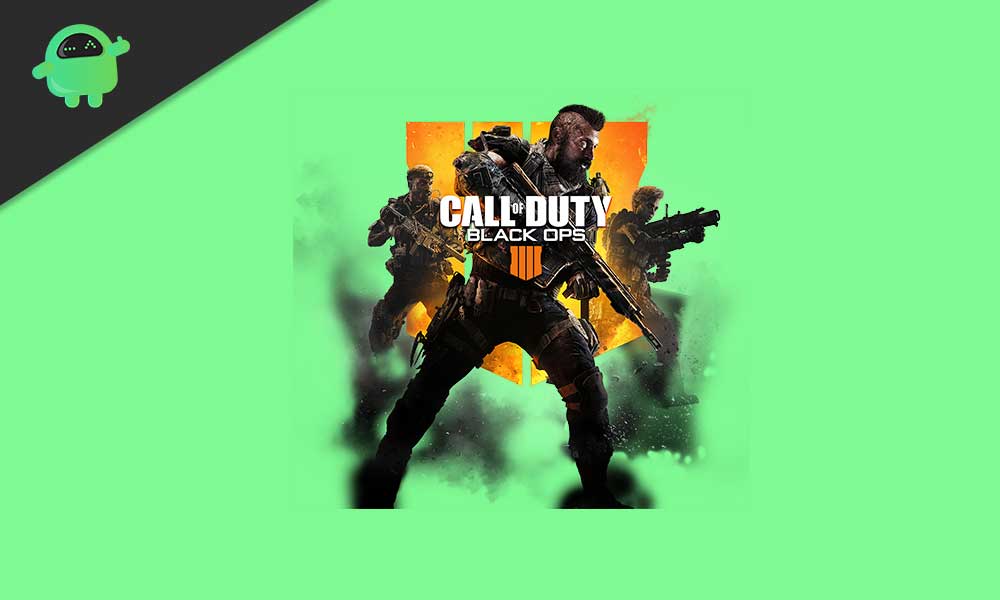
Black Ops 4 Fix Boy 986 Extreme Crossbones Error on Xbox One
Unfortunately, there is no official statement released yet from Activision or Treyarch on this particular error message. As this is a quite unusual error, most of the advanced Black Ops 4 players also don’t have any idea how to properly fix this issue. However, we’ve listed out some of the common or you can say most possible fixes below that you should try once. We hope it should help you out.
- Make sure that the Black Ops 4 game is up-to-date. Most of the time, due to the outdated patch version, players can experience multiple issues like errors or crashes.
- Also, don’t forget to check for Xbox One firmware updates. Select the Home button from your controller > Settings > System > Console Info for available updates.
- Clear the game disc properly and gently to remove scratches, dust, abrasions, etc.
- Make sure that the console is not getting overheated or issues with the power source.
- Clear the Cache of Xbox One as well. Turn off your console > Once the indicator lights are finished blinking, unplug the power cable from the power source > Wait for at least 30 seconds and then plug back in > Turn on the console and try playing the Black Ops 4.
- Try deleting saved game data completely. Keep in mind that deleted game data can’t be restored. So, if you want, you can backup the saved game data.
- Head over to the homepage of the Xbox > Settings > System > Storage.
- Choose Manage Storage > Select View contents.
- Select the Black Ops 4 game > Press the Menu button > Select Manage game.
- Choose Saved data on the left-side > Choose the Black Ops 4 to access the game’s saved data.
- Use the Options Menu and Delete the saved game files. You can also view more information about the file.
- If in case, none of the solutions worked for you, make sure to contact Xbox Support.
That’s it, guys. We assume this guide was helpful to you. You can comment below for further queries.
