If you are looking to bypass the FRP on your Realme C21 RMX3201 smartphone, we have got you covered in this guide. The device comes with Android 10.0 and is powered by the latest MediaTek Helio G35 chipset. FRP, which stands for Factory Reset Protection, is a security feature that protects your device and its data from unauthorized access after a factory reset. This includes screen locks and data encryption. It is automatically enabled when you add a Google account to your device and will be disabled only if the Google account is removed before performing a Factory Data Reset. So, if you have lost your Google account information and are unable to access your device after a factory reset, this guide will help you bypass the FRP.

Page Contents
Pre-Requirements:
- This guide works only on Realme C21 RMX3201. Don’t try it on other devices.
- You need a Windows PC or Laptop with a working USB cable.
- Download MTK VCOM Drivers and install them on your computer.
- Download and install the Realme USB Drivers on your PC.
- Charge your device to at least 60% before following this step.
- Take a full backup of your device’s internal data.
After following all the pre-requirements mentioned above, you can now follow the flashing steps carefully:
Warning!
Steps to ByPass FRP lock verification on Realme C21
Method 1: Using SP Flash Tool
Follow these instructions carefully to remove the FRP lock via the SP Flash tool.
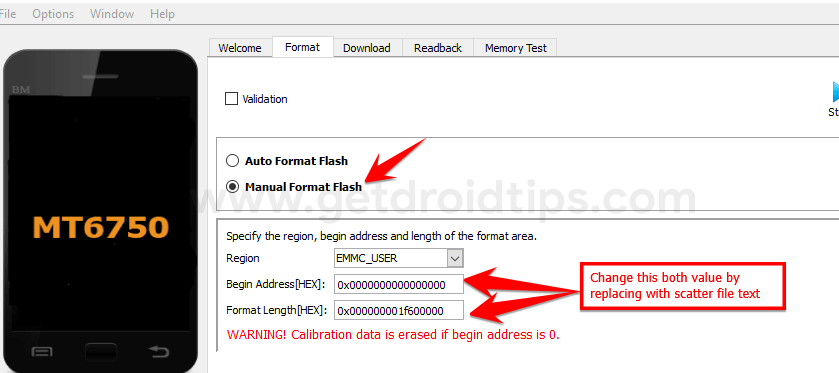
You can watch our video guide to remove the FRP lock on Realme C21.
Method 2: Using Infinity CM2
Follow these instructions to bypass FRP lock on Realme C21 via Infinity CM2:
- First, download and install the latest Chinese Miracle 2 or CM2 Tool on your computer.
- Open the tool, under the platform/main, select the base and model name.
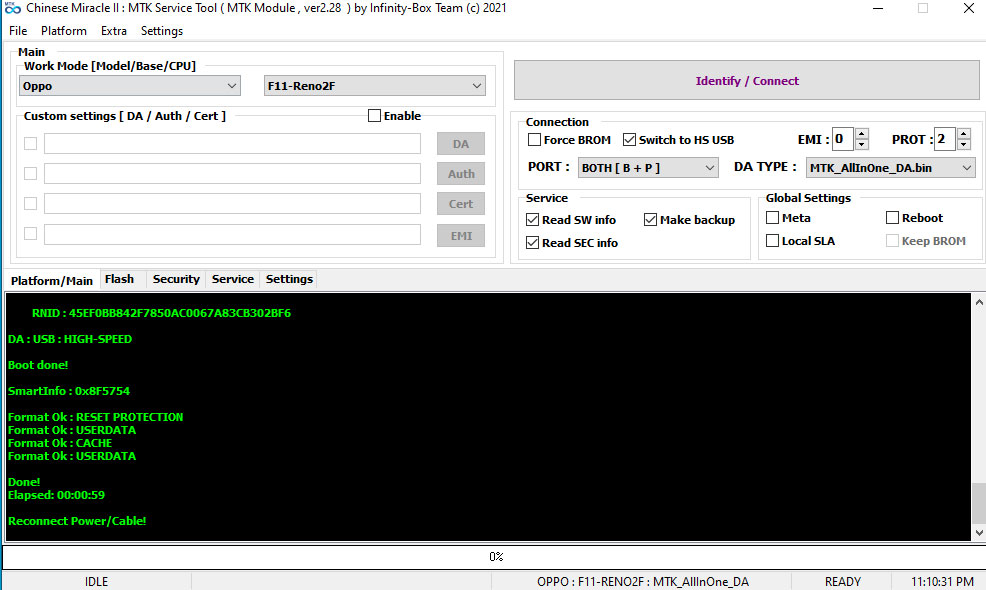
- Select the DA Type and check box the service option.
- Now tap the service menu, make sure to select the SMART RESET option, and click the Reset Settings / Format FS option

- Now you need to connect your Realme C21.
- Before connecting, make sure you have turned off your phone and wait for 20 seconds.
- If your device is powered off, connect using a USB cable to your phone. On your software screen, your device will start responding to the CM2 software.
Waiting for device connection ... PTFN : MediaTek USB Port_V1632 (COM33) MODE : BOOTROM PORT : 33 Waiting BOOT ack ... BROM : Skip ACK verify BROM : Init BROM BROM init passed! CHIP : MT6765 , SBID : 0x8A00 , HWVR : 0xCA00 , SWVR : 0x0000 CODE : Cervino TYPE : MODERN [RAPHAEL] BROM : MEID : 4EF067299A63E0BE47C2E9C981A41FC2 BROM : SecLevel : 0x000000E5 BROM : SecMode : SBC+SDA+EXT BROM : BROM|BL : 0x05|0xFE BROM : BOOTROM BROM : SOCID : 0D10EDB7706A0C9CFD2BD59A007C114A44FC9E3BD98CC24D14493946F0234280 BROM : SLA : Local Auth BROM : SLA : Auth Started! BROM : FF : Look for EMI BROM : FF : EMI found! BROM : SLA : Auth Passed! BROM : SLA : 0x0000001F BROM : PreBoot stage #1 BROM : PreBoot stage #2 AGENT : Oppo : F11-Reno2F | Manual : Disabled AGENT : Look for suitable BootChain in DA ... AGENT : MTK_AllInOne_DA.bin AGENT : CHANGE : v2112 AGENT : Found MT6765 AGENT : MTK_DOWNLOAD_AGENT BROM : Sending 1st DA ... BROM : DA sent BROM :Transfer control to DA ... DA : AGENT started! DA : SYNC DA : MODE : BROM DA : EXT_RAM NOT initialized! EMI : DEV : FireFly EMI : SRC : preloader_oppo6765.bin EMI : CNT : 0010 EMI : Init EMI from INTERNAL DB EMI : EXT_RAM CFG Passed! DA : BOOT to 2nd DA ... DA : 2ND stage confirmed! DA : SYNC with DA passed! DA : Receiving HW info SRAM: 0x0003A000 [ 232.00 KB ] DRAM: 0x100000000 [ 4.00 GB ] EMMC: CID : 90014A68433861503E03003847FD5805 EMMC: VEN : HYNIX : OEM : 74 : ID : 68433861503E EMMC: VEN : HYNIX : hC8aP> EMMC: SNN : 3688445 ( 0x003847FD) , MF : 5/2021 EMMC: BOOT1 : 0x00400000 [ 4.00 MB ] BOOT2 : 0x00400000 [ 4.00 MB ] RPMB : 0x01000000 [ 16.00 MB ] USER : 0xE8F800000 [ 58.24 GB ] CHIP : MT6765 , SBID : 0x8A00 , HWVR : 0xCA00 , SWVR : 0x0000 , EVOL : 0x0000 RNID : 45EF0BB842F7850AC0067A83CB302BF6 DA : USB : HIGH-SPEED Boot done! SmartInfo : 0x8F5754 Format Ok : RESET PROTECTION Format Ok : USERDATA Format Ok : CACHE Format Ok : USERDATA Done! Elapsed: 00:00:59
That’s it! Now you can remove the cable from the computer. I hope this guide was helpful to remove the FRP lock on your Realme C21 RMX3201.
