Paramount Plus is an up-and-coming streaming platform brought to us all by the CBS All Access Network. This partnership brings a substantial list of movies and TV shows to the platform. Paramount Plus is available on virtually every operating system and device, including Android, iOS, Web, Roku, Fire TV, Android TV, Apple TV, and more.
Although the catalog within Paramount Plus is decent and slowly evolving, some might feel it is lacking, especially compared to the other giants in the streaming industry like Netflix, Prime Video, and Disney+. If you’ve been having an unpleasant time with your Paramount Plus subscription, you can always choose to cancel it and go with an alternative. If you indeed want to cancel your Paramount Plus subscription due to unforeseen circumstances, here’s a perfect guide.

Page Contents
How to Cancel Paramount Plus Subscription
While the easiest (and quickest) way to cancel your Paramount Plus subscription would be to visit their website on a laptop, computer, or phone and proceed to stop the services there, in the likelihood that you want to cancel your subscription on the device you use Paramount Plus on, the steps differ very slightly. We have detailed the various ways you can cancel your Paramount Plus subscription on any device down below:
1. Cancel on Paramount Plus’ Website
As stated previously, canceling your Paramount Plus subscription using the web portal is the most efficient way of going about the process. If you have access to a laptop, desktop computer, or phone, follow the steps below to cancel your Paramount Plus subscription:
- Go to the official Paramount Plus website and click on your profile picture/user initials in the upper-righthand corner.
- Navigate to Account and click on Cancel subscription.
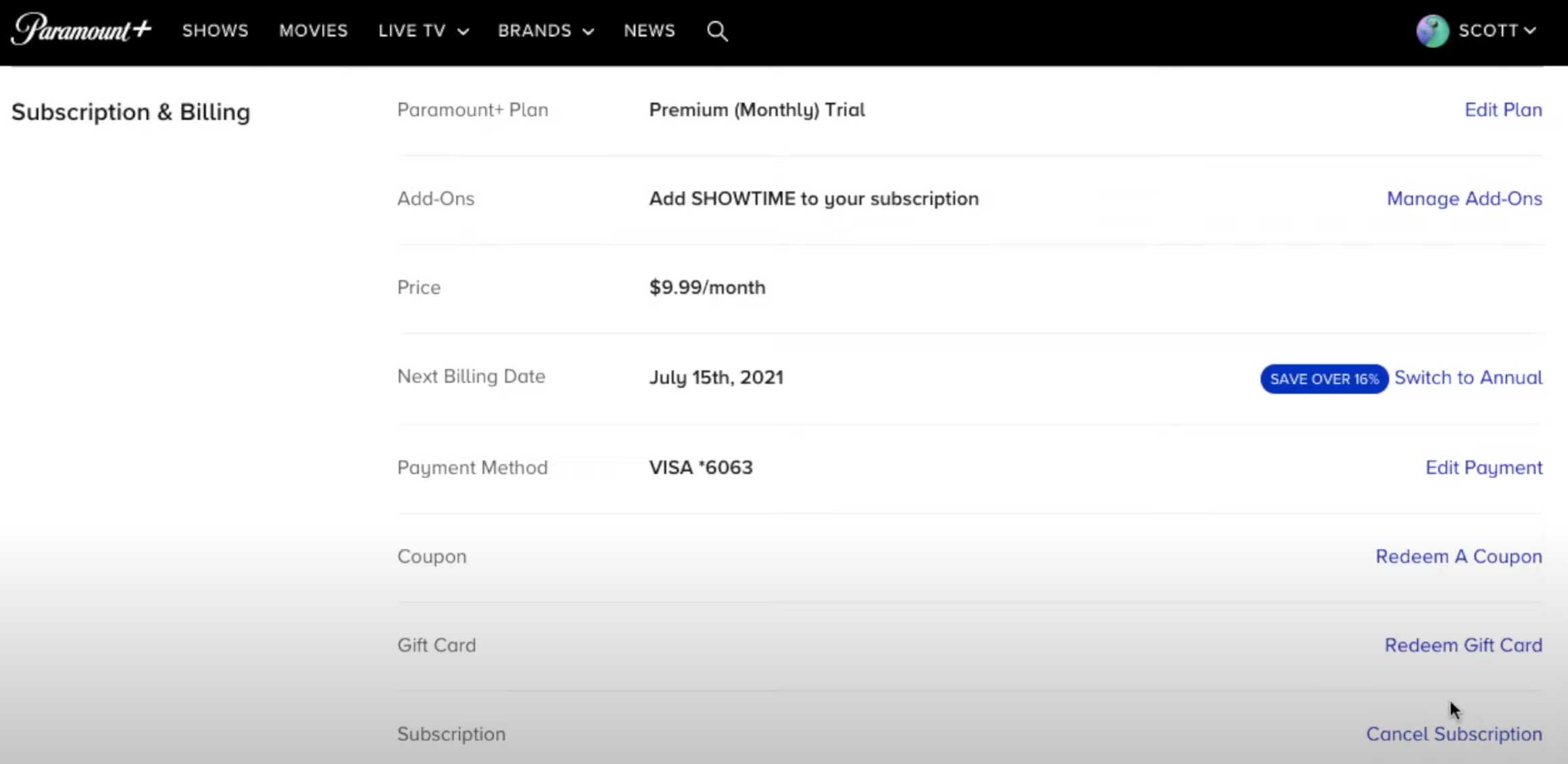
- Confirm the cancellation, and that’s it!
2. Cancel on Android devices (phone, tablet, TV)
If you signed up for a Paramount Plus subscription using the Google Play Store on your Android device, canceling it is quite easy.
- On your phone, tablet, or Android TV, open the Google Play Store.
- Tap on your user account, navigate to Payments & subscriptions > Subscriptions, and select the Paramount Plus subscription from the list.
- Choose Cancel subscription and follow the on-screen instructions.
3. Cancel on iOS devices (iPhone, iPad, iPod Touch)
Follow the steps below to cancel your Paramount Plus subscription if you’ve signed up for it using the Apple App Store:
- Open the Settings app on your iPhone or iPad.
- Tap on your user profile/name and navigate to iTunes & App Store > Apple ID > View Apple ID > Subscriptions. Alternatively, you can tap on the Subscriptions tab if it’s available in your settings app.
- Select Paramount Plus and tap on Cancel Subscription.
4. Apple TV
Canceling a Paramount Plus subscription on an Apple TV is similar to canceling it on an iPhone or iPad.
- Open Settings and navigate to Users & Accounts > My Account > Subscriptions.
- Select Paramount Plus and choose Cancel Subscription.
Also Read
5. Fire TV
If you had made the payment to your subscription on an Amazon Fire TV device, follow the steps below on a phone or laptop to cancel it:
- Visit the Memberships and Subscriptions page for your Amazon account on a browser.
- Click on Manage Subscription next to the Paramount Plus subscription and click the link under Manage Your Prime Video Channels.
- Choose the Paramount Plus subscription and click on Cancel Cannel.
In case you had signed up for Paramount Plus through Amazon Prime Video, visit the Contact Us page and go for account support.
6. Roku
Lastly, if you want to cancel a Paramount Plus subscription on your Roku device, follow the simple steps as such:
- Choose the Paramount Plus channel from your home screen and press the * button on your Roku remote. This will bring up subscription settings for the channel you had selected.
- Click on Manage Subscription and finally select Cancel Subscription.
Conclusion
We hope our guide on how to Cancel a Paramount Plus Subscription on any device was helpful to you. If you have any tips other than what we’ve mentioned, do let the other readers know in the comments below! If you have any queries regarding the guide, feel free to contact us, we’d be happy to help!
Also Read
Why Does Paramount Plus Keep Buffering, How to Fix Slow Loading?
Fix: Paramount Plus Not Casting to TV, How To Fix
How to: Download Videos from Paramount Plus for Offline Viewing
.How to Watch Paramount Plus TV With Friends and Family?
Fix: Paramount Plus CBS Sports Not Working issue
Fix: Paramount Plus Not Working with WiFi or Internet Data
Fix: Paramount Plus Airplay Not Working or Only Sound
How To Fix Paramount Plus Subtitles Out of Sync Problem
