In the dynamic world of digital streaming, occasional hiccups are inevitable. Recently, several users have reported challenges with the Paramount Plus CBS sports application or webpage. Common complaints range from specific error codes to videos failing to load. If you’re among those grappling with such issues, this article aims to offer straightforward solutions.
First and foremost, it’s crucial to ensure you’re accessing Paramount Plus from regions where the service is officially available. Geographical restrictions might hinder seamless streaming. If you’re outside these regions, consider using a Virtual Private Network (VPN). A VPN masks your actual location, potentially allowing you to bypass geo-restrictions set by the app or platform.
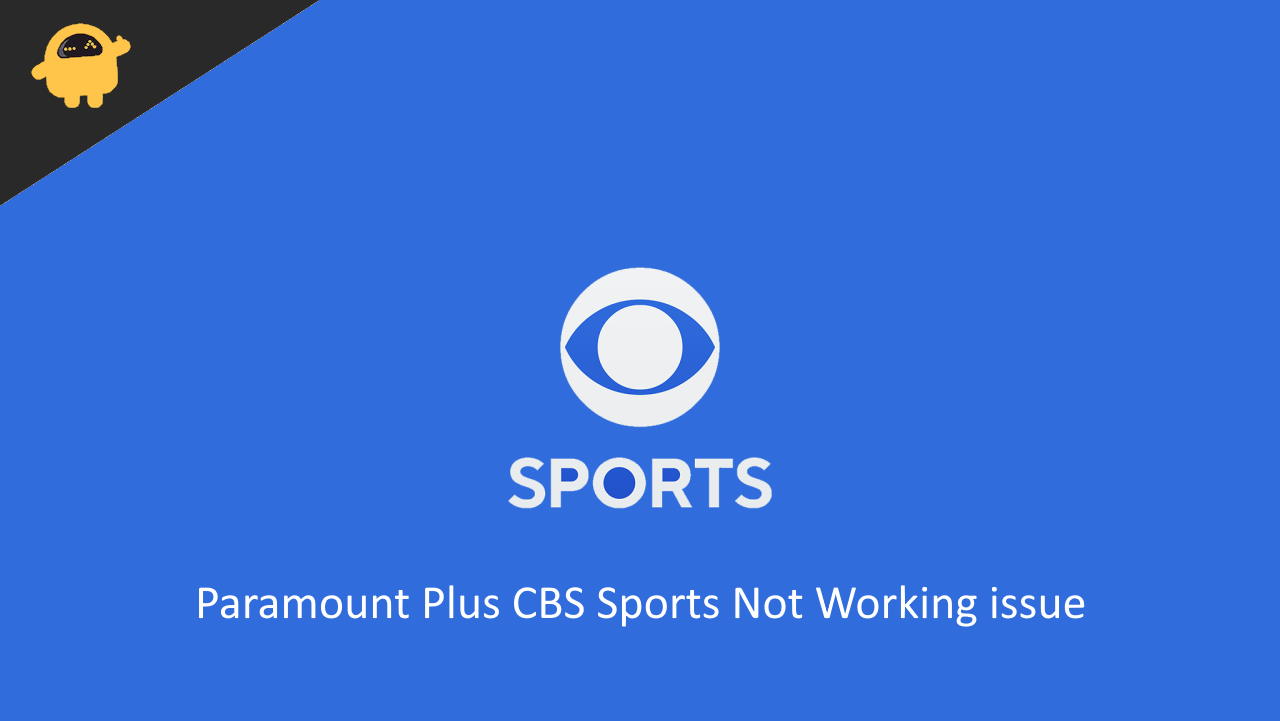
Page Contents
Fix: Paramount Plus CBS Sports Not Working issue
The first and simple solution for this issue is to check whether your internet connection is working properly. Try loading any other websites or apps and see if the internet is working without any issues. If it is not, then you have to fix that first. Additionally, you can try disconnecting from the internet and connecting again. You will also need to close your app and open it again.
Configure Internet Connection
If you are connected to a wifi router, disconnect from it, then after 30 to 60 seconds, try connecting again. If you are using Mobile data, turn on Airplane mode and then turn it off. This will refresh the network and you should be good to go.
You should also make sure that you have a faster internet connection. In order to stream using Paramount Plus, it is necessary to have a faster and more stable connection. If you are using a slower connection, then you are likely to get issues like this.
Sign out and sign back in
Sometimes the issue might be within the account. If you are signed in to your account, try signing out from the accounts section. Then close the app and re-open it. You will be prompted to sign in using your account, just sign back in using your account and then try using the app to check if the issue is still there.
Error Code 60: It is common to see this error code if you are using more than one device. Since Paramount Plus restricts to two simultaneous streams per account, you will see this error code if you are trying to stream using a third device while another two devices are already connected. Try disconnecting other devices and start to stream on your current device.
Restart your device
Restarting should fix any issues that caused the app to freeze or not work. After restarting your device, try using the app again, it should work without any issues.
Clear cache and data
This issue mostly occurs to Amazon Firestick users. If you are facing the issue, you can try clearing the app’s cache and resetting the app from the settings. Open settings from the fire menu and navigate to Applications > Manage installed apps. Search for the CBS application and click on Clear Cache or Clear data.
For Android TV, Long tap on the app and click on app info. Under storage, tap on the clear cache to clear all the apps cache. Additionally, you can also try tapping on the Clear Data button. Just take a note that clearing data will reset the application. So this will log you out of the app.
Re-install Application
If nothing else works, then re-installing the app is the only way to fix this issue. Re-installing will also make sure that you are running the latest version of the app. But you have to make sure that you download it from the Playstore or the store app on your smart TV.
On android, Long tap on the application and select Uninstall. Once the app has been uninstalled, go to the Play store, search for the Paramount Plus app and install it again.
On your smart TV, you should be able to do the same from the Apps menu itself. If you are not sure, you have to look it up on how to uninstall an application from your smart TV.
Once you have installed the Paramount app again, try signing in using your account. It should work now without any issues.
Disable Extensions
If you are using Paramount Plus on a browser, and you are not able to view the content, try disabling any extensions that you have enabled. Recently many users have reported that extension like Privacy or Ad-blockers prevents the users from using the Paramount streaming service properly.
Error code 110 and 1001
These error codes are common for users who are viewing using a web browser. So here’s what you can do to fix this issue.
Try opening the page in an incognito tab:
To open an incognito tab, Press the options button on your browser and select “New incognito or New InPrivate tab”. If the page is working fine in incognito mode, then you should try disabling any extensions that you added recently.
Try using a different browser:
If you are still not able to get it working, try using a different browser. Open the page on a different browser, log in and check if you are able to view the content without any issues.
Conclusion
So these were some easy solutions that you can try to fix the Paramount plus CBS sports not working issue. So we have tried to cover all possible solutions for smartphones, smartTV as well as users who use them in a browser. Most likely, you should be able to get this issue resolved. However, if you are still not able to get it fixed, then we will definitely recommend you to try contacting official support from Paramount Plus.
Also Read
How to Watch Paramount Plus TV With Friends and Family?
Fix: Paramount Plus Not Showing All Episodes
Fix: Paramount Plus Not Working with WiFi or Internet Data
Fix: Paramount Plus Airplay Not Working or Only Sound
How to Activate Paramount Plus with Walmart Plus
Paramount Plus Search Not Working, How to Fix?
Paramount Plus Canada: Price, Redeem Codes, Discounts
