One of the major streaming services available, previously known as CBS All Access in the United States, has now been rebranded as Paramount Plus. The rise of OTT or streaming services has been particularly noticeable during the pandemic, as many turned to them for entertainment during lockdowns across various countries.
Paramount Plus boasts a vast collection of original content and selections from the Viacom CBS library and all CBS broadcast properties. However, like all streaming platforms, it’s not without its hitches. Lately, many Paramount Plus users have encountered issues with streaming, whether on Wi-Fi or mobile data. This widespread problem seems to affect any video or TV show they attempt to watch. In this article, we’ll provide some simple solutions to tackle the issue of Paramount Plus not working due to internet connectivity problems via WiFi and Mobile data.
Page Contents
Fix: Paramount Plus Not Working with WiFi or Internet Data
Paramount Plus depends on your internet services as other streaming services work, but in many cases, it might show you that you don’t have an internet connection. There may be several factors responsible for these types of issues. Before moving to the fixes, kindly check if there is an issue with the internet issue, like other services are working on your device. Then, try to restart the device and the router to fix all minor technical bugs.
Once you check if your Paramount subscription plan is active or expired, the Paramount Plus services are sometimes blocked due to expired subscription plans.
However, you may also log in to other devices to check if it is working or if there is any issue with your device. Also, check for any outage in the Paramount Plus servers or any other backend technical issue from social media websites like Twitter and Facebook. If any problem is found, we suggest you wait until it is rectified.
Re-login to the Paramount Plus App or Website
Sometimes, due to a technical glitch, Paramount Plus fails to load your account or subscription details and shows errors. So to fix the issue, we suggest you log in to the app or the website with your account credentials. First, you have to log out from the app or the website from the setting option, close the app or the browser completely, open the app or the browser, and re-login again.
- Go to the app and tap the Profile icon from the top right corner of the website.
- Then Navigate to the Account option or select logout from the drop-down menu.
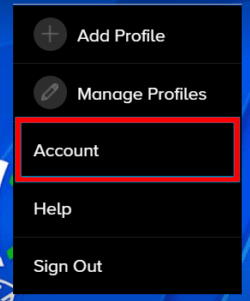
- Scroll down below and click on Sign out under the Help option on the Account page. It cannot process the account information and other new content, close the App and the Browser and remove it from the background.

- Wait for 30 seconds and again open the App/browser and enter your credential to log in again, and then play any content to check if it is working or not.
Also Read
Check For Updates of Paramount Plus /Browsers
The outdated version of the application or the browser is also one of the main factors. In an outdated Application, Paramount will not store any of the content on your device. It may misbehave as the app or the website directly depend on the servers. If the app or the browser is outdated, it cannot retrieve new content.
- Go to the App store to Microsoft store and search for Paramount Plus or the browser.
- Now click on the Update option(if available) and wait till the process to complete.
- Launch the Paramount Plus or the browser app again and check if it is working or not.
Reinstall Paramount Plus
The following method is to fix the Paramount issue is to reinstall the Paramount Plus app again. Sometimes the file or the app itself is corrupted, and it is one of the most effective solutions to fix the issue.
- First, uninstall the previous app, and to uninstall, go to the app store and search for Paramount Plus.
- After the uninstall process is completed, restart the device and open the app store again.
- Now search Paramount Plus again and install it again.
Delete Paramount Plus App/Browser Cache and Data
If the issue is still the same as before, try to delete the app data and cache from the device. However, if you are using Paramount Plus in the browser, clear the browser’s cache.
For Smartphone
- Go to the Settings app on your device and select Apps and Notification from the Menu.
- Then tap on See All to get the app list and select Paramount Plus or the Browser you are using to stream Paramount Plus.
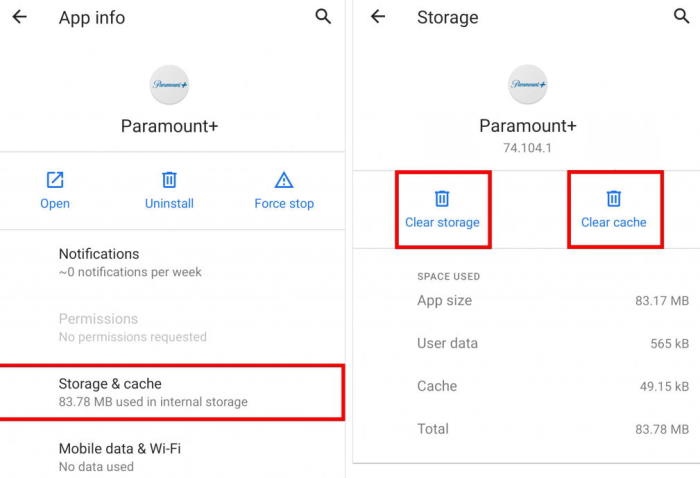
- After that, navigate and tap the Storage and cache option and select Clear Cache and Clear storage one by one.
For PC
- Open the browser and go to the menu or press Ctrl + H to open the browser’s History.
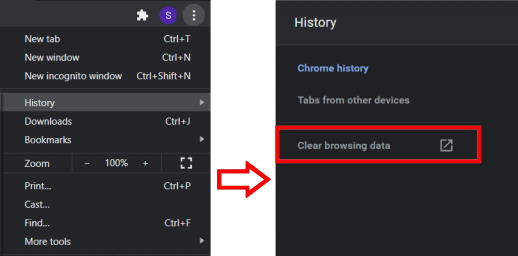
- Now click on Clear Browsing Data, and then on the next page, select all the checkboxes, including Cache images and files. Also, choose All time from the time range.
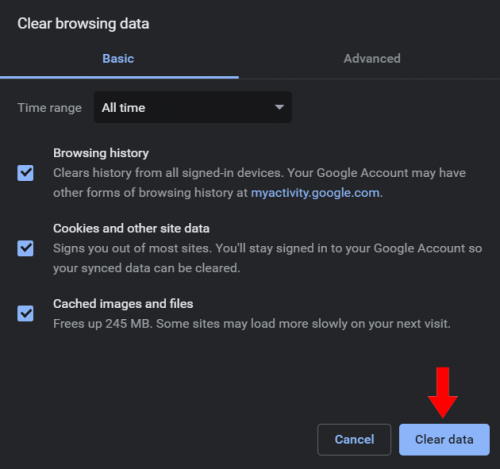
- Then click on the Clear Data to delete the cache from your browser.
For macOS
- Open the Safari app, select Menu, then click on Preferences.
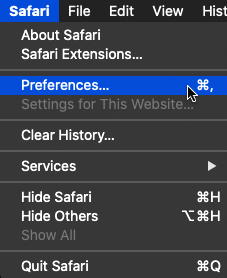
- Now go to the Advanced tab from the top bar menu and click on to check box to enable the Show Develop menu in the menubar.
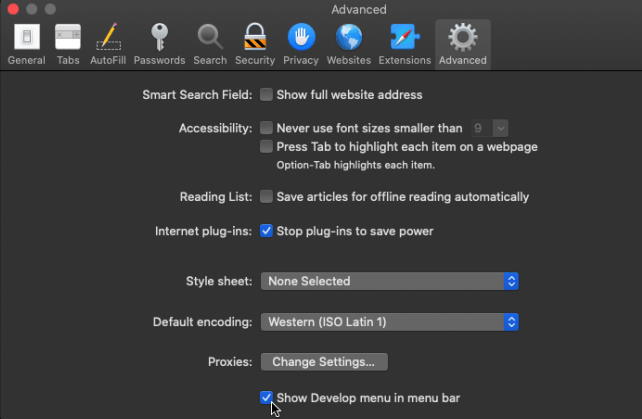
- After that, go to the menu again, click on Develop, and select Empty Caches from the list.
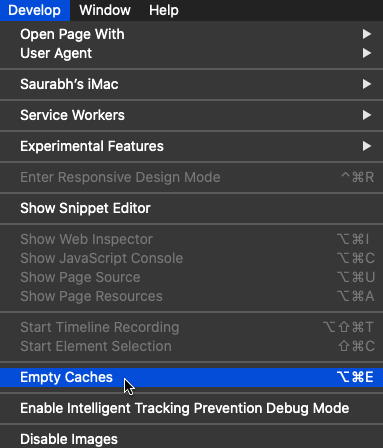
- Moreover, go to the homepage, click on Safari, and choose clear History to delete all the browser’s History.
Reset DNS Cache
This method is used if you are streaming the Paramount Plus is in your PC or Laptop. DNS stands for Domain Name System that matches the public websites to their IP address. For every website you are open in your browser, the IP address is saved as a cache to boost the website and the system to load faster. However, the DNS server may corrupt due to an unauthorized domain opening on your browser. Here are the steps to clear DNS Cache from Windows and macOS.
For Windows
Open the Command prompt from the Start Menu and paste the below command in the command prompt.
ipconfig /flushdns
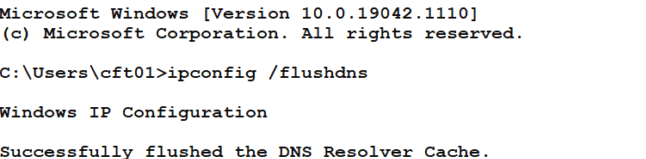
Now run the command by pressing Enter on your Keyboard and wait till the process is complete.
For macOS
Open Terminal in Launchpad and enter the below command to delete DNS cache.
dscacheutil -flushcache

Now enter the Administrator password to confirm the command. Then type the below command in the Terminal.
sudo killall -HUP mDNSResponder
Wait till the process is complete, and then close the Terminal and open the Paramount Plus and check whether the issue is resolved or not.
Conclusion
Here are some methods to fix the Paramount Plus not working with WiFi or internet data. If the issue is not resolved, you can contact the Paramount Plus support center from the official website or social media handle and escalate your query to the developers for further assistance.
Also Read
Fix: Paramount Plus Not Showing All Episodes
How to Watch Paramount Plus TV With Friends and Family?
Why Paramount Plus Episodes Missing, How to Fix?
Activate Paramount Plus on Sky Q, How to Fix If It Not Working
How to Activate Paramount Plus with Walmart Plus
Paramount Plus Channels List, Shows and Plans 2023
Fix: Paramount Plus Not Working on Sony Smart TV
