Playing games in PS4 has another level of experience. While sometimes, for any reason, you want to connect your PS4 to your computer or laptop. After the update of 3.0 in PS4, it became possible, but it was unstable during the update came 3.5. Then after the update of 3.5, it became almost stable to use your PS4 in PC.
For connecting your PC/Laptop with PS4, whether its Mac or Windows, You will figure out how simple it is to complete your wish of connecting PS4 with your Computer.
Also Read

How to connect your PS4 with Computer
Before going ahead let’s give a look at the systems required for Windows Users and Mac Users
Windows users
You’ll need the following to use PS4 Remote Play
- Computer*
- PS4™ system*
- DUALSHOCK™4 wireless controller
- USB cable or DUALSHOCK™4 USB wireless adaptor. By using a wireless adaptor, you can use the controller wirelessly.
- Account for PlayStation™Network
- High-speed Internet connection for best performance. (Recommendation 15mbps Uploading and Downloading speed)
Mac users
You’ll need the following to use PS4 Remote Play
- Computer*
- PS4™ system*
- Wireless controller
- Account for PlayStation™Network
- High-speed Internet connection (Recommendation 15mbps uploading and downloading speed)
Steps to connect your PS4 with Computer
Step 1: Open Setting in PS4.
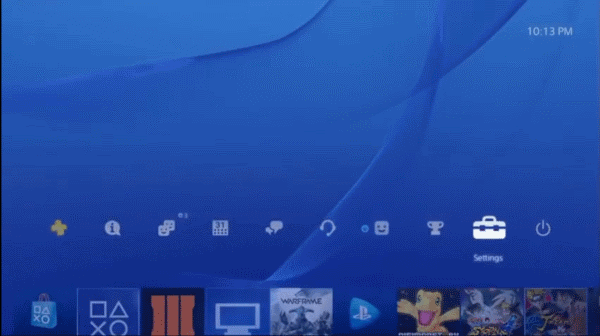
Step 2: Open Remote Play Connection Settings.
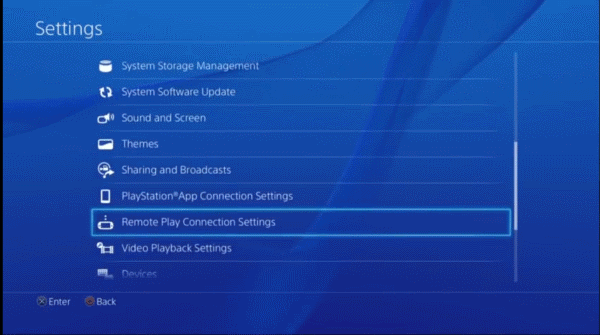
Step 3: Click on Enable Remote Play.
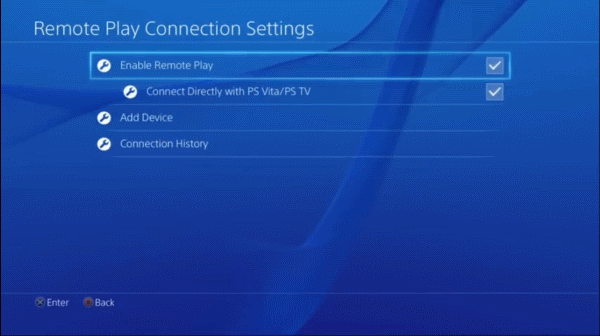
Step 4: Go back in Settings.
Step 5: Open Account Management.
Step 6: Activate as your primary PS4.
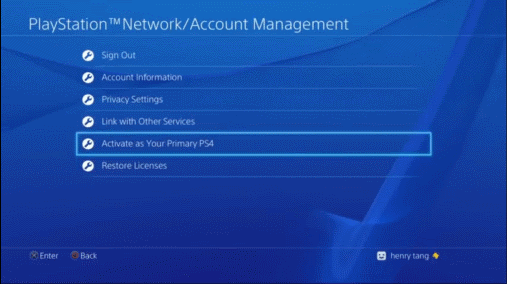
Step 7: Now Go to the link Remote Play .
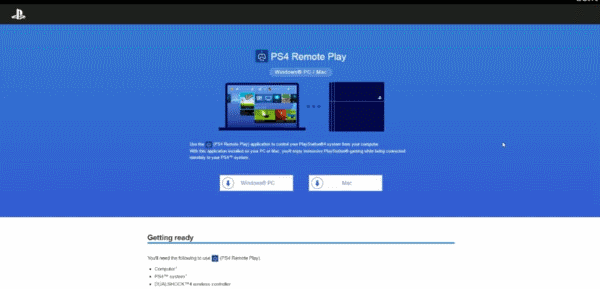
Step 8: Download PS4 Remote play respectively for your Operating System.
Step 9: Install the PS4 Remote Play application in your computer.
Step 10: Launch the Application.
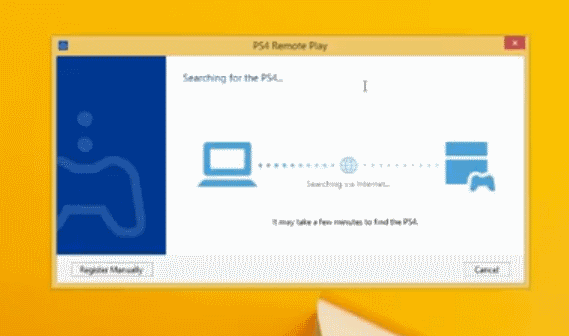
Step 11: Click on Next.
Step 12: Log In with your Play Station account.
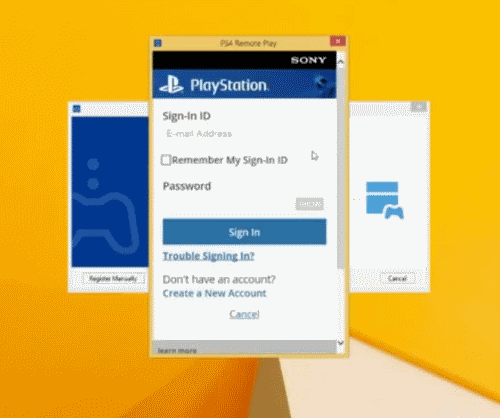
Step 13: Wait a few seconds according to your net connectivity.
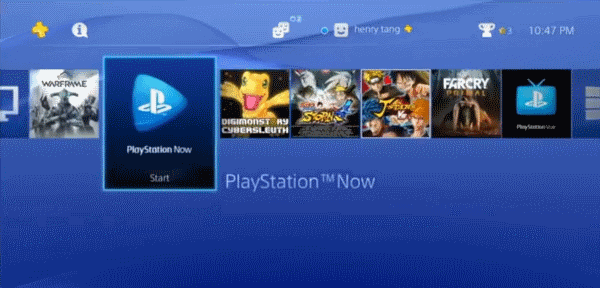
Step 14: Then you can able to see an interface which indicates that you’re connected successfully with Your PS4 to the Computer.
Conclusion
After connecting your computer with the PS4, you can also be able to enjoy the application like Netflix and the subscription you bought on your PS4. You can use your Console either wired or wireless in Windows while there is only a possible way to use your console wireless in MAC, which creates a little difficult.
Because using the wired console, don’t ask for charging, but while in Mac, you need to charge your console on a daily basis to use it. Although Windows users also allowed to use console wireless according to their needs.