The PlayStation 4 (PS4) introduces its users to a wide variety of games and provides a wholesome gaming experience. But recently, PS4 users have been encountering an error while launching certain games or applications. The error comes with a message that says, “Cannot start the application. (CE-32809-2)”
Various causes can give rise to this error. So, if you are someone who is dealing with this same issue, then you have come to the right place. In this article, we will talk about several effective solutions that will help you solve the PS4 error CE-32809-2 in no time.
Also Read
Fix: PS4 and PS5 Not Able to Join Party
VRV not working on PS4, PS5, or Xbox Consoles, How to Fix?
Best DNS Servers for Gaming PS4 and PS5
How to Fix PS4 Error Code NP-34958-9 Issue
Reason Why PS4 Fan Loud and How to Fix it?
How to Unlock Locked Games on PS4
PS4 Controller Blinking Orange, How to Fix it?
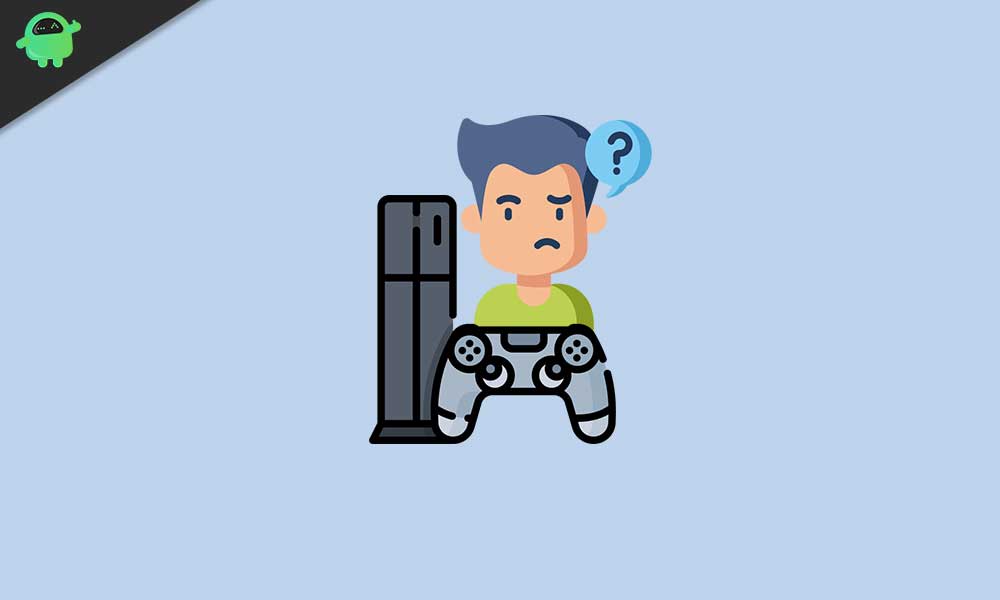
What causes the PS4 error CE-32809-2?
As we have mentioned above, there are several potential reasons for giving birth to the PS4 error CE-32809-2. Here’s a list of the common issues behind the error-
- PS4 database is corrupted
- Continuous licensing inconsistency
- Temporary licensing inconsistency produced due to a long idle period
- Network or server issues
- Firmware issue
- Corrupted system files
Now that you have become familiar with the reasons behind the issue, let’s move forward and discuss solutions to solve these issues one by one.
Also Read: Fix: PS4 PS Plus Store Error Code WS-43689-0
Solutions to fix the PS4 error CE-32809-2:
Solution 1: Restart your PS4
When you stop using your PS4 for a long time, a temporary licensing inconsistency starts to happen. Due to this licensing inconsistency, your console denies your rights to play the content, and the PS4 error CE-32809-2 begins. But don’t worry, it’s easy to fix the license issue. You only have to do a simple restart. To start the restarting process, follow these steps.
- You have to press and hold the PS button on your controller.
- Then, the Power Options menu will appear.
- Select the Restart PS4 option.
- In the startup process, the operating system will check the applications and games licenses and resolve the issue.
- Launch the game or application and see if the error comes up again.
Solution 2: Fix the continuous licensing issue
If the above solution didn’t work for you and you have a continuous licensing issue, then you have to perform a licensing restoration procedure. But keep it in mind, this solution will only work for digitally purchased media. Follow the steps below to restore the licenses of your PS4 console.
- Go to the menu at the top of your PS4 main dashboard and choose Settings.
- Click on the “X” button to access the Account Management menu.
- Again, press the “X” button to choose the Restore License option.
- When the final confirmation prompt appears, choose the Restore button.
- After the process is complete, restart your console and check for the error.
Also Read: How to Fix PS4 Error SU-30625-6
Solution 3: Rebuild the database
Sometimes the PS4 CE-32809-2 error can result from a corrupted database. You can fix this problem by booting into Safe mode and rebuilding the database. A rebuilding database process will reorganize your hard drive and make it easier for the OS to access the files. Now, follow the steps given below and solve the error CE-32809-2.
- Hold the PS button on your console, choose the Power Options, and select the Turn Off PS4 option.
- After the console is completely turned off, you can boot into safe mode.
- You have to press and hold the Power button until you hear two beeps.
- These consecutive beeps are signs for entering the safe mode.
- Then, you can connect your DualShock 4 controller using a USB-A cable to the front of your PS4.
- Click on the options 5 (Rebuild Database) and press the “X” button to access it.
- The process can be time taking depending on your HDD space.
- After the process is over, you have to restart your console and see if the error comes up again.
Solution 4: Fix the error CE-32809-2 by power cycling your console
Sometimes due to an unexpected system interruption or by a bad update, the system data becomes corrupted. And the corrupted system files start creating the CE-32809-2 error. To fix this issue, you only have to follow these instructions and perform a power cycling procedure on your PS4.
- Completely turn off your PS4 console.
- Then, press and hold on the power button (on your console) until the fans of your console completely shut down.
- In this process, you will hear two consecutive beeps.
- Release the power button after the second beep.
- Now, remove the power cable of your console.
- After a few seconds, plug the power cable back to the power source. This is necessary to confirm that the power capacitors are completely drained.
- Reboot your console and check for the error by launching the game or application that was causing it.
Solution 5: Backup your saved game data and initialize your PS4 console
Another effective fix for the error is to initialize your PS4 console. But this process will end up removing your game progress and all the saved data. So, we will show you some steps by following which you will be able to back up the game data and initialize your PS4 console.
- Keep logged in with your PSN account where your game data is stored.
- Go to the Settings from the main dashboard.
- Open the Application Saved Data Management menu and then click on the Saved Data in System Storage.
- You can now back up the data using your active PS Plus subscription or a flash drive.
- Click on the Upload to Online Storage option and press the “X” button to access it.
- If you are using a flash drive, then choose the Copy to USB Storage Device option.
- In the next screen, select the Options button on the controller.
- Click on the “Choose Multiple Applications” option.
- Here, you can choose every relevant save game and then press the Upload/Copy option.
- To skip the confirmation prompts, select the Apply to All box.
- After this process is complete, press the PS button on the controller, click on the Power Menu, and choose the Turn Off PS4 option.
- After a few seconds, press and hold the power button until you hear the beeps.
- The beeps are signals for your console entering into the Recovery Menu.
- Now, connect your controller using a USB-A cable, and then click on option 6. Press the “X” button to start the initialize PS4
- When prompted, click on “Yes”
- Once the process is over, the console will open into the normal mode.
- Then you have to go Settings > Application Saved Data Management > Saved Data in Online Storage.
- If you are using a flash drive, choose the “Saved Data on USB Storage” option.
- You can retrieve the data that was backed up in the cloud/ USB storage by following on-screen instructions.
- Try to launch the game or application that caused the error and see if the error is resolved.
Solution 6: Primary PS4
This solution is applicable only for digitally purchased media. Sometimes the console starts creating the error CE-32809-2 when it doubts your rights to use the game or application. But don’t worry, you can easily solve this issue by activating it as the primary PS4. Follow the steps given below.
- Choose the Settings menu from the main dashboard of your console.
- Go to the Account Management option.
- Now, select the “Activate as Your Primary PS4” option.
- In case your console is already the Primary PS4, you can choose to deactivate it. Then, return to this menu and activate it again.
- After the process is complete, restart your system and see if the error persists.
Starting from young children to adults, everyone loves playing games on their PS4. And when it starts creating errors, you have to look into the error before anything happens. In this article, we have discussed the PS4 CE-32809-2 error thoroughly.
The steps are easy, and anyone can perform them without any help from a technician. Go through the steps given above and see which one works for you. We hope you will be able to solve this error and resume enjoying your favorite gaming console again. If you have any queries or feedback, please write down the comment in the below comment box.
