Good news for all the Samsung Galaxy S10 USA variant users. Samsung has started rolling out the US Unlocked Galaxy S10 Android 10 One UI 2.0 update that includes software version G973U1UEU2CSKP. As the update is based on Android 10, it brings new One UI 2.0 features and the latest December 2019 Security Patch. Those who’ve not received the update yet via OTA, you can manually check for it.
The OTA update is arriving for the Verizon, AT&T, T-Mobile, Virgin Mobile, Sprint, Tracfone, Bluegrass, and Nextech carriers. While the latest December 2019 Android Security Patch Level fixes a major security vulnerability that could enable a remote attacker in the framework component which causes a permanent denial of service on Android devices. Here we have provided the firmware download link along with installation steps and requirements below for your ease.

Page Contents
Check Software Update
All the One UI 2.0 Beta program users should receive the OTA update very soon on their US Unlocked Galaxy S10 variant. But the update can take a few days more depends on the server or carrier. Therefore, you should keep tracking the latest OTA update manually.
Go to the device Settings > Software update > Download and Install. If the OTA update rolls out for your device, you will get update notification. Use a Wi-Fi network and check the battery level whether it’s more than 50% or not.
If you can’t wait anymore for the software update notification, you can install the firmware by using the Odin Tool on your Samsung Galaxy S10 model.
Android 10: Overview
Android is one of the most popular and widely used mobile operating systems across the globe. With the launch of Android 10 (Q) officially, the Android OS becomes more stable and improved. Google is trying hard to develop Android OS more user-friendly and customizable that also offers system security and privacy. Android 10 is also based on improved security and privacy features.

Android 10 brings plenty of useful and advanced features like the new dark mode, navigation gestures, family link, focus mode, smart reply, chat bubbles, enhanced security & permissions, and more. It also features location privacy control, sound amplifier, 5G support, foldable support, live caption, etc.
One UI 2.0: Overview
After launching the One UI for Android 9 Pie running Galaxy devices, Samsung has gained its position back in the custom skin market. Though the previous generation skins were too laggy and can’t provide smooth user experience, One UI has done that very easily. Now, after releasing the Android 10 update, Samsung has developed the second generation One UI 2.0 version which is more refined and improved. Samsung has done really well for its bigger screen device users by providing a clutter-free optimized user interface. So, the users can interact with their Galaxy devices even in one hand.
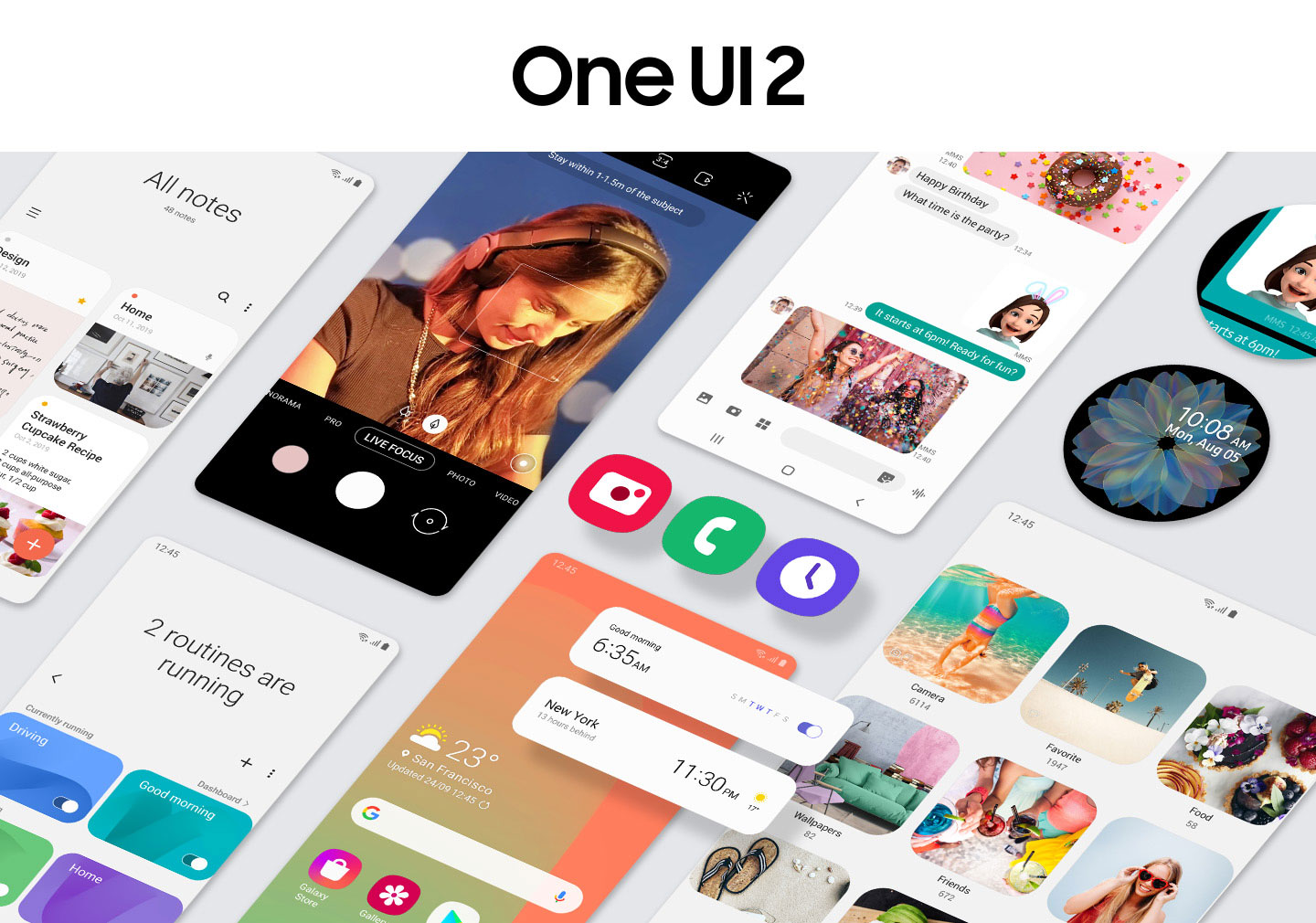
One UI 2.0 is based on the Android 10 version and offers a more improved and intuitive user interface that works smoothly. The icons and system interface becomes more stunning and eye-soothing. Meanwhile, it also brings dark mode, dynamic lock screen, improved theme store, navigation gestures, Digital Wellbeing, new camera app interface, built-in screen recorder, useful shortcuts, etc.
How to Install US Unlocked Galaxy S10 Android 10 One UI 2.0 update (G973U1UEU2CSKP)
In case manual searching for OTA also fails, you can simply download the latest firmware zip and install it manually on your device. However, before installing, let’s check out the basic info about the stock firmware.
G973U1UEU2CSKP: Firmware Info
- Device Name: Samsung Galaxy S10
- Model No: SM-G973U1
- Region: USA
- Carriers: Verizon, T-Mobile, Tracfone, AT&T, Virgin Mobile, Bluegrass, Nextech and Sprint
- Software Version: G973U1UEU2CSKP
- Android OS Version: Android 10
- Security Patch Level: 2019-12-01
Before you flash the stock firmware, you need to follow some guidelines and get some other tools with you which is important for the installation.
Pre-Requisites
- The firmware we have put up here is exclusively for the US Unlocked Galaxy S10 variant (SM-G970U1). Don’t use it on other devices.
- Charge the battery of your smartphone up to 50% or more to perform the installation without interruptions.
- A PC and a USB Cable
- Take a complete backup of your device and the data present in it before installing the new software.
- You have to enter your device into the Samsung Download Mode as well.
Disclaimer:
Download Links:
- Where can I download Firmware G973U1UEU2CSKP | Download Samsung Firmware
- Samsung USB Drivers – Download and Install it on your PC.
- Download and Install the Samsung Kies software on the computer.
- Download the ODIN Flash Tool on the PC.
Firmware Installation Guide: G973U1UEU2CSKP
Here are the links for the easy firmware installation guide on your Samsung Galaxy S10 model using ODIN tool.
How to use Odin Tool and flash stock firmware on a Samsung Device How to Install Stock ROM on Samsung Galaxy DevicesSo, that’s it. Download the firmware and flash it now to step up your US Unlocked Galaxy S10 variant to the Android 10 stable update over One UI 2.0 and December 2019 patch. We hope that this guide was useful to you.
