POSP aka Potato Open Sauce Project has made its debut a couple of years ago in the AOSP (Android Open Source Project) world that offers a minimal yet beautiful aftermarket Android firmware for a clean & buttery smooth user experience. POSP came with Android 9.0 Pie and currently offering Android 11 ROMs for various devices. You can also Download POSP OS (Potato Open Sauce Project) and check out the supported devices list.
It’s also needless to say that if in case, your Android handset has completed around 2-3 years from its launch then the chances are high enough that your device model won’t get the latest Android OS updates officially anymore. So, if that’s the case with your device model and you’re still going to use it for another year or so then it’ll be a good idea to use a custom firmware such as Potato Open Sauce Project.
Although you’ll have to unlock the device bootloader first if you want to install any of the Custom ROMs (Aftermarket Firmware) on the Android device, the POSP ROM will offer you a smoother UI with plenty of customization options built-in. A huge thanks to the POSP team for making such an amazing third-party firmware of a couple of Android device models and even if your device isn’t listed right now, then don’t worry as the developers are quite active.
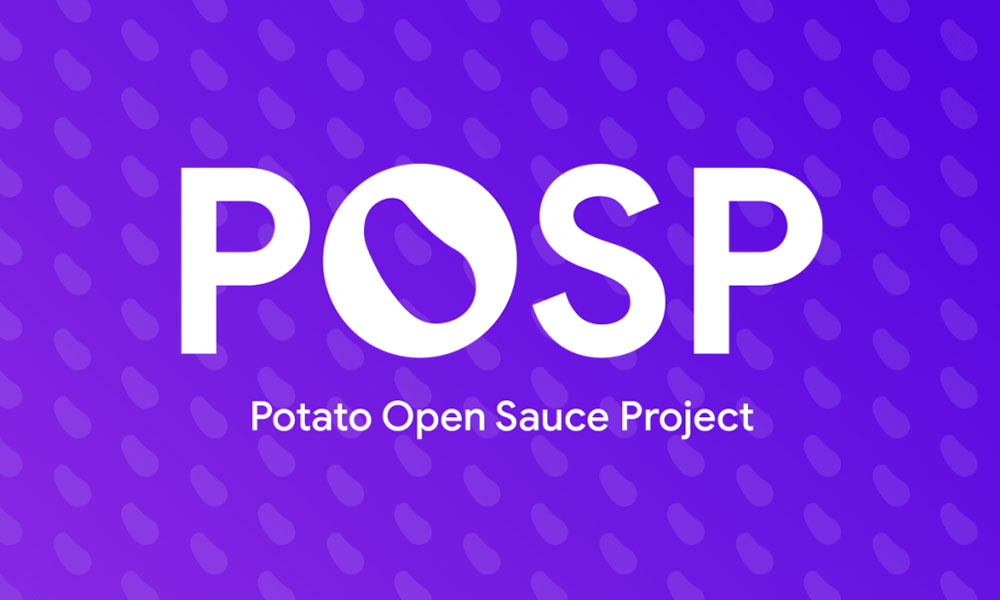
Page Contents
What is POSP (Potato Open Sauce Project) OS?
If we talk about Custom ROMs for Android, there are a bunch of popular and reliable third-party firmware you’ll find online. Although POSP ROM is quite new, it has a really nice look & feels apart from the stability or performance so that you can use it as a daily driver whatsoever. Obviously, there may be some bugs or compatibility issues in Custom ROMs but that can be fixed via OTA updates.
According to some of the POSP OS users, the developers are quite dedicated towards the software updates and security patch releases apart from other useful features depending on the device model such as Qualcomm aptX support, Fingerprint scanner, Face Unlock, Media Art on Lock Screen, Clock Presets on Lock Screen, Redesigned Volume Panel, Customized Accent Color, Icon Packs, Icon Shapes, Status Bar Customization, and more.
What’s New in POSP OS (Android 11)?
As already mentioned, the POSP OS comes with plenty of feature-packed options or customizations just like other Custom ROMs. The developers are providing the latest builds on Android 11 that obviously brings the latest security patch along with most of the native Android 11 features. While talking about the customizations, it has new battery style customization, an all-new privacy dashboard, new font, etc.
Download POSP OS for your device:
| Device Name | Download Links |
| Xiaomi Redmi Note 8 Pro (begonia) | Download |
| OnePlus 6T (fajita) | Download |
| OnePlus 6 (enchilada) | Download |
| Xiaomi Mi Mix 2 (chiron) | Download |
| Xiaomi Pocophone F1 (beryllium) | Download |
| OnePlus 5 (cheeseburger) | Download |
| Xiaomi Redmi Note 7 (lavender) | Download |
| Motorola Moto G5s Plus (sanders) | Download |
| Xiaomi Redmi K20 Pro (raphael) | Download |
| Xiaomi Mi 9T Pro (raphael) | Download |
| Xiaomi Mi Mix 3 (perseus) | Download |
| OnePlus X (Onyx) | Download |
| OnePlus One (bacon) | Download |
| OnePlus 2 (oneplus2) | Download |
| Xiaomi Poco X2 (phoenix) | Download |
| Xiaomi Mi A2 Lite (daisy) | Download |
| Realme 5 Pro (RMX1971) | Download |
| Xiaomi Redmi Note 4 (mido) | Download |
| Motorola Moto G5 Plus (potter) | Download |
| Xiaomi Poco F3 (alioth) | Download |
| Nokia 6.1 Plus (DRG_sprout) | Download |
| OnePlus 5T (dumpling) | Download |
| Xiaomi Redmi Note 8/8T (ginkgo) | Download |
| Samsung Galaxy S9 (starqltechn) | Download |
| Samsung Galaxy S9 Plus (star2qltechn) | Download |
| Xiaomi Redmi Note 10 Pro/Max (sweet) | Download |
| Xiaomi Redmi Note 7 Pro (violet) | Download |
| Xiaomi Redmi Note 5 Pro/AI (whyred) | Download |
| OnePlus 7 (guacamoleb) | Download |
| Asus Zenfone Max Pro M1 (X00T) | Download |
| Asus Zenfone 3 (zenfone3) | Download |
| Xiaomi Redmi 5 Plus/Redmi Note 5 (vince) | Download |
| Xiaomi Mi A1 (tissot) | Download |
| Xiaomi Redmi 4X (santoni) | Download |
| Xiaomi Mi 6 (sagit) | Download |
| OnePlus 3/3T (oneplus3) | Download |
| Xiaomi Redmi Note 3 (kenzo) | Download |
| Nextbit Robin (ether) | Download |
| Xiaomi Mi 8 (dipper) | Download |
Steps to Install POSP OS on any of your Android 11 Device
Here we’ve shared a full guide to easily install POSP OS on any of your Android 11 devices depending on the device model and its compatibility. But you should check out all the requirements before jumping into the flashing steps below.
Pre-Requirements:
- Unlock the bootloader on your handset first.
- Create a complete data backup of your Android device.
- Grab Android SDK and Platform Tools on your PC.
- Your device should have installed a custom recovery like TWRP Recovery to flash the ROM file.
- You’ll also require a GApps package if you want to use Google apps on your device.
- If you’re interested in rooting, then you should get Magisk.
- A PC and a USB cable are required.
- Keep your device charged sufficiently (over 50%).
Download Links:
You can also keep checking the future releases with the POSP Telegram channel.
Warning
GetDroidTips won’t be held responsible for any kind of damage or issue on your device while/after flashing the firmware. Do it at your own risk. Unlocking the bootloader on your device will delete all the data from the internal storage. So, make sure to take a complete backup of the device before performing the bootloader unlocking steps.
Instructions to Install
- First of all, connect your device to a PC and transfer the downloaded ROM, GApps package to your device. If you want, transfer the Magisk file too.
- Now, boot your device into the TWRP recovery menu.
- Then head over to Wipe > Select System, Vendor, Data, Cache, and Dalvik Cache. Make sure to swipe to the right to confirm the wipe process.
- Go back to the TWRP main menu again > Tap on Install.
- Select the POSP OS file for your device that you’ve downloaded and transferred.
- Now, swipe to the right to start flashing it on your handset.
- Wait for the process to complete the firmware flashing.
- Once done, make sure to go back to the TWRP main menu > Select Install again.
- Next, select the GApps package, and swipe to the right to flash it.
- Wait for the GApps package to be installed.
- Finally, select Reboot and select System. [If you want to install Magisk then tap on Recovery]
- Your device will take some time to boot into the POSP ROM. Wait for it.
- Go through the initial setup process and you’re done.
- Enjoy!
That’s it, guys. We assume this guide was helpful to you. For further queries, you can comment below.
