The Call Waiting feature is a fully cellular network-dependent service that requires an active SIM card inserted into the phone. When turned on, the user will be notified of another incoming call during the ongoing call. As the iPhone 13 series has been launched recently and iOS 15 is now official, many interested users are asking How to Enable Call Waiting on iPhone 13, 13 Pro, and 13 Pro Max handsets.
If you’re also one of them, here we’ve shared the easy and traditional way to enable or disable the Call Waiting feature on the iPhone 13 series over iOS 15. It’s also worth mentioning that by activating the call waiting feature, you’ll be able to handle multiple calls simultaneously without ending the existing call. Now, without wasting any more time, let’s jump into it.
Also Read
Fix: iPhone 13 Pro and 13 Pro Max Not Turning On
Fix: iPhone 13, 13 Pro and 13 Pro Max Do Not Disturb Keeps Coming On and Won’t Turn Off
Fix: iPhone 13 Pro and 13 Pro Max Showing SOS Only
Fix: iPhone 13 Pro and 13 Pro Max are Stuck on Emergency SOS
iPhone 13 and 13 Mini Yellow Screen of Death Fix 2023
Fix: iPhone 13, 13 Pro, and 13 Pro Max Won’t Connect to Apple Watch 7 or Later
Fix: Portrait Mode Not Working on iPhone 13, 13 Pro, and 13 Pro Max

How to Enable Call Waiting on iPhone 13, 13 Pro, and 13 Pro Max
First of all, you’ll get notified that another call is coming which is the most important thing. Second, you can receive the second incoming call straight away and the existing call will get on hold until you switch between or end one call.
- From the home screen, tap on the Settings app on your iPhone.
- Go to Phone > Tap on Call Waiting.
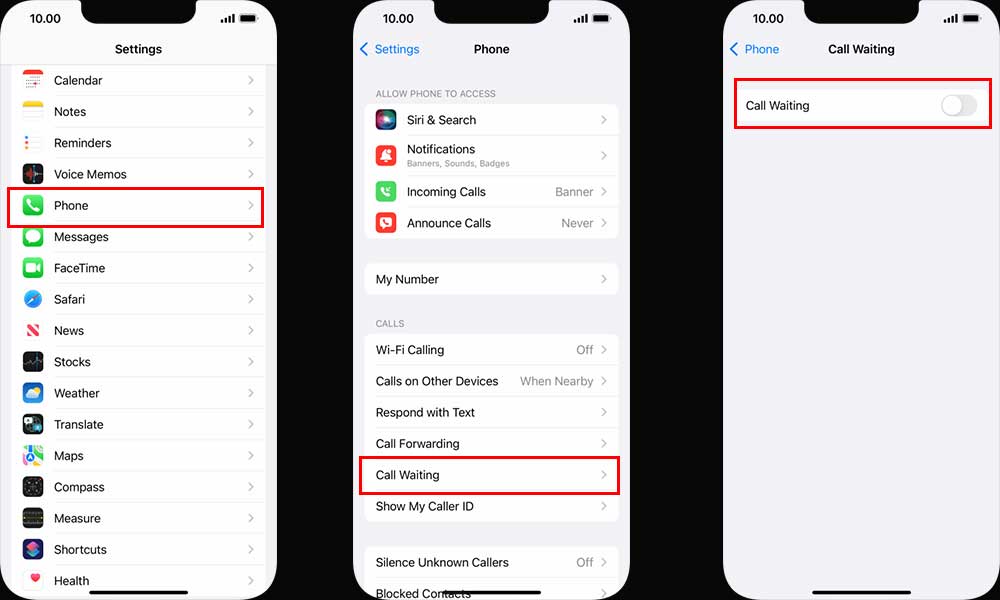
- Tap on the Call Waiting toggle to turn it on. [When the toggle is green, it’s turned on]
- Once done, swipe up the screen from the middle bottom side to go back to the home screen again.
- You’re done. Now, whenever you’re on a call, and someone else calls you at the same time, you’ll get notified of the incoming call as well as will be able to pick up the additional call without ending the previous call.
- Enjoy!
That’s it, guys. We assume this guide was helpful to you. For further queries, you can comment below.
Also Read
Retrieve Deleted Text Messages on iPhone 12 and 13 Without Backup
Fix: iPhone 13, 13 Pro, 13 Pro Max GPS Not Working or Not Accurate
iPhone 13 Pro Max Screen Replacement Cost in India, UK, USA, Canada, and More
Fix: iPhone 13, 13 Pro, 13 Pro Max App Store Not Working/ Not Downloading Apps
Fix: iPhone 13 Pro and 13 Pro Max Not Showing 5G Not Showing 5G Network
