Resetting Mac has always been a hard task when compared to iOS devices. However, that era when erasing all content and Settings used to be a task is long gone. In the macOS Monterey and Ventura versions, Mac has added the Erase All Content and Settings feature. Let’s see How to Erase All Content And Settings on macOS Monterey or Ventura.
Also Read
macOS Ventura Photos Is Not Syncing: How To Fix?
5 Reasons Why Not to Install macOS Ventura and Why Should Update the macBook
Fix: macOS Ventura Cannot Add Security Keys Error
Fix: macOS Ventura External Drive (HDD) Not Mounting or Working?
Fix: MacBook macOS Ventura Random Shut Down
Fix: macOS Ventura Screensaver or Dynamic Wallpaper Not Working
How To Reset Network Settings on macOS Ventura?
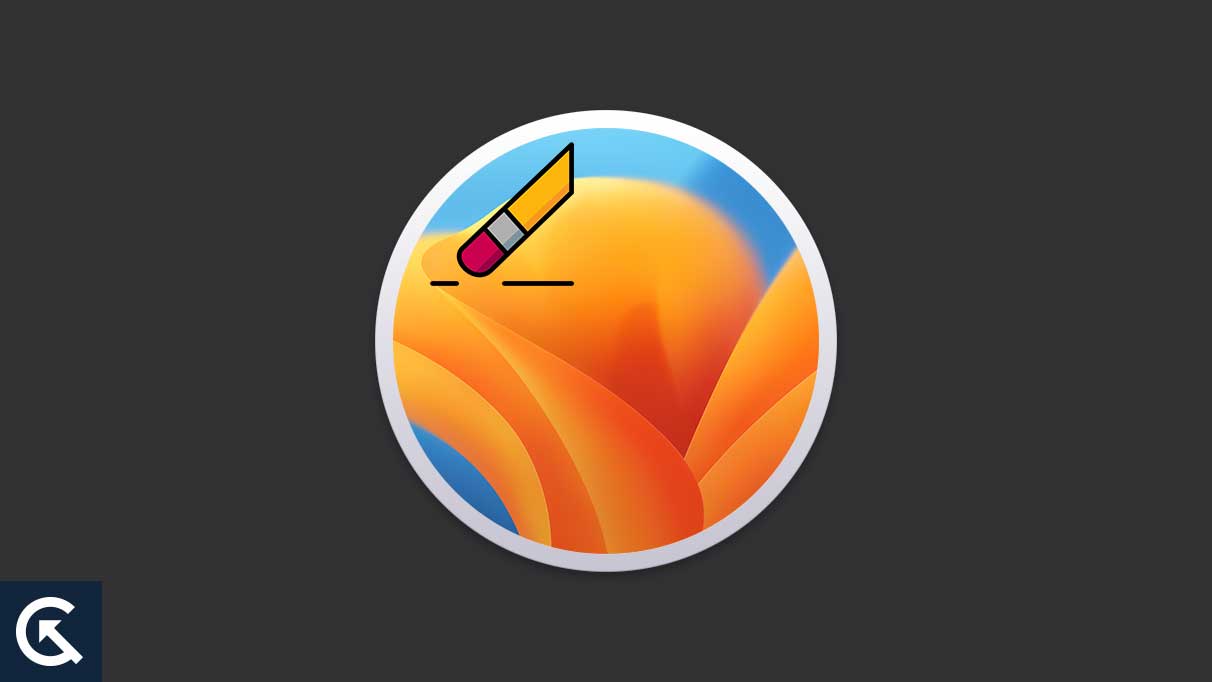
Page Contents
How erasing all Content and Settings has become more accessible?
We have struggled a lot to wipe the Mac in case of issues like the system crashing or selling the Mac. However, you can also factory reset your Mac with a few clicks. On the other hand, erasing a Mac earlier required you to format the disk and then reinstall the Operating System. It could even take your whole day, especially if you didn’t have a hack of the process.
Like iOS/iPadOS, the Erase All Content and Settings feature on Mac removes all third-party installed applications and system settings without troubling the Operating System running on your device.
Learn how to erase all Content and Settings on macOS Monterey or Ventura
It takes literally no time to wipe out the Mac. But once you reset your Mac, there is no possible way to restore the lost data. Therefore, you should ensure that you have backed up all your Photos, Videos, Contacts, etc. to avoid any serious data loss.
Just follow the given steps to erase all content and Settings on your Mac device.
To Factory Reset Mac running on your macOS Ventura
- Navigate to the Apple logo from the Top Menu and move to System Settings.
- From the top Menu, move to General and navigate to Transfer & Reset.
- Now, move to Erase All Contents and Settings and Enter your Mac login password to proceed further.
- Follow the instructions on your screen and you will be through with it.
To Factory Reset Mac running on your macOS Monterey
Do remember that Erase all content and Settings is exclusively available only for the M1 Mac operated on macOS Monterey or more updated devices but is not available for the older, Intel-based Macs.
- Click on the “Apple Logo” menu and navigate to “System Preferences”.
- Now, choose “System Preferences” from Top Menu and navigate to “Erase All Content and Settings”. If you can’t see this option, then check if your Mac is M1 and macOS Monterey installed.
- Follow the on-screen instructions and be ready to Erase your Mac to restore it like a new device.
What if Erase All Content and Settings on macOS don’t work
Some Mac users may find that the Erase All Contents and Settings option doesn’t work on their devices. If you are also facing this issue, you must check your Mac model and macOS version to see if the feature is supported on your device.
Moreover, if Erase All Content and Settings does not work on your Mac, due to any issue including outdated device specifications, forgetting your Apple ID password, and other reasons, then also you can erase the data and Settings by a factory reset on your device. This may be a longer way out but it will get you the desired results.
Conclusion
Erase All Content and Settings feature on macOS Ventura and Monterey has made life easier for Mac users. If you were staying away from erasing content and Settings because of the long, troublesome process that Macs earlier demanded, don’t be worried and just try out the all-new feature on Monterey and Ventura macOS.
So, that’s all for today. For more tips and tricks, follow GetDroidTips!
