FIFA 22 is the latest release in the long-running FIFA franchise. It comes with a lot of improvements over its predecessors. You get a completely revamped gameplay and many new modes. But among all, the one that has grabbed everyone’s attention is FIFA 22 Volta mode.
Volta is one of the most exciting modes in FIFA 22. It is the single-player mode, and it has been introduced to bring everyone’s attention to Street Football and futsal. You can create your own character, and enhance skills by participating in different events and matches. However, all these things will only be possible if the Volta mode runs perfectly.
Many users have reported different issues regarding the FIFA 22 Volta mode. But among all, the most common one is that the Volta mode is not working for users. Thankfully, it’s very easy to get rid of the problem, and this post is all about that. Here, we are going to talk about different workarounds via which you will be able to play the Volta mode without any issue. So, without any further ado, let’s begin.
Also Read

Page Contents
Reasons Behind FIFA 22 Volta Mode Not Working Problem
As of now, FIFA 22 hasn’t released any official reason that is causing the problem. But as per our research, some of the most common culprits are:
- The very first reason that can cause the problem is under maintenance servers. FIFA 22 is a comparatively new game, thus it’s very common for its servers to go under maintenance.
- If you haven’t downloaded the latest FIFA 22 update, then also you are most likely to deal with the mentioned issue.
- Any kind of connection issue in the game can also trigger the problem.
Now that you are aware of common reasons causing the problem, let’s take out how you can get rid of them.
Fix: FIFA 22 Volta Mode Not Working
Below are a list of all the effective workarounds to get rid of any kind of FIFA 22 Volta mode issue. Let’s begin.
Fix 1: Check Server Status
As mentioned, the very first reason that can cause the problem is an ongoing server issue or an under maintenance server. In either case, you can’t do anything other than wait until the developers get rid of the problem. However, you can check whether there is any ongoing server problem by following the below steps.
- Visit the DownDetector website.
- In the search bar, type “EA” and press enter.
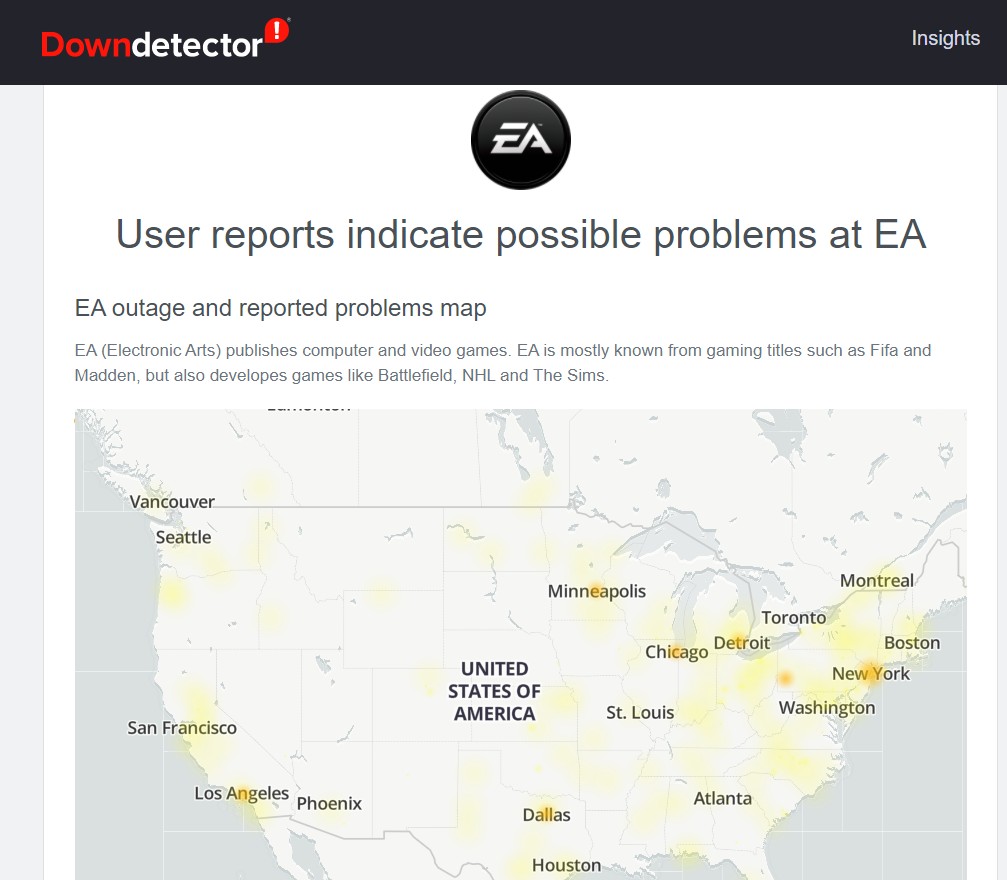
On the result page, you’ll see any kind of ongoing server issue with Electronic Arts. You can even report a problem by clicking on the “I have a problem with Electronic Arts” option.
In case, everything is fine with the servers, you will have to get into the technical workarounds. So, let’s check them out.
Fix 2: Download the Latest Update
If you haven’t downloaded the latest FIFA 22 patch update, then you are most likely to deal with the mentioned problem. By default, FIFA 22 automatically downloads the latest update if you are connected to the internet. But, if you have disabled this option, or have been playing the game in offline mode, then you must have missed the latest update.
In either case, you will face difficulty in the Volta mode. Considering it is a completely new mode in the franchise, developers all regulatory releasing updates to make them more stable. Thus, downloading the latest FIFA 22 patch update can be an effective workaround to get rid of the problem. However, the downloading process is different for different platforms.
So, let’s check out how you can download the latest FIFA 22 patch update on different compatible platforms.
Origin
If you are a PC user and play FIFA 22 via Origin then below are the steps you need to follow to download the latest update.
- To begin with, login into your account, and make sure you are connected to the internet.
- Open the Origin application, and tap on the “My Game Library” option.
- It contains a list of all the games installed on your system.
- Tap on FIFA 22.
- Inside the game, click on the “gear icon” present at the corner of the screen, followed by clicking on the “Update Game” option.
- Now, the game will look for any available update. If found, it will ask for you to verify your identity, before proceeding forward in the update process.
- Verify your identity to begin the downloading process.
Wait until the update is installed on your system. Once it’s done, launch the game and play the Volta mode.
Steam
If you play FIFA 22 via Steam, then below are the steps you need to follow to get the work done.
- First off, login into your Steam account.
- Tap on the Library option present at the top section of the screen. It contains a list of all the games installed on Steam.
- Locate FIFA 22, right-click on it, and select the “Properties” option.
- In the properties window, tap on the “Update” option.
- In the update window, click on the dropdown icon present under the Automatic Update. From the list of options, choose “Always keep this game up to date”.
By choosing this option, you will initiate the downloading process of any available update. Once it’s completed, launch the game and check if the problem is fixed or not.
Xbox One
If you are an Xbox One user, follow the below steps to download the latest FIFA 22 update.
- Click on the “My games & apps” option present on the home screen of the Xbox One. It will take you to the game library featuring all the games installed on Xbox One.
- Tap on the “Updates” option present on the left side of the screen.
- Look for all the available updates for FIFA 22. Click on the download option present next to each update.
That’s it. Wait until the update it is downloaded. Once done, launch the game and check if the problem is fixed or not.
Xbox Series S/X
- Highlight FIFA 22 present on the home screen, and tap the “Option” button from your Xbox controller.
- From the list of options, choose the “Manage games and add-ons”. It will take you to the Xbox console game library.
- Choose FIFA 22 and click on the “Updates” menu present on the right side of the screen.
- Lastly, click on the “Update all” option, followed by accepting the terms and conditions asked in the confirmation box.
Wait until the update is installed on the system. Launch the game, play Volta mode and check if the problem is fixed or not.
PS4
If you are a PS4 user, follow the below steps to download the latest FIFA 22 update.
- Click on the “Library” option present on the home screen of your PS4. Here, you will find a list of all the games installed on your PS4.
- Locate and select FIFA 22 from the list of all the available games.
- Choose the “Check for Updates” option present at the right side of the screen.
- Now, the game will look for any available update. If found, it will automatically start downloading it.
Once the download process is complete, play the Volta mode and check if the problem continues.
PS5
Lastly, if you are a PS5 user, then below are the steps you need to follow to download the latest FIFA 22 update.
- Tap on the “Games” option present at the top-left corner of the PS5 home screen. It features all the stuff all the games installed on the PS5.
- Locate and highlight FIFA 22 from the list.
- Click on the “Options” button from your PS5 controller, choose the “Check for Updates” option in the Windows that appears.
Now, the game will look for any available update, and download it automatically, if found. Once the update process is complete, launch the game and play the Volta mode. Check if the problem persists.
Fix 3: Rejoin the Volta Mode
The mentioned issue mainly occurs with users while they are trying to play the Volta in the online mode. However, as reported by many users, the problem was fixed just by closing the mode and re-joining it immediately. Thus, as a solution to the mentioned problem, close the Volta mode, open the main menu, and re-join the game.
Fix 4: Reset FIFA 22 All Squads
As mentioned, you can’t enhance the skills of your teams and players in the Volta mode. However, it can also be one of the reasons you are facing the problem. Thus, resetting the squads to the default settings can be an effective workaround. You can do so by following the below steps.
- Launch FIFA 22 on your system.
- Click on the “Customise” option present at the bottom of the screen.
- In the customize window, tap on the “Edit Teams” option.
- Lastly, click on the “Reset all Squads” option present at the bottom right corner.
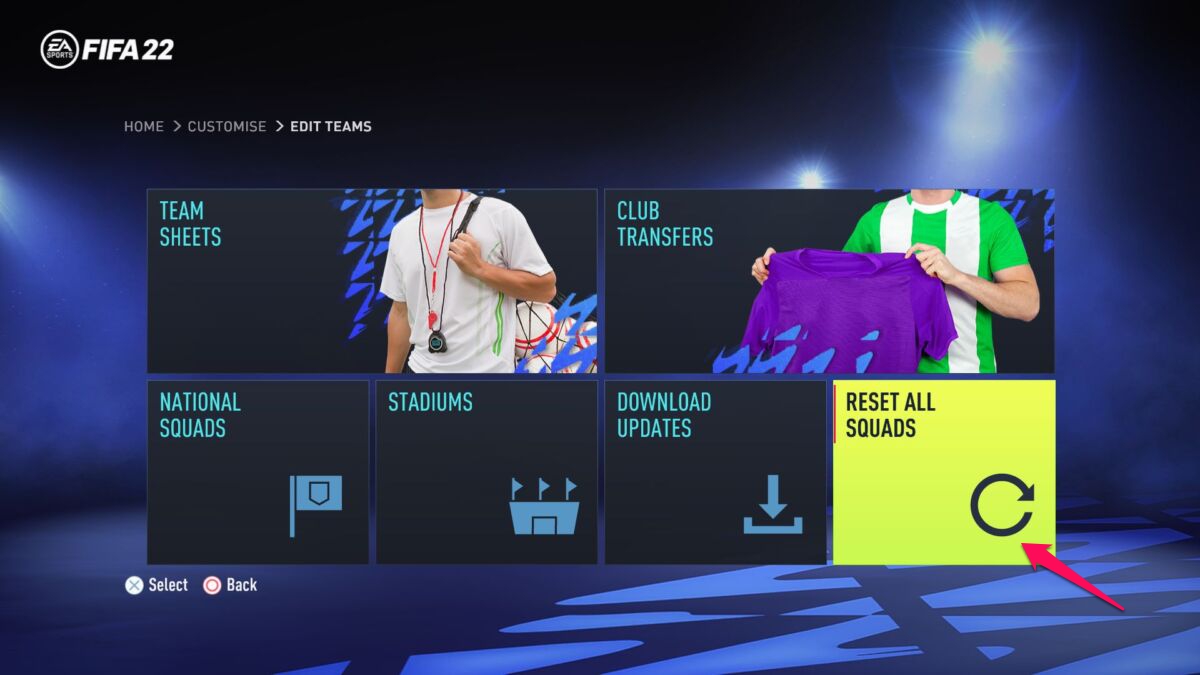
Confirm your selection by tapping on yes to the confirmation box that pops up. That’s it. Now, restart the game and play Volta mode. You will notice that you are no longer facing the problem.
Final Words
This was all about how to fix FIFA 22 Volta mode not working issue. Let us know in the comments whether the problem is fixed or not. You can also share any other workaround that you think will be helpful in the situation.

nice game
gg
Hier votre recherche FIFA 23 France in Paris for Facebook Google Twitter et Youtube web Cam sur votre compte Google play App for votre recherche un FIFA 16 mod FIFA 23 PC cameplay un message mobile World War toi d’auye sur votre compte Google play App for votre compte Google play store sur votre site internet mobile Offline un message mobile web OK avec sur votre compte Google play App for votre compte Google play App store votre FIFA 22 FIFA 23 FIFA 21 FIFA 24 FIFA 19 FIFA 18 FIFA 17 FIFA 16 FIFA 15 FIFA 14 FIFA 13 FIFA 12 FIFA 11 FIFA 09 FIFA 08 FIFA 07 FIFA 06 FIFA 05 FIFA 04 FIFA 03 FIFA 02 FIFA 01 PC cameplay un message mobile web OK
Hello Kitty fille de réservation sur wob Algérie N’aime Chadli Ahmed web Oran 15 RUE BEN TCHOUK MOURAD code postal 31012 CCP CAP 000868278343 World War toi d’auye Viza Canada toi d’auye Viza France in Paris for Facebook Google Twitter et Youtube web Cam sur votre recherche un message mobile+213669357424 Entreprise de réservation sur votre site internet mobile Offline un message mobile monomère un message mobile web OK avec sur votre compte Google play App for votre recherche un message mobile