Apex Legends is one of the popular next-gen online free-to-play battle royale video games from Respawn Entertainment. There is nothing to say new about online multiplayer video games due to their errors and plenty of bugs. Apex Legends is also the same and several players are experiencing multiple issues like error codes, can’t connect to the server, etc. Now, players are facing the Apex Legends Code Truck Error | Out of Sync with Server. If you’re also facing the same, check this guide.
Although Apex Legends players have experienced the Code Truck error while getting the Holo-Day Bash update in December last year, it continues to appear again and again to the players which is very irritating. However, there is no particular relationship between the Holo-Day Bash update and this Code Truck error, whenever players try to launch the Apex Legends game, this error pops up. Now, it looks like there is no possible reason behind this error yet.
Also Read
Apex Legends Best Graphics Settings for 3070, 3080, 3090, 1060, 1070, 2060, 2080, and More
Fix: Apex Legends Keeps Crashing on Startup on PC
Fix: Apex Legends PC Stuck on loading screen
Fix: Apex Legends Stuttering, Lags, or Freezing constantly
Fix: Apex Legends Voice Chat Not Working on PC, PS4, PS5, Xbox One, Xbox Series X/S
How to Fix Apex Legends Foundation Error Code 110?
10 Best Fixes for Apex Legends Screen Flickering or Tearing Issue on PC (2023)
How to Fix Apex Legends Matchmaking Not Working
Fix: Apex Legends Disconnected Detected Data Mismatch Error
Fix: Apex Legends Stuttering With High FPS 2023
Page Contents
Fix: Apex Legends Code Truck Error | Out of Sync with Server
Meanwhile, the ‘Out of sync with server’ error message doesn’t indicate anything specific to the affected Apex Legends players. That means we aren’t still able to find out what is the actual reason behind this error message. But reports are coming out that the Code Truck error most probably happened from the server connectivity issue and nothing else. However, we’ve shared a couple of possible methods below that you should try once.

1. Check Apex Legends Server Status
If in case, the Apex Legends game is unable to connect to the server online or somehow exiting to the lobby, make sure to cross-check the server status info here. You should find out Server status: All systems are operational’ notification with a green bar. However, if there is a server issue, it’ll indicate that.
Additionally, you should follow the official Apex Legends Twitter handle for further updates and game-related issues. However, if everything works fine, maybe the problem is happening at your end.
2. Clear DNS Cache
It can possible that somehow your Windows computer has gathered a lot of outdated info of visited websites which can trouble you in several ways. It’s always better to flush the DNS server cache from your computer to refresh the network connectivity and improve privacy too.
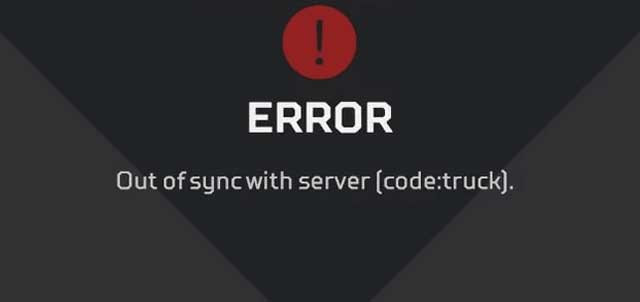
- Click on the Start Menu > Type cmd and you’ll see Command Prompt.
- Now, right-click on Command Prompt > Select Run as administrator.
- If prompted by UAC, click on Yes to allow the permission.
- Once the command prompt window opens, type the following command and hit Enter to execute it:
ipconfig/flushdns
- Once done, close the command prompt window and make sure to restart your computer to apply changes.
- Finally, you should be able to run Apex Legends without the Code Truck Error | Out of Sync with Server issue.
3. Power Cycle Networking Device
By performing the power cycle to your Wi-Fi router, you can simply clear any kind of networking glitch or cache issues. To do that:
- Simply switch off the Wi-Fi router > Unplug the power cable from it.
- Wait for around 30 seconds and plug back the power cable in.
- Now, turn it on and check whether the problem has been fixed or not.
4. Repair or Reinstall Easy Anti-Cheat
The Easy Anti-Cheat service automatically gets installed with each of the games which supports it. Similarly, it gets uninstalled automatically whenever you uninstall the game which was using Easy Anti-Cheat from your system. Now, if you’ve already installed Easy Anti-Cheat service but you feel that it doesn’t work properly, make sure to repair it first.
- Open the ‘EasyAntiCheat’ folder inside of the Apex Legends installation folder.
- Now, locate the ‘EasyAntiCheat_Setup.exe’ file.
- Run it as administrator and choose ‘Install’.
- Then choose ‘Repair’ at the end to fix the issue.
However, if the problem doesn’t get fixed, you can manually uninstall it and then reinstall the service by following the steps below:
- Press Windows + I keys to open Windows Settings > Click on Apps.
- Scroll down and find the Easy Anti-Cheat program > Click on it and select Uninstall.
- Follow the on-screen prompts to remove it completely.
- Once done, navigate to the ‘EasyAntiCheat’ folder inside of the game’s installation folder.
- Find the ‘EasyAntiCheat_Setup.exe’ file > Launch it as administrator and choose ‘Install’.
It should fix the Apex Legends Code Truck Error | Out of Sync with Server issue completely.
5. Disable Cloud Saves
Even the cloud saves of the game launcher app can cause several issues with the game launching and gameplay. Make sure to turn off the Origin cloud saves (Origin Cloud Storage) option from the Origin launcher > Settings > General.
Additionally, you can uncheck the ‘Enable cloud storage for all supported games’ option from the Application settings menu to delete older cloud saves as well.
6. Disable Origin In-Game
Sometimes disabling the Origin in-game option can also fix multiple issues with the gameplay. To do so:
- Go to the C:\Program Files (x86)\Origin > Right-click on the Origin.exe file.
- Go to Properties > Go to the Compatibility tab > Check the box next to Run as administrator.
- Click on Apply and then OK to save changes.
- Now, open the Origin client on your PC/Laptop.
- Go to Application settings > From the Origin in Game option, you should ‘Disable Origin in-game’.
- Finally, you can try relaunching the Origin client and check for the Apex Legends Code Truck Error | Out of Sync with Server issue again whether it’s fixed or not.
Also Read
7. Reinstall Apex Legends
Well, if none of the methods worked for you, try reinstalling the Apex Legends video game on your Windows computer to clear all kinds of corrupted or missing game files or temporary cache issues.
- Press Windows + I keys to open Windows Settings > Click on Apps.
- Scroll down and find the Apex Legends game > Click on it and select Uninstall.
- Follow the on-screen prompts to remove it completely.
- Now, open the Origin client again and search for Apex Legends.
- Download and install the game again on your computer.
- Enjoy!
Additionally, affected players should also check the NAT Type of their internet connection as well as networking ports for the game if nothing seems working for them.
That’s it, guys. We assume this guide was helpful to you. For additional queries, you can comment below.
