If you’re Google Chrome user, then you don’t have to update your browser manually. Google Chrome automatically updates itself whenever a new stable version is released. However, in some cases, the download update file might be corrupted. In such cases, you will see an error reading “An error occurred while checking for updates: The installer failed to uncompress archive. Please download Google Chrome again. ( Google Chrome Update Error 7: 0x80040902 ).” If you also have received the same error while the Chrome auto-update process, then we have some troubleshooting tips for you.
The main reason why these issues are happening because of the auto-update file. The file might be corrupted; maybe the internet connection was slow and other minor reasons. Google Chrome usually deals with such problems by re-initiating the auto-update process in the background. However, in Chrome Update Error 7: 0x80040902, you manually have to re-update Chrome.
Also Read
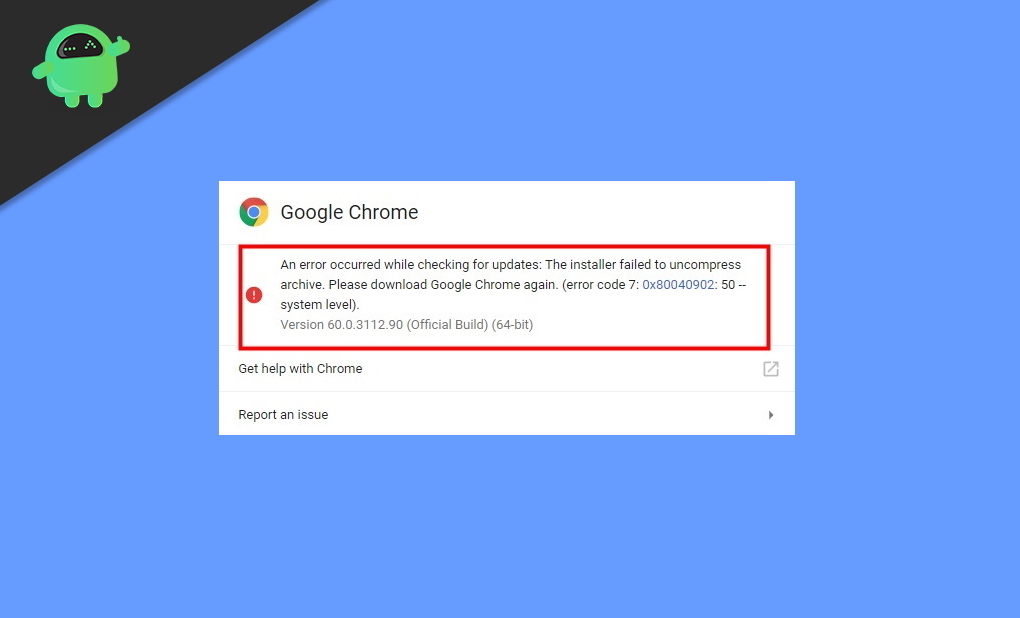
Page Contents
How to Fix Google Chrome Update Error 7: 0x80040902
If you see a Google Chrome Update Error 7: 0x80040902, it means that the downloaded update was corrupted or not compatible. Don’t worry; there are many ways to fix this problem and update Chrome in an easy way.
Reboot your system
In a few cases, the update might not be completed on the system. In such scenarios, there are residue cache files that will prevent Chrome from starting the auto-update process. Also, these residue files will trigger Google Chrome Update error again n again. A simple reboot will clear such cache files. So, reboot your computer and re-update Chrome.
Reinstall Chrome with online installer
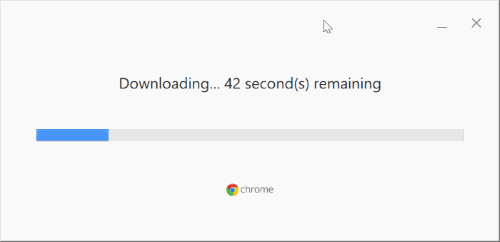
Sometimes a few files might be missing from the computer. So the best way to deal with this is to uninstall the current version of Chrome. And install a fresh copy of the Chrome browser. You can download the Chrome online installer and start the installation process.
Review Antivirus, Firewall, or Parental control Settings
Check your antivirus, firewall, or parental control settings software
- Ensure that tools.google.com and dl.google.com aren’t blocked.
- Make sure that your software updates are not blocked from going online.
Disable Windows Compatibility Mode
In case your computer meets all the system requirements, but still, an error message appears displaying ‘This computer will no longer receive Google Chrome updates because Windows XP and Windows Vista are no longer supported.’ This might happen because your Chrome browser may have been running in ‘Windows Compatibility Mode.’
Follow the steps below to turn off the Compatibility Mode.
Right-click on the Chrome icon on your Desktop.
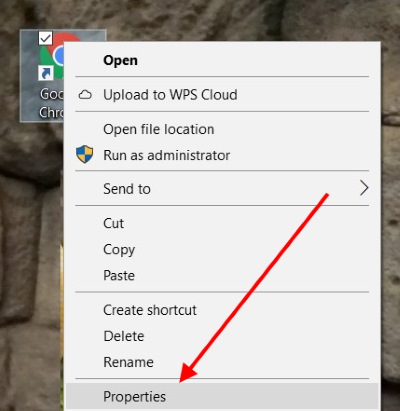
Next, click on Properties and then Compatibility.
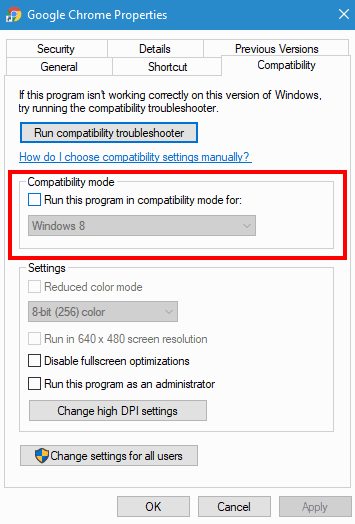
Finally, untick the ‘Run this program in compatibility mode for:’ option.
Check for Malware
Unwanted software containing malware might create a hindrance for Google Chrome from updating correctly. And maybe that the reason why you are encountering Update Error 7: 0x80040902 issue. So, if you are facing any of these problems, you might have unknowingly installed some malware on your system. Check out the points below to identify if you have any such software or malware:
- Your browser constantly redirects you to unwanted pages.
- Alerts about infected programs or viruses.
- Your browser’s homepage keeps changing without permission.
- Pop-up ads and tabs won’t go away
If you see any of these indications, remove all the unwanted software and malware. Remove them all, turn off extensions, and change some specific settings to default. Chrome also allows checking for malware manually. Here’s how to do it:
Click on the top left menu icon and open Chrome settings.
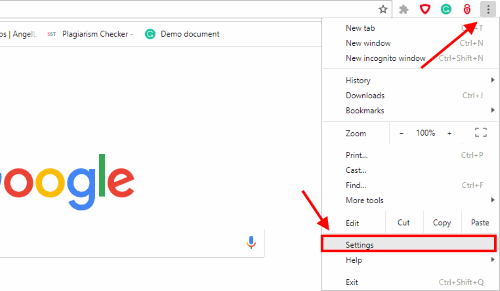
Here open the advance settings tab.
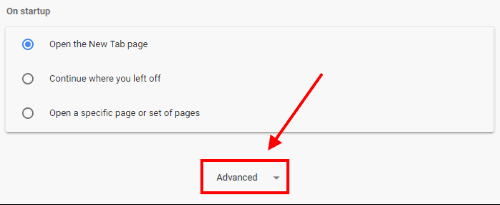
Under the ‘Reset and Clean Up’ option, click on ‘Clean Up Computer’ and select the ‘Find’ option.
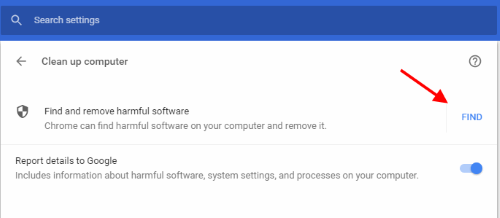
Let it find any harmful malware on your PC. If the browser asks to remove unwanted software, simply click on Remove. It might ask you to reboot their system.
Conclusion
I hope after following these troubleshooting tips, you have fixed Google Chrome Update Error 7: 0x80040902 error. This is a minor error, which is of very low priority. So, no need to panic. Google Chrome is a very sophisticated browser, and that’s why such minor errors pop here and there. The best way to deal with such errors is by troubleshooting. In case you are facing any issues with any of these troubleshooting steps above, feel free to drop a comment below. We will be happy to help you out.
