If you have had issues with receiving calls on your iPhone, there’s no need to panic as it is not a major issue that will require you to visit an Apple Store or a technician. In this guide, you’ll see that fixing the issue of your iPhone not receiving calls is something you can do on your own.
There are different reasons why you might not be receiving calls on your iPhone. The issue can arise from network glitches or even from changes you yourself might have effected on your iPhone. Whichever the case, let’s check out, in a nutshell, the different steps you can take to fix this issue.
Also Read
Page Contents
Check the DND status on your iPhone
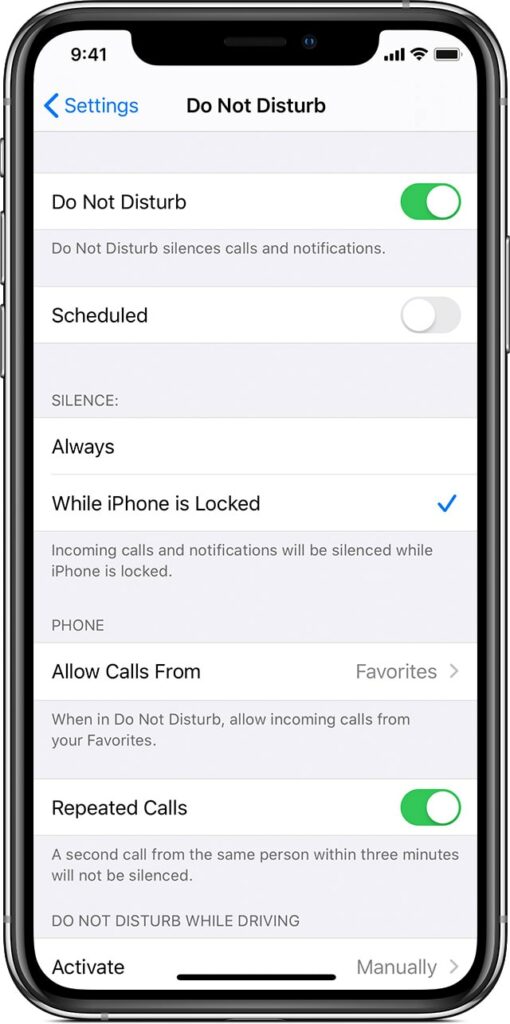
Sometimes, you could have accidentally activated your phone’s Do Not Disturb feature. You might have intentionally turned on the DND feature at other times because you were in an important meeting and forgot to turn it off afterwards. In any case, with the DND feature enabled, you will not receive notifications or calls so this is one place to look when trying to fix the iPhone not receiving calls issue. Simply swipe down your notifications panel and turn off Do Not Disturb mode with a half-moon-shaped icon if it’s on. Check if the issue has been resolved.
Disable DND While Driving on your iPhone
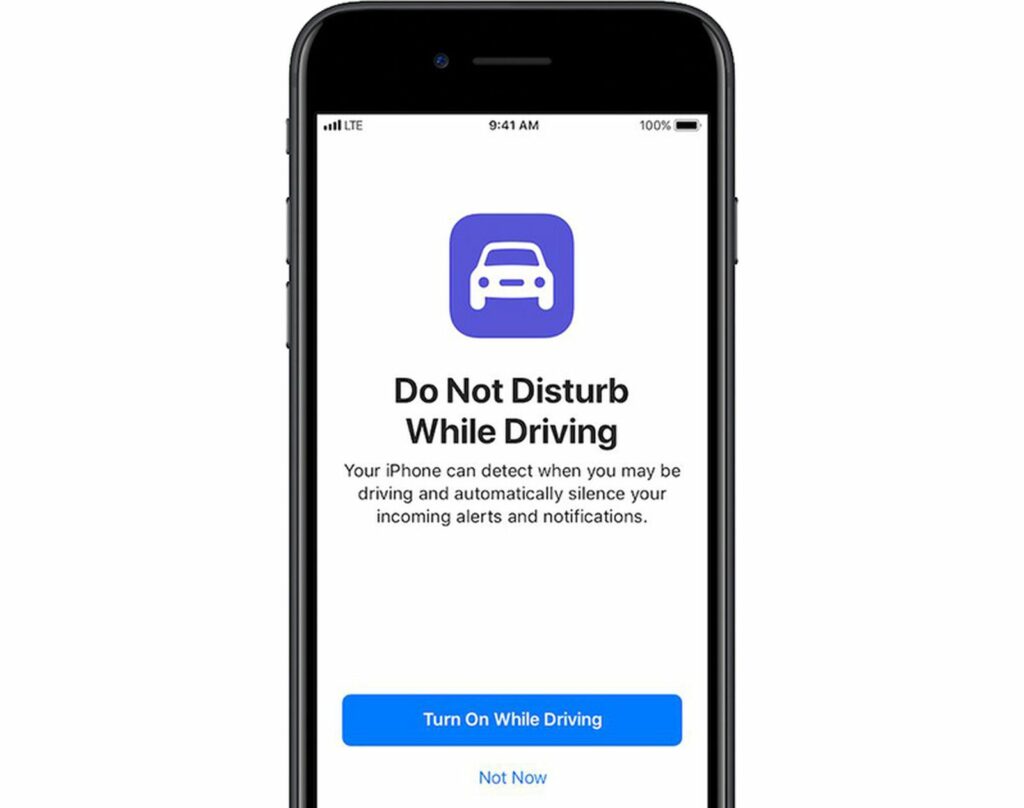
You might be experiencing issues with receiving calls on your iPhone only when you’re driving. If this is the case, all you’ll need to do is to prevent the Do Not Disturb feature from coming on when you’re driving. Launch the Settings app and navigate to Do Not Disturb>Do Not Disturb While Driving and set the option to “Manually”. As an extension, you can also toggle off the “Activate With carPlay” feature so that DND does not come on automatically when your iPhone is connected to carPlay. That way, you can enjoy all of these iPhone features while you’re driving and still receive your calls.
Check your Blocked contacts
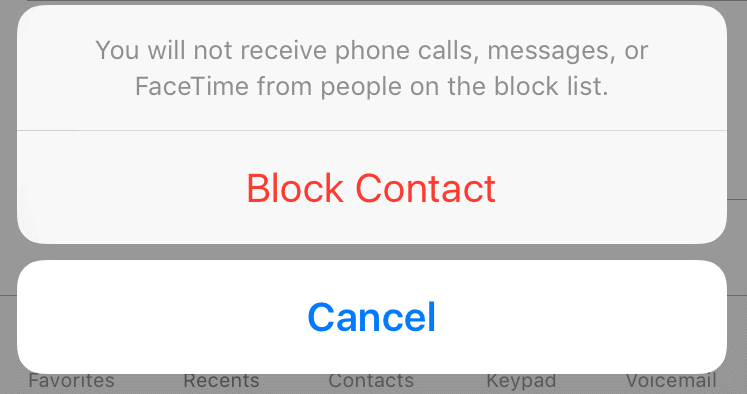
Sometimes, the “iPhone not receiving calls issue” is not generic. It might be specifically happening to a select few of your contacts. Check if those contacts are not on your list of blocked numbers because if they are, they cannot reach you via calls. You can check for blocked numbers as well as unblock them if you wish to receive calls from them. Simply launch the Settings app on your iPhone and navigate to the Phone menu. Select Blocked Contacts and in the next menu, swipe left on the blocked contacts and unblock them. Check if you can now receive calls from those numbers.
Check the “Silence Unknown Callers” status
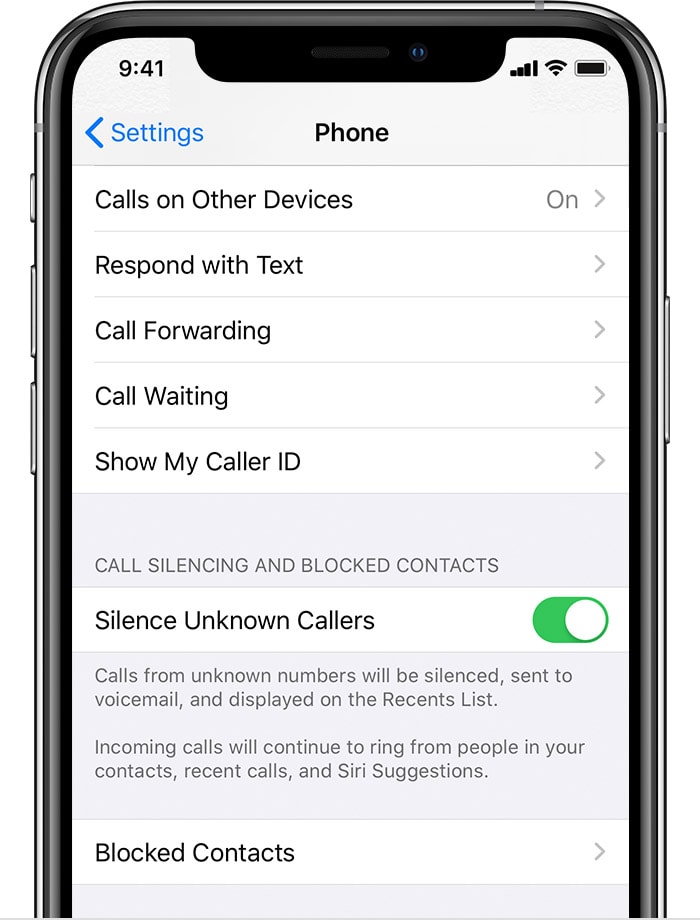
“Silence Unknown Callers” is an iOS feature that helps to silence (in functionality more like block) calls from unknown numbers i.e numbers not already stored as contacts on your iPhone. You can’t always be sure that all calls from unknown numbers are automatically unwanted and so, you might want to disable this feature. Simply launch the Settings app on your iPhone and navigate to the Phone menu, select “Silence Unknown Callers” and toggle off the feature if it is on. Then check to see if the “iPhone not receiving calls” issue has been fixed.
Toggle Airplane Mode On/Off
Every once in a while, network glitches can cause you to stop receiving calls on your iPhone. Sometimes, simply toggling Airplane mode on and off solves the problem. What this does is that it sorts of refreshes your network settings. Toggle Airplane mode on, wait a little while and toggle it off. Check if the “iPhone not receiving calls” issue has been fixed.
Reset Network Settings
If toggling Airplane mode on and off doesn’t help with network-related hitches on your iPhone and the “iPhone not receiving calls” issue persists, what you can do is to perform a full Network setting reset. Doing this will delete all of your network configurations at the time and restore default network values for your iPhone. Existing Bluetooth connections and all saved wifi connections will also be deleted.
To reset network settings, launch the Settings app and navigate to General>Reset>Reset Network Settings. Authenticate your request with your passcode. When the reset is done, your iPhone will automatically reboot with the default network values. Check if the “iPhone not receiving calls” issue has been fixed.
Reset All iPhone Settings
The “iPhone not receiving calls” issue can sometimes be caused due to conflicts with your iPhone’s cellular functions. Performing a full reset of all settings on your iPhone can help solve the problem. What will happen when you reset all settings is that all your personalized settings will be wiped out including automatic overrides from any recent iOS updates on your iPhone.
To reset all settings, launch the Settings app and navigate to General>Reset>Reset all Settings. Authenticate the action with your passcode and all settings on your iPhone will be reset. Reboot your phone and check if the “iPhone not receiving calls” issue has been fixed.
Unmount and Reinstall your SIM card

Due to a recent iOS update, your iPhone’s SIM card system might have been corrupted thus leading to issues with your phone’s call functionality as well as other glitches. Reinstalling your SIM card can help fix the “iPhone not receiving calls” issue at times like this. Switch off your iPhone, remove the SIM card and mount it again. Then switch your phone back on.
Not only does this refresh your iPhone’s SIM card system, but it also eliminates any likelihood of the SIM card being loose which can also cause you not to receive phone calls. Once you have reinstalled the SIM card and rebooted your iPhone, check to see if the issue has been resolved.
Update your iPhone
If none of the solutions proffered helped you solve the “iPhone not receiving calls” issue, then you should try upgrading your iPhone to the latest available iOS update. Launch the Settings app on your phone and navigate to General>Software Update and install the latest iOS update for your iPhone. This can help solve the problem too.
Hopefully, by the time you’re reading this line in this post, you have already fixed the “iPhone not receiving calls” issue and can help other users out by indicating in the comment section which solution helped you out.
However, if the issue persists after you must have tried out all of the solutions proffered, you are advised to visit the nearest Apple store for qualified personnel to help you out. Make sure to backup all of your important files and content before you hand in your iPhone.
Also Read
