The standard troubleshooting for every technical problem is to reset the device. You may perform a factory reset on VIZIO TV for various reasons like an unstable screencast, some issue in the recent update, wireless or Bluetooth connection is not working, etc. Here we know how to reset VIZIO TV in a few seconds with all alternate factory reset methods.
VIZIO is the largest LCD TV seller in North America and is known for selling TVs and Soundbars. One more reason for the popularity of VIZIO tv is that it is an entry-level, budget-friendly TV that provides many features and a much-needed product for every home. It’s a generation of intelligent TVs that turns the whole meaning of TV. You can do many things with Vizio TV, like casting your mobile, watch your favorite content on various OTT platforms and Live TV.
Also Read
How to Add HBO Max on your Vizio SmartCast TV
Fix: AT&T TV Not Working on Samsung, Vizio, or LG Smart TV
Fix: Vizio Smart TV Stuck on Loading, Welcome Screen
Fix: Vizio Soundbar Not Working on Samsung, LG, Sony, Hisense or Any Other Smart TV
How To Install 3rd Party Apps on Vizio Smart TV
Paramount Plus.Com/Vizio: How to Activate Paramount Plus on Vizio TV
Fix: VIZIO TV Keeps Turning Off Issue
Fix: Vizio TV Remote Not Working

Page Contents
How To Reset Vizio TV In Seconds | Factory Reset Guide
Resetting your TV will resolve many tiny as well as significant issues. However, it is not a permanent solution. If any problems are not fixed after the reset, we recommend contacting customer service for assistance. Here are some common problems that can be rectified with the Factory Reset.
- Vizio TV is running slow or any lagging while watching the TV.
- Turn Off and On of the Vizio TV is not working with remote properly.
- Screencast/smart cast is not working for many apps like Netflix, Hulu, etc.
- The TV screen turns black while opening certain apps.
- To erase everything and start the TV as new, also factory reset is necessary before selling to anyone.
- Any Audio, Video, or wireless connectivity issues on the Vizio TV.
Reset Vizio TV In Seconds From Settings
- Turn on the Vizio TV and press the Menu from the TV remote.
- Then scroll down and press the ok button System option.
- Next, choose Admin and privacy option from the menu.
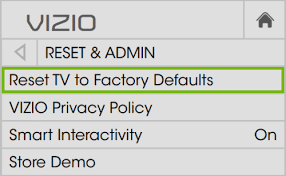
- After that, select the Reset to factory settings.
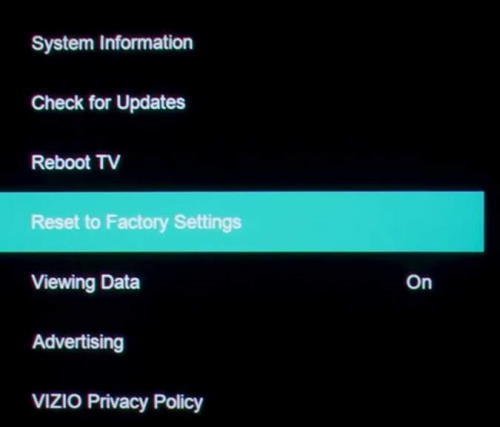
- Now the Vizio TV will ask code to enter and reset the TV. By default, the code is 0000, but in case you change it the put your code.
- After entering the code, select the Reset option.
- Wait till the reset process is complete after that the system will reboot itself to clear all data.
Reset Vizio TV In Seconds Without Remote
This method is for those who lost or broke their Vizio TV remote. In this case, we use the physical buttons of the TV. The TV has a physical button like power, an input button, and a volume up and down button.
- Turn on the Vizio TV by pressing the power button.
- Now press the input button + volume down button together for few seconds.
- Then wait till the TV shows instructions to reset on the screen.
- Now to perform the factory reset, press and hold the input button.
- Wait till the device is restart and showing set up information on the screen.
Reset Vizio TV In Seconds From Service Menu
Like a separate menu of computers and smartphones, Vizio TV also has a service menu. It is used when anything does not work to perform a factory reset or test the primary function of the TV. If the buttons are not working properly, try to clean or press a bit hard to reset the Vizio TV.
- Turn off the TV and press and hold the channel up and down button simultaneously.
- While holding the channel buttons then press and release the power button on the device.
- Next, leave the channel buttons and press the menu on the TV’s remote.
- When you see a pop-up of the menu again, press and hold the menu button for few seconds.
- After that Service menu will appear on the screen of the Vizio TV.
- Now select the factory reset from the menu and follow the on-screen instructions.
Reset Vizio TV In Seconds From Clear Memory
- Turn on the TV and press the Menu button from the remote.
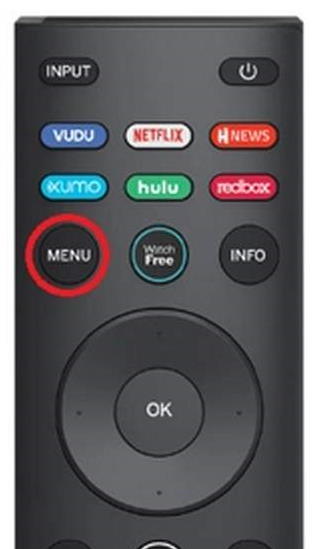
- Now scroll down and select the Info from the menu. If not available on the menu, then check whether it is under the system option.
- After selecting the info button, then choose the clear memory from the available option.
- Then it may ask you the pin to move further put the by default pin 0000 if you do not change it.
- Wait till the device clears the memory and restart itself.
- After that, the screen will show you the setup screen.
Also Read
Conclusion
Here are the various methods to do a factory reset on your Vizio Smart TV. It will resolve any major or minor soccer issue with a new update or any bug that affects your viewing experience. If any of the above methods are not working or you face any difficulty to factory reset the Vizio TV, let us know in the comment box. For more technical information, please take a peek at our website.
