We’ll provide you with the files you need to download. Advan, a manufacturer of smartphones, tablets, notebooks, and PCs based in Indonesia, mainly produces budget-friendly Android devices. Advan’s devices offer excellent value for money, and their designs are impressive. The newest devices have an 18:9 aspect ratio, providing the highest screen-to-body ratio possible. This guide will show you how to Root any Advan device using Magisk, without requiring Custom TWRP Recovery installation on your device.
Advan smartphones are typically equipped with MediaTek and Spreadtrum chipsets, but in this discussion, we will focus solely on MediaTek devices. Our aim is to provide a concise overview of smartphone rooting, including its benefits and drawbacks. Let’s delve into the topic.
Page Contents
Why is Rooting Required?
Rooting is offering access or superuser access to smartphone users running on the Android OS to get control over Android apps and settings. The Linux-Kernel-based Android offers to edit or customize the system settings and apps after rooting. In short, you won’t do these things without enabling root access.

The root process gives you permission to run some specialized apps, install mods, or helps to flash a Custom ROM easily. It can be useful in system UI changes, full control over the kernel, system apps, backups, restoring, removing bloatware, etc. Rooting your device may brick it easily. Your device warranty may also be void. You may not get the official OTA updates in the future on your rooted device.
Advantages of Rooting Your Smartphone
- Running special access-type apps
- Can free up internal memory by removing unnecessary files
- Can flash Custom ROMs or Mods easily
- Extend Device Battery Life
- Full of Customizations
- Uninstall Bloatware
Disadvantages of Rooting
- Rooting will void your device warranty mostly
- Improper rooting may brick your smartphone
- Battery Heating, Occasional Reboots, etc. may occur
- Poor System Performance even after updating your device to the latest firmware
- The device may become vulnerable
Supported Device List:
- Advan 5041
- Advan 5059
- Advan 5061
- Advan Barca 5
- Advan Barca
- Advan Barca Tab 7 T1X
- Advan E13
- Advan E17
- Advan E1C
- Advan E1C 3G
- Advan E1C Pro
- Advan E1C+
- Advan E3A
- Advan G1 Pro
- Advan I40
- Advan I45
- Advan I4A
- Advan I4C
- Advan I4D
- Advan I55C
- Advan I5A
- Advan I5E
- Advan I5K
- Advan I7A
- Advan I7D
- Advan OB-TM710TM
- Advan PTM789HC
- Advan Q7A
- Advan REVO XX08
- Advan S1-706
- Advan S3
- Advan S3 Lite
- Advan S35
- Advan S35A
- Advan S35D
- Advan S35E
- Advan S35F
- Advan S35G
- Advan S35H
- Advan S35I
- Advan S3A
- Advan S3C
- Advan S3D
- Advan S3E
- Advan S4
- Advan S4+
- Advan S40
- Advan S45A
- Advan S45C
- Advan S45D
- Advan S45E
- Advan S4A
- Advan S4A+
- Advan S4C
- Advan S4D
- Advan S4D GAIA Hot
- Advan S4E
- Advan S4F
- Advan S4F Plus
- Advan S4H
- Advan S4I
- Advan S4J
- Advan S4K
- Advan S4M
- Advan S4P
- Advan S4Q
- Advan S4T
- Advan S4X
- Advan S4Z
- Advan S50A
- Advan S50C
- Advan S50D
- Advan S50F
- Advan S50G
- Advan S50H
- Advan S5A
- Advan S5E
- Advan S5E Core
- Advan S5E NXT
- Advan S5E Plus
- Advan S5E Pro
- Advan S5F Plus
- Advan S5G
- Advan S5H
- Advan S5I
- Advan S5J
- Advan S5J+
- Advan S5K
- Advan S5L
- Advan S5M
- Advan S5P
- Advan S5Q
- Advan S5X Plus
- Advan S6A
- Advan S6C
- Advan S7A
- Advan S7C
- Advan Signature
- Advan Star 5 S5M
- Advan Star 6
- Advan Star Fit S45A
- Advan Star Fit S45C
- Advan Star Mini S4K
- Advan Star Note S5L
- Advan Star Tab R T1R
- Advan T1A
- Advan T1Ci
- Advan T1E
- Advan T1F
- Advan T1G
- Advan T1G Plus
- Advan T1J Plus
- Advan T1K
- Advan T1K Plus
- Advan T1L
- Advan T1M
- Advan T1Q
- Advan T1Q Plus
- Advan T1S
- Advan T1X
- Advan T1X New
- Advan T1X Plus
- Advan T1X Pro
- Advan T1Z
- Advan T2B
- Advan T2E
- Advan T2F
- Advan T2G
- Advan T2H
- Advan T2V
- Advan T3B
- Advan T3E
- Advan T3E Plus
- Advan T3H
- Advan T3X
- Advan T5C
- Advan Tab 7 T1X+
- Advan Vandroid O1A
- Advan Vandroid 01-A
- Advan Vandroid
- Advan Vandroid E1-A
- Advan Vandroid E1-B
- Advan Vandroid E1-C
- Advan Vandroid E1C
- Advan Vandroid E3A
- Advan Vandroid GAIA Mini S4H
- Advan Vandroid Q7A
- Advan Vandroid S3
- Advan Vandroid S35
- Advan Vandroid S35A
- Advan Vandroid S3A
- Advan Vandroid S3C
- Advan Vandroid S4
- Advan Vandroid S4+
- Advan Vandroid S4A
- Advan Vandroid S4C
- Advan Vandroid S4E
- Advan Vandroid S4J
- Advan Vandroid S5
- Advan Vandroid S5-A
- Advan Vandroid S5-F
- Advan Vandroid S5D
- Advan Vandroid S5E
- Advan Vandroid S5E New
- Advan Vandroid S5E Plus
- Advan Vandroid S5E Pro
- Advan Vandroid S5G
- Advan Vandroid S5I
- Advan Vandroid S5J Hot
- Advan Vandroid S5P
- Advan Vandroid Smart Note
- Advan Vandroid T
- Advan Vandroid T1-A
- Advan Vandroid T1-B
- Advan Vandroid T1-C
- Advan Vandroid T1-D
- Advan Vandroid T1-E
- Advan Vandroid T1E
- Advan Vandroid T1G
- Advan Vandroid T1G+
- Advan Vandroid T1H
- Advan Vandroid T1I
- Advan Vandroid T1J
- Advan Vandroid T1L
- Advan Vandroid T1M
- Advan Vandroid T1Q
- Advan Vandroid T1R
- Advan Vandroid T1X Pro
- Advan Vandroid T2A
- Advan Vandroid T2C
- Advan Vandroid T2CI
- Advan Vandroid T2E
- Advan Vandroid T3A
- Advan Vandroid T3B
- Advan Vandroid T3C
- Advan Vandroid T3E+
- Advan Vandroid T3I
- Advan Vandroid T3X
- Advan Vandroid T4I
- Advan Vandroid T5-A
- Advan Vandroid T5-B
- Advan Vandroid T5C
- Advan Vandroid T5D
- Advan G5 Elite
- Advan G5 Plus
- Advan G9 Perfecto
- Advan G9 Pro
- Advan GX 6,8 HD
- Advan Nasa Plus
- Advan Tab VX
- Advan Tab Sketch
- Advan Tab GALLILEA
- Advan Tab 8
Steps To Root Advan device via Magisk
Remember,
- After Rooting, it may void the warranty of your phone.
- Rooting will block the OTA updates
Pre-Requirements:
- Keep your device battery charged up to 50% at least.
- Take a full backup of your device before doing anything. Because the improper rooting steps or guide may void your device warranty or can soft brick your device as well.
- You will require a Windows or Mac PC/Laptop and a USB Cable.
Download Links:
- Download the ADB and Fastboot tool for Windows/MAC and install it at first.
- Next, download the Android USB Drivers and install it on your PC.
- You need to download the latest Advan Stock ROM and extract the Boot Image file:
- Mediatek Device: How to extract the boot image using the MTK Droid Tool.
- Spreadtrum Device: How to extract the boot image using the Spreadtrum Flash tool.
- Download and Install the SP Flash Tool for Mediatek and SPD Flash Tool for Spreadtrum Unisoc devices on your computer.
Steps to Extract and Patch Boot.image using Magisk
- After downloading the Stock ROM, simply extract it on your PC.
- Now, connect your Advan device via USB cable and copy the boot.img file only from the extracted folder to your device storage.
- Open the Magisk Manager on your device. Select the Install option to choose the file.
- Now, tap on ‘Patch Boot Image File’.
- head over to the folder where you have moved the image file earlier.
- Now, wait for a couple of seconds and Magisk will start patching the boot image.
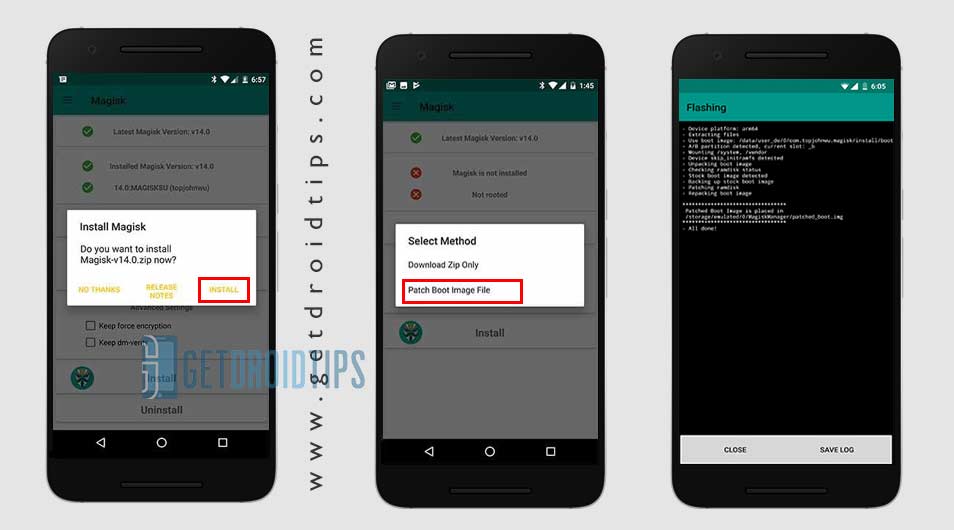
- Once the boot image is patched, copy the ‘patched_boot.img’ from the internal storage and replace it in the same extracted ROM folder on your PC.
Now, follow the second step to flash the patched boot image file.
Steps to Install the Patched Boot Image on any Advan Device
Follow the link mentioned below for a full detailed guide on how to install patched boot image on any MediaTek device.
Guide to Install Patched Boot Image on Spreadtrum Handset Guide to Install Patched Boot Image on MediaTek HandsetYou can also try using ADB & Fastboot method to install the patched boot image file.
- We assume that you have already downloaded the ADB & Fastboot tool from the link given above.
- Next, you need to extract the ADB fastboot tool, then move the patched boot image file to the same folder.
- Press and hold the Shift key and right-click on the mouse to open the Command Window.
- Then type the following command in the command prompt and hit enter:
fastboot flash boot patched_boot.img
- For devices with A/B partition system, type and enter the following command:
fastboot flash boot_a patched_boot.img
fastboot flash boot_b patched_boot.img
- You need to replace filename.img with the name of the TWRP Recovery img file which you have downloaded.
- The flashing process will begin. Wait for a few seconds to complete the process.
- Now, type the following command and press enter:
fastboot reboot
Steps to Verify Device Systemless Root:
- Download the Magisk Manager app APK file > install it on your device and open it.
- Now, you need to verify the root. Go to the Status mode. If you see all options are green checked, that means you have successfully rooted. It also means that you’ve bypassed the SafetyNet as well.
- That’s it. Enjoy Rooting!
We assume that you’ve successfully rooted your Advan device via Magisk. If you’re facing any issues or have any queries, you can ask in the comments down below.

Hp ku advan nasa but yaa klo g bsa y mau gmn lgi :)
Yaaa begitu lahh tengs ajh
saya mau pake emoji iPhone